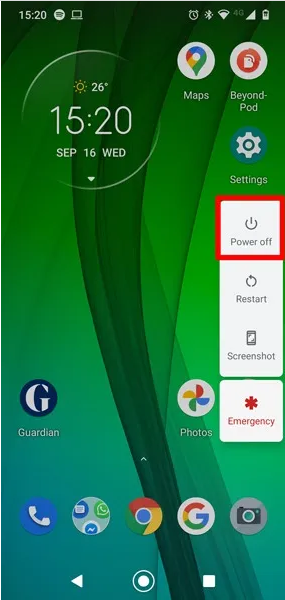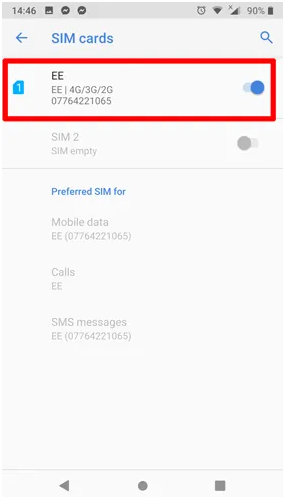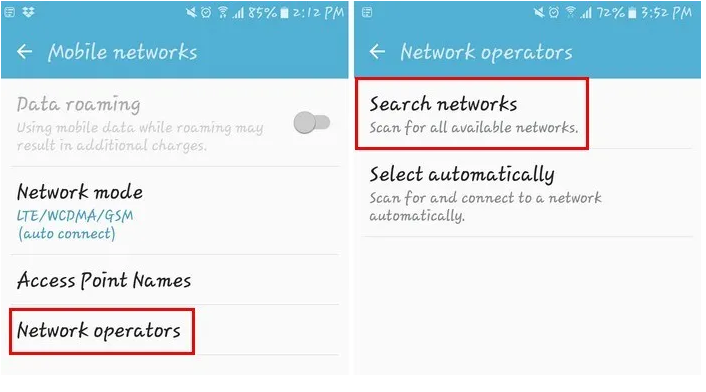How to Fix ‘No SIM Card Detected’ Error on Android
In this article, you will be learning how to Fix the ‘No SIM Card Detected’ Error on Android. Click the link to read the full guide.
Author:Daniel BarrettMay 28, 202214.5K Shares485.5K Views

A long time ago, nothing was called AndroidOS. But today, the technology company has advanced, and they have invented a modern operating systemto enhance digital cameras. However the invention began in 2003 as a project of the American technology company Android inc, but by 2004 the project was later changed to become an Operating System for smartphones. In this article, you will be learning how to Fix the ‘No SIM Card Detected’ Error on Android.
We’ve learned the various reasons for the ‘No SIM Card Detected’ Error on Android. Unfortunately, the situation could be frustrating, and an immediate resolution will be required.
How to Fix ‘No SIM Card Detected’ Error on Android
Method 1: Shut Down Your Phone
A software issue can cause this kind of error report, and sometimes a simple reboot can take care of it for you. We strongly recommend shutting down your phone before trying any other fixes below:
- Then, press and hold the power button until the “Restart” option appears.
- Tap on it to restart the phone.
Don’t miss: Which Amazon Fire TV Stick Should You Buy
Method 2: Check if SIM Direction is Correct
SIM slots may have the same shape, but inserting the SIM Card will be different. Some people make the mistake of inserting the sim the wrong way. However, check the SIM card direction to learn if the problem is from the insertion. For olds, you’re required to get help from your kids, a relative, or anyone smart enough to operate modern technology.
Method 3: Switch Your SIM Card On
For those that use a dual sim phone, remember there is a feature that allows you to turn on/off the SIM card on your phone. To do that, follow the steps below:
- First, go to Settings. Then, navigate to Network & Internet.
- Click SIM cards,”
- Then tap the slider next to your SIM card, “On.”
Method 4: Choose the Correct Network Operator
Choosing the correct network operator is a different case. Make sure the network operator you select corresponds with the SIM card in your smartphone. However, you can get a SIM card error if your sim does not communicate with your Network Operator. To ensure you have the right one, please follow the steps below:
- Launch your Settings App.
- Scroll to Mobile Networks and choose network Operators.
- Search Networks.” Once your Android device is done searching and displays the results, tap on your carrier.
Editor’s picks:
- How to Fix an IPv6 No Network Access Error
- How to Reset My SIM Card Settings?
- Google Chromecast Vs. Roku: Which Streaming Device Is Best For You
- Steam Games Not Launching? Try These Fixes
Image Credit: MakeTechEasier

Daniel Barrett
Author
Daniel Barrett is a tech writer focusing on IoT, gadgets, software, and cryptocurrencies. With a keen interest in emerging technologies, Daniel offers expert analysis and commentary on industry trends. Follow him for authoritative insights into the latest tech innovations.
Latest Articles
Popular Articles