How to Fix It When Hulu Is Not Working on Fire Stick
In this article, we will be talking about how to fix Hulu not working on Fire Stick. Click the link to read more.
Author:Daniel BarrettApr 05, 2023119502 Shares1867211 Views
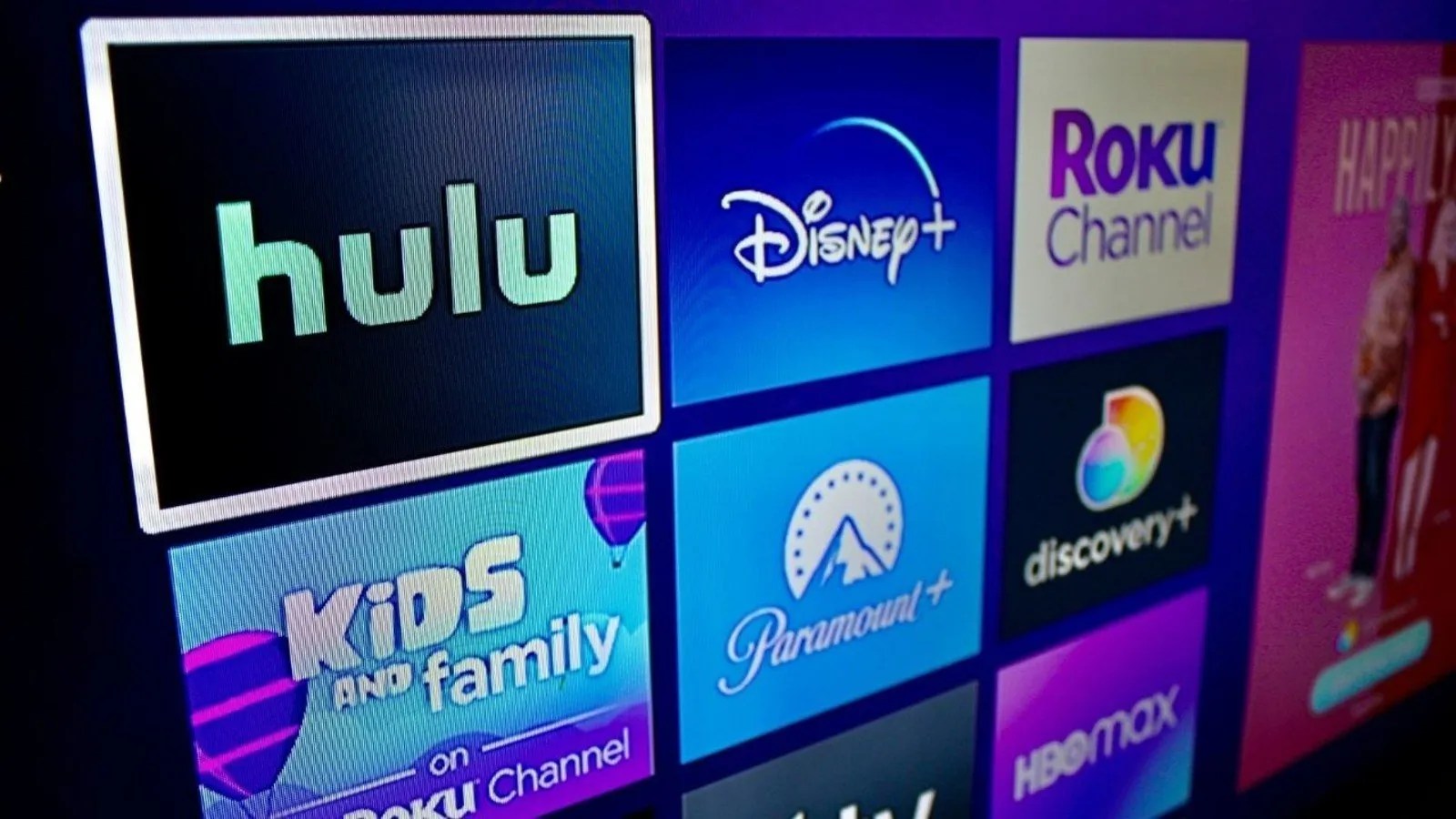
Hulu is fully supported on Fire Stick TV, but you can experience similar issues plaguing all streaming platforms. However, you may experience a freeze while switching between episodes or loading live TV and sometimes after loading commercials. In this article, we will be talking about how to fix Hulu not working on Fire Stick.
You can experience crashes on the app and something it refuses to load. If you’re experiencing this for the first time, kindly restart your device and see what happens before diving into the whole troubleshooting tips we’ve compiled for our readers.
How to Fix It When Hulu Is Not Working on Fire Stick
1. Restart the Hulu App
As mentioned above, a simple restart can get rid of any glitch that could be stopping Hulu from working on Fire Stick. Follow the below steps to restart your Hulu app:
- First, launch the Settings App on your device.
- Next, click on Applications and choose Manage Installed Applications.
- Next, select the Hulu app, then click restart.
Once you’ve performed the above steps, you will notice the Hulu app is shut off entirely and end the background functions that may be causing the app to freeze.
2. Restart the Fire Stick
Restarting your Fire Stick is another way to troubleshoot the problem, but if your remote control is not working, you will have to follow different steps. Let’s see how to restart your Fire Stick with or without removing below.
However, if your Fire TV remote is not working or is unresponsive, you can reset the Fire Stick itself by disconnecting the Fire Stick from the TV’s HDMI port and waiting seconds before connecting it back. This is the easiest way to restart both the device and the app simultaneously.
However, if your remote is working perfectly, there’s another way to restart using the Fire TV remote. This can be done by holding down the combination of the Select and Play/Pause buttons. After some seconds, you will notice the Fire Stick restarting.
3. Check for Hulu Server Outage
Hulu service outages don’t happen often but note that steaming service can also face server outages. However, to confirm if the problem is on server outages or not, we strongly suggest you make use of Downdetector to check for a Hulu outage.
Alternatively, you can also use #huludown or #hulu to check if users are also complaining about the same issues on Twitter.
4. Clear Fire Stick Cache and Data
There may be a crash on your Fire Stick while processing junk files. This is normal for many devices, but that doesn’t mean you can’t get your device to work perfectly again. You are clearing your saved cache and data to get rid of unnecessary glitches preventing you from streaming comfortably.
- Go to Settings on your device.
- Choose Applications.
- Then, select Manage Installed Applications.
- Choose Hulu, locate the Clear cache and Clear Data option, and click to clear.
5. Check if Hulu App Requires an Update
- Choose the Apps option located at the top of the Home Screen.
- Click on the Hulu app.
- Locate the Update option on the display screen.
- Click on Update and wait for it to download and install.
- Once it is done installing, click on Open and check if the app is working.
Related articles:

Daniel Barrett
Author
Latest Articles
Popular Articles