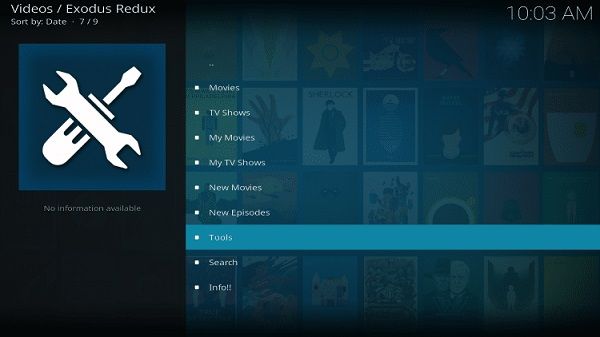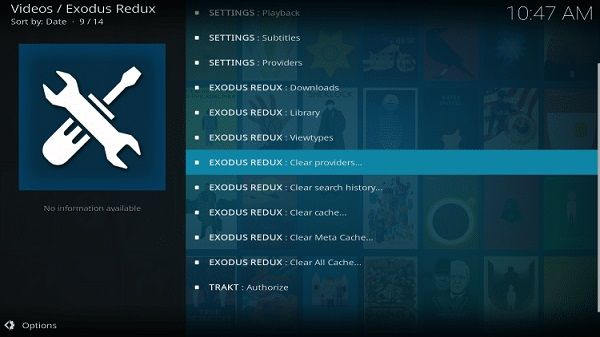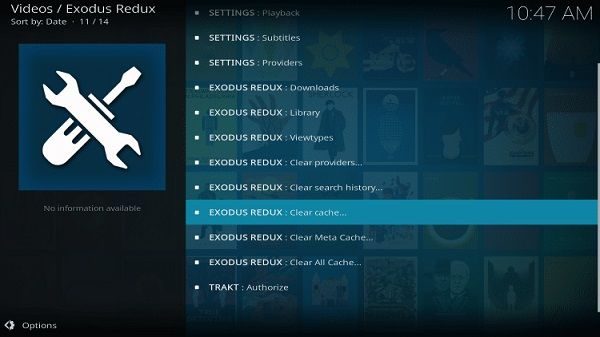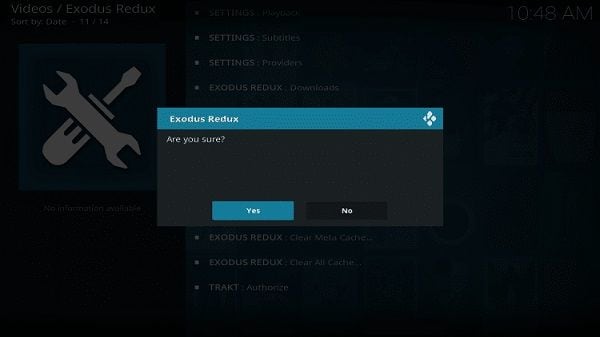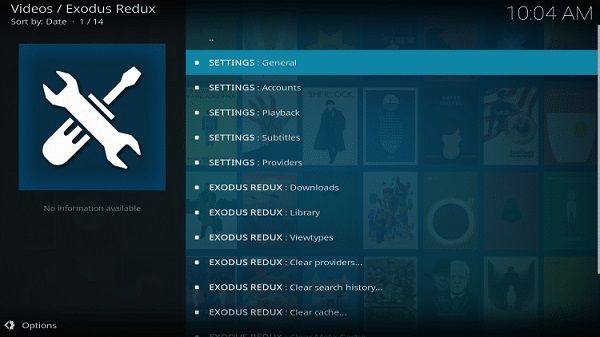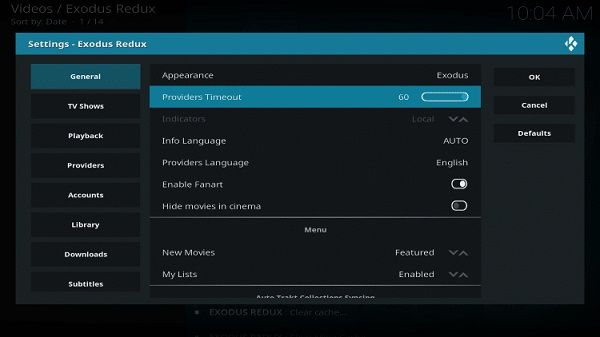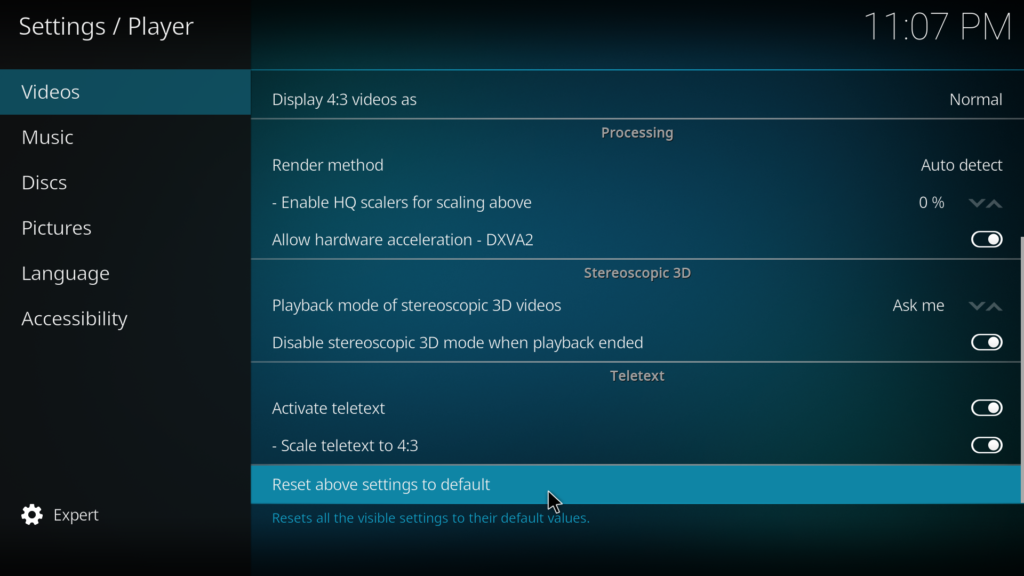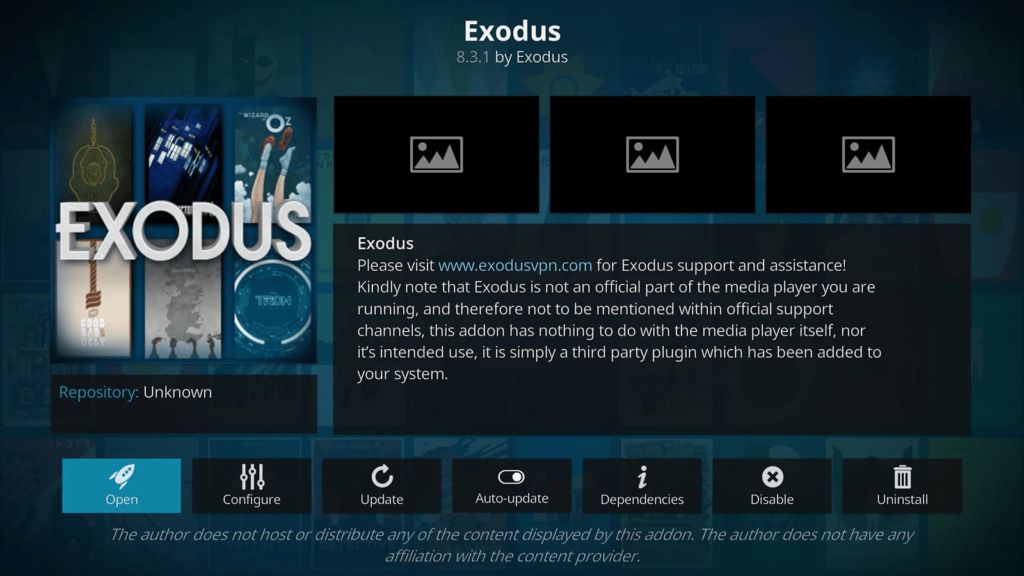How to Fix Exodus Redux not Working on Kodi
This article explains how to fix Exodus Redux not working on Kodi. Interrupted in the middle of your movie? Kodi was working, but it just...
Author:Daniel BarrettJul 11, 202220400 Shares784611 Views
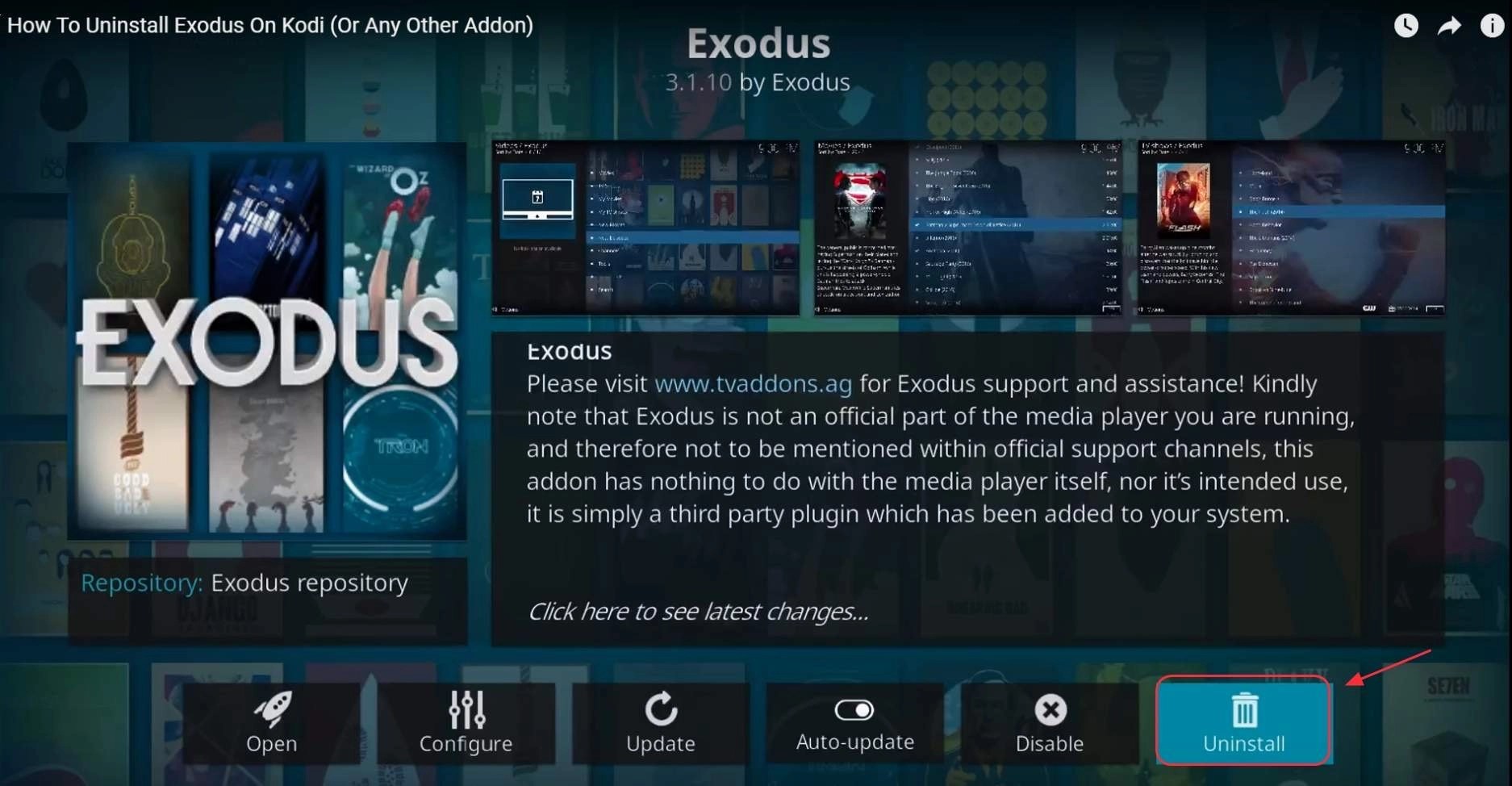
Interrupted in the middle of your movie? Kodi was working but just suddenly stopped. This is one of the most frustrating situation you can face with Kodi. You can get messages like “No stream available” or “Exodus error Kodi not working” and your show and movie will continuously buffer.
Currently, Kodi features various add-ons that provide additional services to the media player, such as movie streaming, web browsing, and more.
Exodus and Covenant used to be the most popular add-ons on Kodi. However, they were shut down due to anti-piracy violations.
Fortunately, we still have Exodus Redux. This add-on works almost similar to the original Exodus add-on. However, Exodus Redux is not yet stable, and many users encounter issues while using the platform.
What Are Some Reasons for Exodus Not Working in Kodi?
- There might be some network-related issue with the device
- The chances are that some component in your network or system might be blocking Exodus.
- You might be using an old or outdated version of Exodus on Kodi
- The video content that you are trying to load might not be available anymore.
- If the video is large or ultra-high-quality, it can cause a timeout for an unstable connection.
- Any other security, firmware, or network issue can trigger Kodi’s no stream error.
Restart Kodi.
If Exodus Redux is not working on Kodi, the first thing that you can do is restart the media player. Kodi or Exodus may have run into temporary errors during use, which caused the add-on not to work.
To fix this, simply close Kodi on your device and wait for 5 to 10 seconds before relaunching the app.
Once done, go back to Kodi, access Exodus Redux, and see if the add-on is now working correctly on your device.
Check the Network Connection and Video Source.
Before you take any drastic measures, make sure that the video you are trying to play is available. Also, it would help if you did not live in a country where the content is restricted.
Besides that, your device should be connected to a stable network to load the video. You can check the network connection on it and even troubleshoot the router. There is a reset button that you can find at the back or bottom of the router. You can press it for 10 seconds to reset the connection and try launching Exodus on Kodi again.
Update Your Add-On.
After restarting Kodi, we suggest updating your Exodus Redux to the latest version. This will patch any bugs or errors on the add-on and ensure that you have the latest working build installed.
Follow the steps below to update Exodus Redux on Kodi:
- First, click the Gearicon onKodi’s main menu to access Settings.
- Next, go to Add-Ons and openExodus Redux.
- Lastly, click the Updatebutton and follow the prompts to install the latest build.
Once done, launch Exodus Redux on your device and see if the problem is solved.
Clear Exodus Cache and Other Data.
Another prominent reason for getting the Kodi Exodus no stream available error is the accumulation of content in the add-on. This causes an unwanted delay for Exodus to load a video, resulting in no stream error. To remove any unwanted cache and provider content from Exodus or Exodus Redux, you can follow these steps:
- To start with, launch Exodus on Kodi by visiting its Add-ons > Video Add-ons section. Now, open the Exodus option and browse to its “Tools” feature.
- Once the Tools option in Exodus is loaded, scroll down and select the feature to clear providers.
- Similarly, you can find another option to clear the cache data in the add-on as well.
- After selecting the options to clear Exodus cache or provider data, you will get a prompt on the screen. Agree to it and wait as your Exodus data would be cleared.
Use a VPN.
Since Kodi add-ons use various sources to provide movies and other content, some providers block these sources due to illegal activities or piracy. If Exodus Redux is not working on Kodi, we suggest using a VPN on your device.
There are several VPN apps that you can find in the inbuilt store of Kodi. Some of these reliable VPSs are IPVanish, Express VPN, Nord VPN, and so on. You can either take the assistance of these VPN add-ons for Kodi, change your location, and try re-accessing the content.
Adjust the Provider Timeout Option.
If the video you are trying to load is large and you have an unstable network, you can get the Exodus no stream issue. When it takes a lot of time to load the video, the tool automatically performs a timeout. Thankfully, the Kodi no stream available error caused by a timeout can easily be fixed in the following manner.
- To diagnose the Kodi no stream issue, go to its Add-ons > Video Add-ons and open the Exodus app on it.
- Once you get various Exodus options on the screen, browse and select the “Settings: General” field.
- Under the General Settings, you can view an option for “Providers Timeout.” Just select it and mark it appropriately. You can set a maximum timeout of 60 seconds for any provider.
- After extending the timeout duration for Exodus from here, click on the “Ok” button so that your changes would be saved.
Reset Your Video Settings.
If you can’t watch any shows on Exodus Redux, the issue may lie in your video settings. There are tons of customizability options on Kodi to tweak the media player to your preferences. However, setting these options wrong can affect the performance of the app.
Follow the steps below to reset your video settings if Exodus Redux is not working on Kodi:
- First, go toKodi’s Settings and click onPlayer.
- After that, access theVideostab and scroll to the bottom.
- Lastly, click onReset Above Settings to Default.
Go back to Exodus Redux afterward to check if it’s still not working on Kodi.
Reinstall Exodus.
If none of the solutions above worked out for you, reinstall Exodus on Kodi. This way, we can ensure that you have the latest version of Exodus Redux installed and no broken or missing installation files.
Check out the steps below to reinstall Exodus on Kodi:
- On your device, open theKodi app and access the Settings.
- Next, click on Add-Onsand select Exodus Redux.
- Finally, click theUninstall button to remove the add-on.
Once done, reinstall Exodus Redux on your device and check if the problem still occurs.
Editor’s Picks:

Daniel Barrett
Author
Latest Articles
Popular Articles