How To Fix An iPhone That Won’t Turn On
In this article, I’ll help you determine the reason why your iPhone won’t turn on and show you how to fix your iPhone when it isn’t turning on.
Author:Daniel BarrettMay 30, 20221137 Shares378913 Views
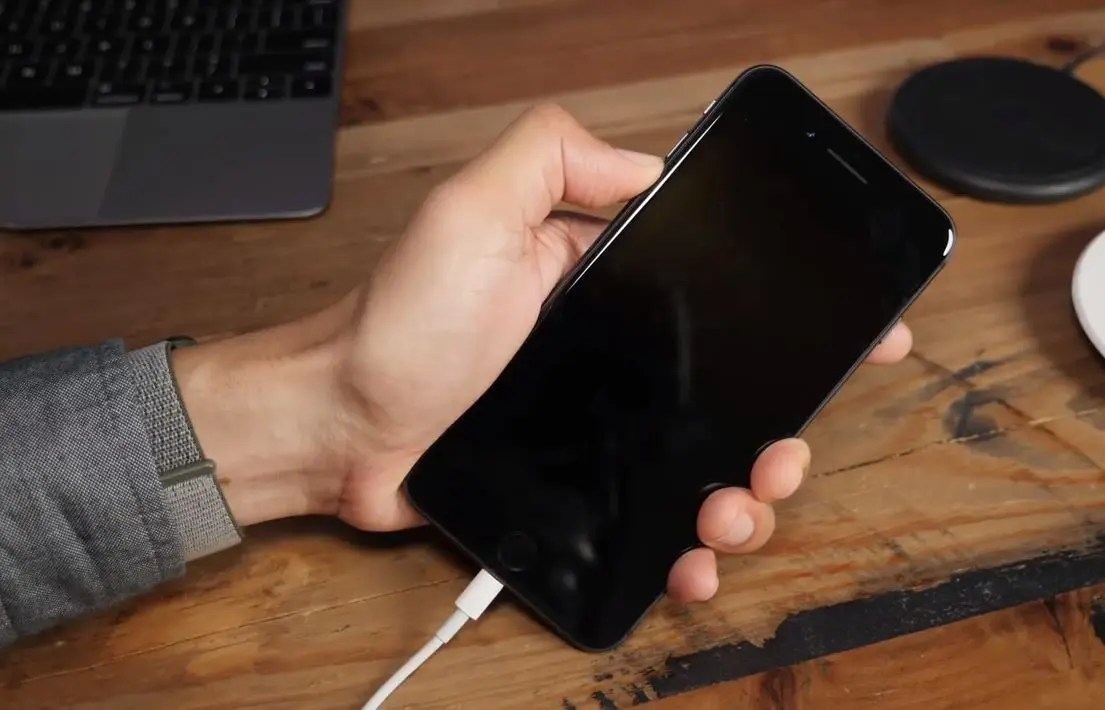
Your iPhonewill not turn on and you’re looking for help. It’s a problem that can be easy or difficult to fix, depending on the cause. In this article, I’ll help you determine the reason why your iPhone won’t turn on and show you how to fix it when it isn’t turning on.
Power issues can occur anytime to any device whether it’s new or old. Oftentimes, these issues are tied to a faulty hardwarebut in some rare cases, some buggy apps may also trigger the device not to power on.
Why Won’t My iPhone Turn On?
Your iPhone won’t turn on because either the software crashed and needs to be reset or restored, or a hardware problem is preventing your iPhone from turning on.
How To Fix An iPhone That Won’t Turn On
Check Your Lightning Cable And Your Charger (Don’t Skip This Step)
To ensure your phone is not dead due to insufficient or depleted battery life, give it at least 15 minutes to charge. Smartphoneslike the Apple iPhone 6s would usually take a little longer to show the charging indicator and/or power on, especially if the battery is completely drained. Be sure to connect the charger to a power source/outlet when charging.
If your iPhone won’t turn on, try charging it with another cable and another charger, or alternatively, try charging someone else’s iPhone with your cable and your charger. If their device charges and yours doesn’t, don’t skip to the next step just yet.
A common, less-documented issue is some iPhones will charge when connected to a laptop computer, but not with the wall charger. Even if your friend’s iPhone charges with the same cable and wall charger, it’s possible that your device will not. Without going into a detailed discussion about why this happens, try charging your iPhone using a USB port on your computer if you usually use a wall outlet, and try a wall charger if you usually charge your phone with your laptop.
Use only the manufacturer-provided (OEM) charging accessories as much as possible. After 20 minutes of charging, try to turn it on by pressing the Sleep/Wake button while your iPhone remains connected to the charger. If it still won’t power on, then give it some more time to fully charge, approximately an hour or so.
Also read:How To Fix An iPhone That Won’t Charge
Force Restart Your iPhone
If the problem persists after performing the first method, then your next workaround is to ensure the issue is not triggered by a system failure. There are some instances when the iOS (mobile operating system) gets corrupted, causing your iPhone to show a blank or black display, or not power on.
In this case, you may try to restart or force restart your iPhone by pressing and holding the Sleep/Wake button and Home button simultaneously, for about 15 seconds or until the Apple logo appears. This should wake up your device.
Forcing your device to restart will not affect or erase contents from your device so there’s no need to worry about possible data loss. You can do this even when your iPhone 6s screen is black or keys are not responding to touches.
Make Sure It’s Not Just The Display
Your iPhone still won’t turn on? Plug it into your computer and open iTunes. Does iTunes recognize your device? If it does, back up your iPhone right away. If there’s a serious hardware problem, this might be your last chance to back up your data.
If your iPhone shows up in iTunes and you can successfully back it up, or if it’s making any noises at all, you may need to have your iPhone’s display repaired.
If your device doesn’t show up in iTunes, try doing a hard reset while your phone is connected to your computer. Do you see any error messages? If iTunes says you need to restore your iPhone, do it.
Check For Physical Or Liquid Damage
iPhones are fragile, drops and spills can cause damage that stops the device from turning on.
Water damage is insidious and unpredictable. A spill from a week ago can cause a problem to occur today for the very first time. A drop of water got in the charging port and your iPhone won’t charge, but your friend spilled a glass of water on his device and it works just fine — we hear stories like this all the time.
Do a visual inspection of the outside of your iPhone — is there any damage? If it’s minor, Apple may ignore it and replace your device under warranty.
Next, check for liquid damage. Your iPhone’s warranty doesn’t cover liquid damage unless your have AppleCare+, and even then, there’s still a deductible.
Explore Repair Options
If nothing else works, then you’re most likely dealing with a more serious problem that is, a damaged hardware or your iPhone itself is damaged. This is when you need to seek further assistance from an Apple Genius or contact Apple Support for further recommendations.
If you’re under warranty and there’s no physical or liquid damage, Apple will probably cover the repair for no charge. If you’re not, Apple can be expensive—but there are good alternatives.

Daniel Barrett
Author
Latest Articles
Popular Articles