How To Factory Reset your iPhone XR
Need help resetting your iPhone XR to its factory default settings? If so, then this post is for you. Performing a factory reset can help if you’ve...
Author:Daniel BarrettMay 30, 202257.4K Shares1.7M Views
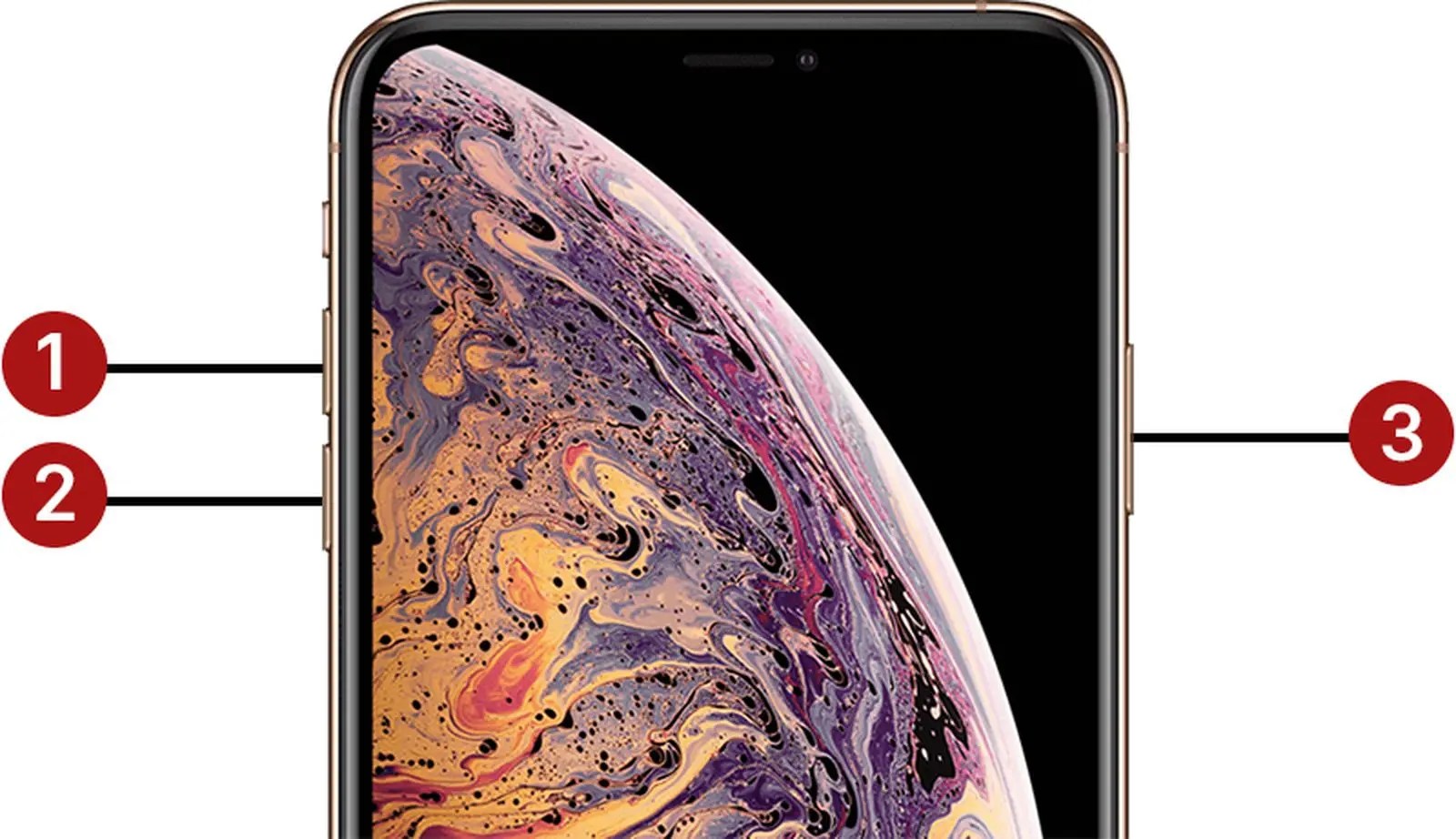
Having one of today’s highest-tiered smartphone like iPhone XR does not guarantee that you to have a problem-free device. Hence, this modern device can be very complex and thereby makes us a bit confused especially when there’s a need to clear out some problems or when the device misbehaves.
Performing a factory reset can help if you’ve forgotten your password and can’t use your phone. It’s possible to go through with it even if you can’t get your smartphone to switch on.
However, there are precautions that you should take before you decide on this kind of reset. Read on to learn the different ways to perform a factory reset on iPhone XR.
What is factory reset and how does it work on your iPhone XR?
A factory reset, or also known as the master reset is typically done to rectify major errors and most issues affecting the operating systemof the device. This process resets the device settings, restoring it to its original system state, deleting all stored information such as downloaded applications, stored memories, photos, videos and files. Before doing a factory reset, it is highly recommended to back up your device information to avoid losing personal files and important data permanently.
Factory Reset Through the Settings
If your phone is responsive, go for this solution. It’s the easiest way to complete this reset.
- Go into Settings
- Select General
- Tap on Reset
- Select “Erase All Content and Settings”
- Enter Your Passcode
- Confirm to Proceed
Factory Reset with iTunes
You can also reset the iPhone XR from your computer even if it’s unresponsive. Simply follow these steps:
- Using the supplied USB cable of your iPhone handset, connect the iPhone to the computer.
- On your computer, open the iTunes application.
- Click on the iPhone icon from iTunes main screen.
- Then, click Restore iPhone. Once prompted for automatic iTunes and iPhone updates, click on Check.
- After reading the iTunes alert message, click on Restore.
- In the iPhone Software Update window, click the Next button.
- Click on Agree after reading the software license agreement. After doing so, iTunes will start restoring the iPhone to its factory settings. Make sure that your iPhone is still connected to the computer during the process.
- Once prompted with the Welcome to Your New iPhone message on the screen, it’s safe to say that the process has been completed! You can now start setting up your iPhone XR.
Final Thought
When you complete a factory reset, your phone will go back to the way it was when you first bought it. All traces of your personal history will disappear from it. Hence, it’s a good idea to perform a reset if you’ve decided to sell or give away your phone.
Editor’s recommendations:

Daniel Barrett
Author
Daniel Barrett is a tech writer focusing on IoT, gadgets, software, and cryptocurrencies. With a keen interest in emerging technologies, Daniel offers expert analysis and commentary on industry trends. Follow him for authoritative insights into the latest tech innovations.
Latest Articles
Popular Articles