How To Easily Fix iPhone 6 With Black Screen of Death
In this article, I'll explain why your iPhone 6 is stuck on black screen of death and how to fix the issue for good. Click to read more.
Author:Daniel BarrettAug 30, 2022303 Shares303383 Views
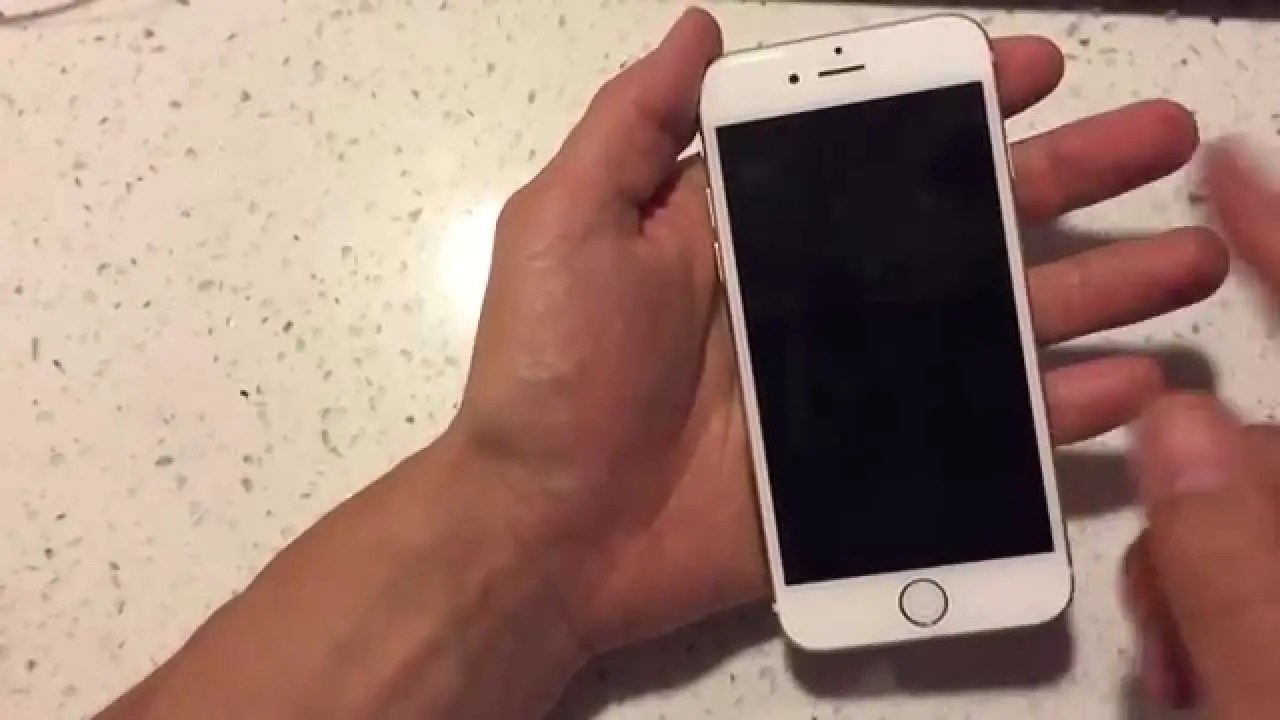
In this article, I’ll explain why your iPhone6 is stuck on black screen of death and how to fix the issue for good.
Apple is well-known for manufacturing quality products. But all the devices tend to give error after a certain period of time. And iPhone 6 is not any different. Users are complaining about their iPhone 6 black screen, iPhone 6 screen is black but phone is on. Generally this occurs due to power issues, which takes place due to prolonged use of the handset. And since iPhone 6s is generations-old device, this issue is obvious to take place.
Generally, power issues would start to emerge on a device after several months or years of usage. But this is not always the case. As a matter of fact, a number of iPhone 6 owners have been raising complaints online regarding their iPhones that won’t boot up for some reason, even after just a few days or weeks of use.
There are many solutions to solve this issue. And today we will be having a look at some of the possible solutions that have the capability to solve iPhone 6 is stuck on black screen.
Why My iPhone 6 Screen is Black?
Before we have a look at the solutions, let us have a look at what causes iPhone 6 black screen of death issue.
- System glitches– Errors in the operating systemcan also be one of the reasons that might cause this issue. This can take place while updating the software or while updating a certain app.
- Insufficient battery– Most of the times, when the screen goes black or when your device won’t turn on, it is due to battery issues. If the battery of your device is low or if it damaged, then chances are high that this issue may occur.
- Hardwareproblem– In addition to all the above mentioned reasons, hardware also plays an important role in the occurrence of this issue. Sometimes it might be a damaged screen or any other component that causes this issue.
- Storage damaged– Memory of your device also gets a say in this situation. If your device is running low of memory or if there are too many apps, then this issue might occur. Running too many apps on a low memory can cause damage to the storage.
How to Fix iPhone 6/6s Black Screen of Death
Let’s simply start by restarting your device. Restarting will help free some shared resources. And if the error is caused due to some software glitches, restarting might help solve the error. Here is a step-by-step guide on how to restart iPhone 6 when screen is black.
- Press and hold the sleep button until the “slide to power off” slider appears. Once the slider appears, slide it to shut down the device.
- Now long press the same sleep button until you see the Apple logo. Your device will now start and possibly the issue might have disappeared.
Force Restart to Fix iPhone 6 Screen is Black
When a normal restart does not fix the issue, you can always try to force restart your device. Force restart has the same result, but a deep impact. Here are the steps to force restart your device and fix iphone 6s black screen of death.
- Long press the sleep button and the Home button at the same time.
Do this until the screen goes blank and the Apple logo appears. As soon as the Apple logo comes into view, release the buttons. Your device has been restarted successfully.
Charge Your iPhone 6/6s/Plus for Some Time
In case if the reason behind the issue is insufficient battery, all you can do is charge your iPhone 6/6s for a while. Please note that do not charge your device to full. Always stop charging the device once the battery level crosses 90%. Also remove any case or cover of the device while charging. This might solve the iPhone 6 black screen unresponsive issue.
Restore iPhone 6 using iTunes
Sometimes restoring your device might solve the issue. Hence you can always restore your device using iTunes. The only problem here that we encounter is the loss of data. Hence, most of the users avoid using this solution. Here is a step-by-step guide on how you can restore your iPhone using iTunes and solve iPhone 6 black screen stuck.
- Open iTunes and connect your device to the computer. If it asks for the passcode, provide one.
- Select your device when it appears in iTunes. Under the Backups section, select “Restore Backup” option. Choose the data base that has the recent date.
- Select Restore and wait for the process to end.
DFU Restore your device
DFU mode stands for Device Firmware Update mode. Putting your iPhone 6 in DFU Mode is usually enough to deal with complex system errors that caused an iPhone to gets stuck on black screen. It is the most in-depth type of restore you can do on your iPhone.
Putting your device in Device Firmware Update mode allows it to communicate and sync with iTunes even without activating the bootloader. DFU Mode allows for an iPhone to be restored directly from firmware, it requires a Mac or Windows PCwith iTunes to use properly.
Precaution:Do not perform a DFU mode restore if your iPhone has liquid damage. There is a higher chance that your iPhone gets bricked as the process gets interrupted or not completed due to some hardware damage present on the phone. In this case, you better opt for a techrepair instead.
To enter DFU mode in iPhone 6, follow these steps:
- Connect your iPhone to the computer via USB cable.
- While the device is connected, simultaneously hold down both the Side button and Volume Down button for few seconds.
- After the elapsed time, release the Side button but keep holding down the Volume Down button.
- If you’ve held the Side button for too long, you will be prompted with the Apple logo instead. Should that happens, then you will need to start all over. But if the screen remains black, your iPhone has successfully entered DFU mode and is all set for restore in iTunes.
Editor’s picks:

Daniel Barrett
Author
Latest Articles
Popular Articles