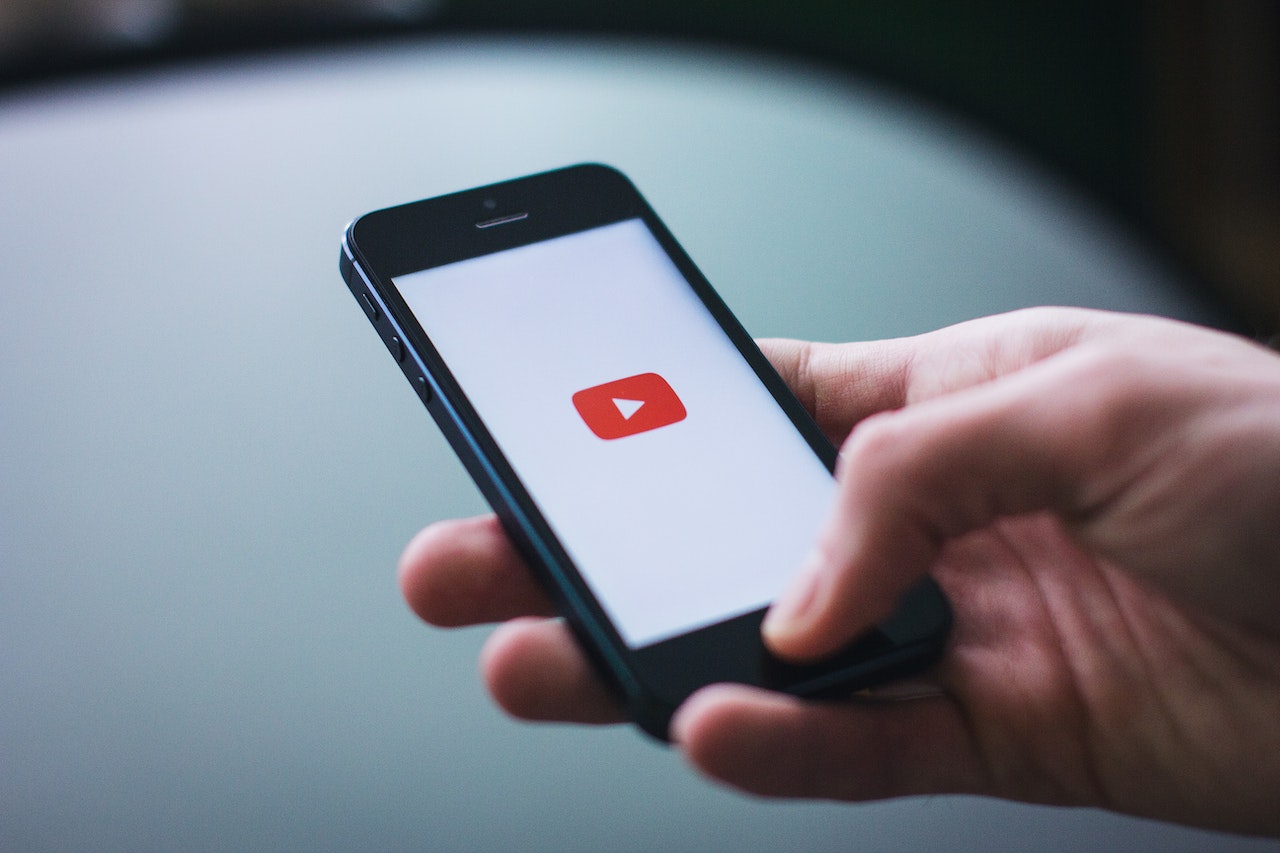How To Delete A Youtube Channel On IPhone?
YouTube has become an integral part of our daily lives, and millions of users are uploading, watching, and commenting on videos every day. If you have a YouTube channel that you no longer use or want to get rid of, you might be wondering how to delete a youtube channel on iPhone. If you have an iPhone, you can delete your YouTube channel in a few simple steps.
Author:Daniel BarrettFeb 26, 202337.9K Shares535.1K Views
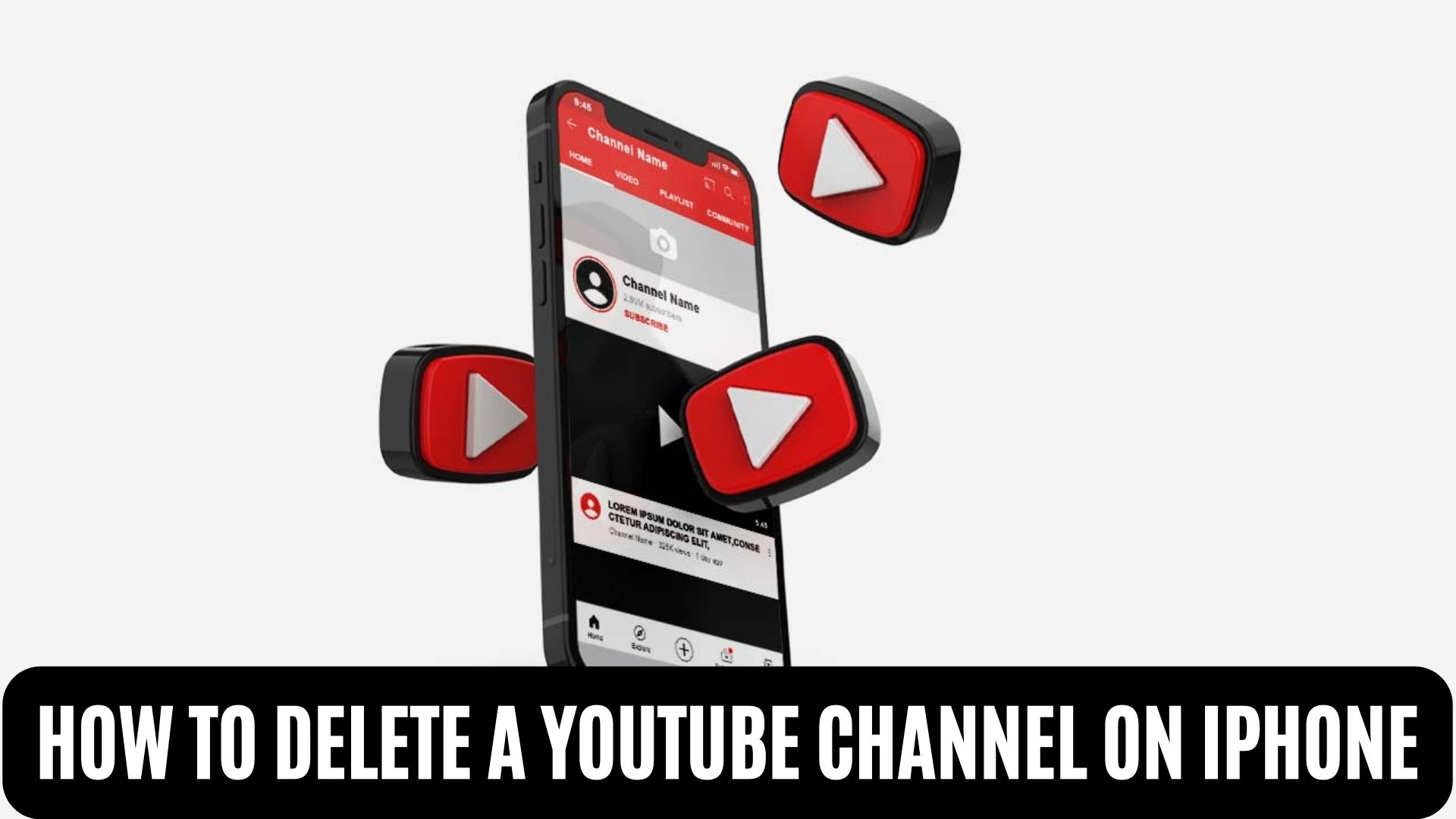
YouTube has become an integral part of our daily lives, and millions of users are uploading, watching, and commenting on videos every day. If you have a YouTube channel that you no longer use or want to get rid of, you might be wondering how to delete a youtube channel on iPhone. If you have an iPhone, you can delete your YouTube channel in a few simple steps.
Understanding YouTube Channels
Before we dive into how to delete a YouTube channel on an iPhone, let's first understand what a YouTube channel is. A YouTube channel is a personal profile on the video-sharing platform that allows users to upload, manage, and share videos. When you create a Google account, you automatically get a YouTube channel. This channel acts as your public presence on YouTube, and it’s how other users will find and interact with your content.
Reasons To Delete A YouTube Channel
There are several reasons why you might want to delete a YouTube channel, such as:
- You no longer want to use YouTube
- You have multiple channels and want to consolidate them into one
- Your channel is inactive, and you want to start fresh with a new one
- Your channel is linked to an old email address that you no longer use
- You are concerned about privacy and want to remove your personal information from the platform
How To Delete A Youtube Channel On IPhone?
Now that you understand what a YouTube channel is and why you might want to delete it, let’s dive into the steps to delete your channel. Follow these steps to delete a YouTube channel on your iPhone:
- Open the YouTube app on your iPhone and sign in to your account.
- Tap on your profile picture located in the top-right corner of the screen.
- Tap on the gear icon to access your account settings.
- Scroll down and select "Manage your Google Account."
- Tap on "Data & personalization."
- Scroll down and select "Delete a service or your account."
- Read the information provided and select "Delete your YouTube channel."
- Enter your password to confirm the deletion of your account.
- Read the information provided and select "Delete my content."
- Confirm that you understand the consequences of deleting your account and select "Delete My Account."
Backing Up Your Data Before Deleting Your Channel
Before you delete your YouTube channel, it's important to consider backing up any data that you want to keep. This includes any videos, comments, or other data that you've uploaded to the platform. This way, you can easily access and view your content even after your channel has been deleted.
There are several ways to back up your data before deleting your YouTube channel, including:
- Downloading your videos: You can download your videos from YouTube and save them to your computer or other devices. This is a good option if you want to keep a copy of your content for personal use or to upload to another platform.
- Exporting your data: YouTube allows you to export your data, including your videos, comments, and channel information. You can then save this data to your computer or another device for safekeeping.
- Archiving your channel: If you don't want to delete your channel but still want to keep a record of your content, you can archive your channel instead. This will make your channel and all of its content inaccessible to others, but you can still access it if you want to in the future.
Alternatives To Deleting Your YouTube Channel
If you're considering deleting your YouTube channel, there are several alternatives to consider before taking any action. These alternatives include:
- Taking a break: If you're feeling overwhelmed or just need a break from YouTube, consider taking a break instead of deleting your channel. You can make your channel private or hide your videos from other users until you're ready to come back.
- Starting fresh: If you're not happy with your current channel, consider starting fresh with a new one. You can create a new channel and start uploading new content that better aligns with your goals and interests.
- Changing your privacy settings: If privacy is your concern, consider changing your privacy settings instead of deleting your channel. You can make your channel private, hide your videos from other users, or remove your personal information from your channel profile.
- Archiving your channel: If you don't want to delete your channel but still want to make it inaccessible to others, consider archiving it instead. This will keep your content and information safe while allowing you to come back to it in the future if you choose to.
The Consequences Of Deleting A YouTube Channel
It's important to note that once you delete your YouTube channel, it can't be recovered. This means that all of your videos, comments, and other data will be permanently removed from the platform. Additionally, any subscriptions or links to your channel will be broken, and users won't be able to access your videos or profile anymore.
Is It Better To Delete Or Hide My Youtube Channel?
Google provides two choices if you decide against having your material published on YouTube for whatever reason. Cover up the channel or take it out completely. Subscribers and other users cannot view resource names, clips, or subscription details in the first scenario. While the rest of your account information for other Google services will remain, any comments made beneath the video will vanish.
Your uploaded videos, comments, and playlists won't be accessible, and your material will be hidden. But if anything goes wrong, you may restore the channel. The deletion can't be reversed. Your data cannot be recovered if you change your mind.
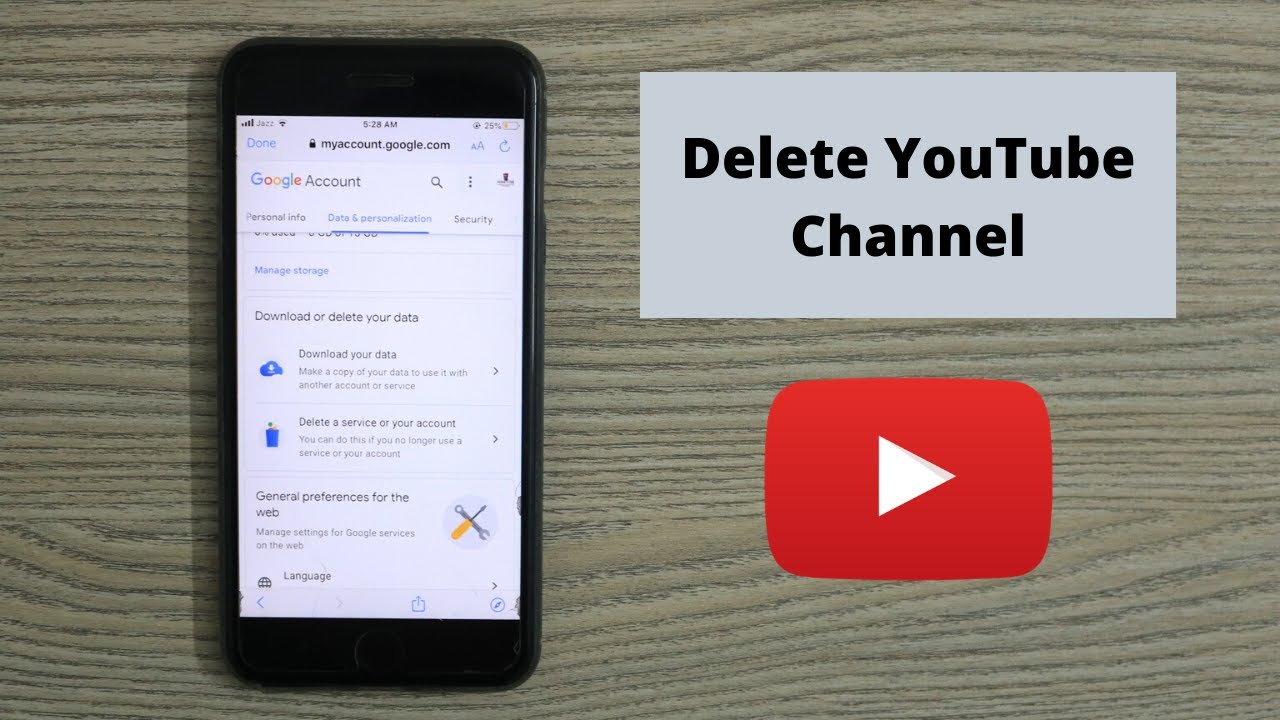
How to Delete Your YouTube Channel on iPhone (Quick & Simple)
Does The YouTube Channel Expire?
The YouTube use guidelines state that there is no statute of limitations for your Channel. However, if you don't post any videos for a while, your Channel will cease being suggested to users and promoted.
Additionally, some users claim that your Channel may become dormant or possibly be removed if you don't submit any videos and no one subscribes to you for an extended period. These channels are often referred to as dead channels.
For breaking YouTube regulations, your channel may potentially be terminated. Three rule violations within 90 days may result in the permanent blocking of your Channel. There is no assurance that YouTube Support will assist you if you apply to unblock it.
People Also Ask
How Do I Delete A Youtube Channel On My IPhone?
To delete a YouTube channel on an iPhone, go to the YouTube app, tap on your profile icon, tap on the gear icon for settings, tap on "Your channel" under "Settings and privacy," tap on "Advanced," and then select "Delete channel."
What Happens When I Delete A Youtube Channel?
When you delete a YouTube channel, all of the content and information associated with that channel will be permanently removed and can't be recovered.
Can I Recover A Deleted Youtube Channel?
No, once a YouTube channel has been deleted, it can't be recovered. All of the content and information associated with that channel will be permanently removed.
Conclusion
Deleting a YouTube channel on an iPhone is a straightforward process that can be completed in a few simple steps. However, it's important to understand that once your channel is deleted, it can't be recovered, and all of your data will be permanently removed from the platform.
If you're considering how to delete a youtube channel on iPhone, make sure to weigh the consequences before taking any action. Whether you're no longer using the platform or just want to start fresh with a new channel, deleting your current channel is a quick and easy way to clean up your online presence.
Jump to
Understanding YouTube Channels
Reasons To Delete A YouTube Channel
How To Delete A Youtube Channel On IPhone?
Backing Up Your Data Before Deleting Your Channel
Alternatives To Deleting Your YouTube Channel
The Consequences Of Deleting A YouTube Channel
Is It Better To Delete Or Hide My Youtube Channel?
Does The YouTube Channel Expire?
People Also Ask
Conclusion

Daniel Barrett
Author
Daniel Barrett is a tech writer focusing on IoT, gadgets, software, and cryptocurrencies. With a keen interest in emerging technologies, Daniel offers expert analysis and commentary on industry trends. Follow him for authoritative insights into the latest tech innovations.
Latest Articles
Popular Articles