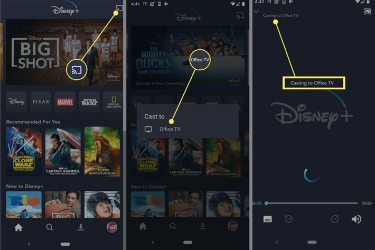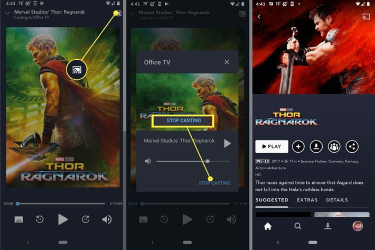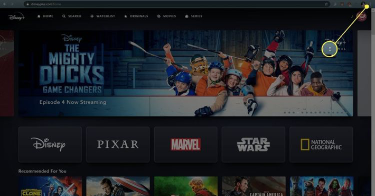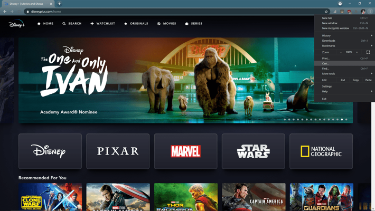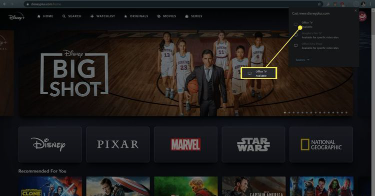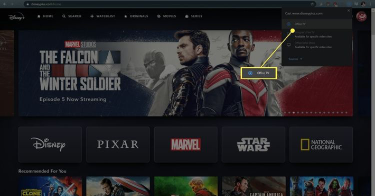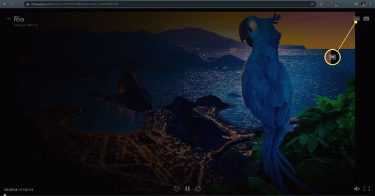How To Connect Disney Plus To Chromecast
In this article, we will explain how to connect Disney Plus to Chromecast, and also includes instructions for using the Disney Plus app on your phone
Author:Daniel BarrettMay 14, 2022150 Shares150133 Views
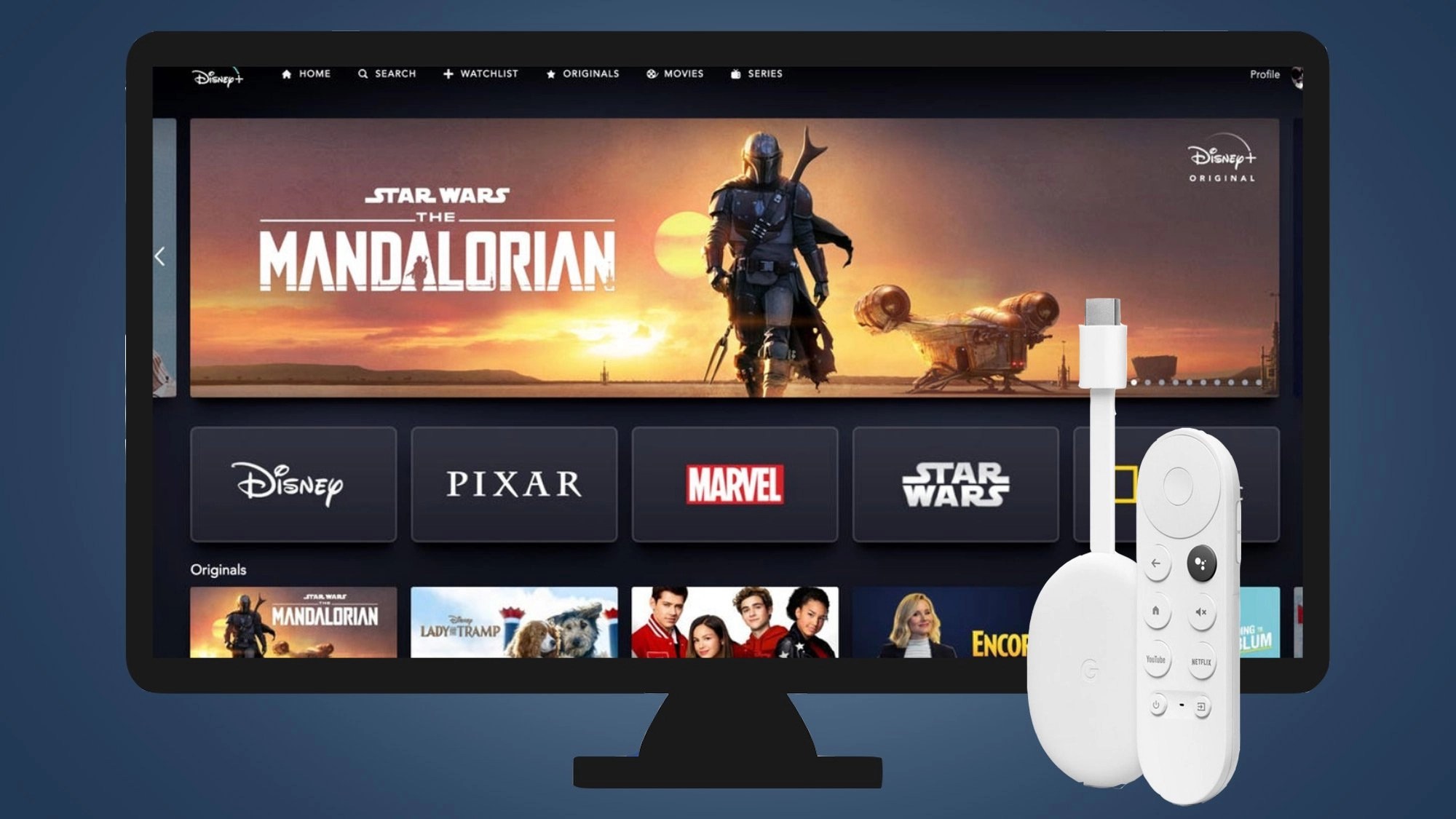
In this article, we will explain how to connect Disney Plus to Chromecastand include instructions for using the Disney Plus app on your phone and the web player through the Chrome web browser on your computer.
Does Disney Plus Work With Chromecast?
Yes, it does! You can connect a Chromecast device to your television and then stream TV shows and movies from your phone or web browser. You need a compatible Chromecast device, a television or monitor, and the Disney Plus app on your phone or the Chrome web browser on your computer. Also, ensure to connect your phone or computer to the same network.
How To Connect Disney Plus to Chromecast:
1. Phone or Tablet
Firstly, you need to install the Disney Plus app on your device. The process works the same regardless of whether you have an Androiddevice, an iPhone, or an iPad.
- Connect and set up your Chromecast, and ensure it is connected to your home network.
- Open the Disney Plus app on your phone or tablet, and tap the cast icon in the upper right corner.
- Tap the Chromecast device you want to connect to.
- When you choose a TV show or movie you want to watch, you will notice Casting to (Chromecast device) in the upper left corner.
How To Stop Casting Disney Plus To Chromecast
You can stop casting at any time. The movie or show will be available to continue watching on your phone or tablet, or you can pause it and come back later.
- Tap the cast icon in the upper right corner of the app.
- Select STOP CASTING.
- The Casting to (Chromecast device) text will be gone, indicating you are no longer casting.
2. Using A Computer
If you don’t want to cast from your phone or don’t have a phone or tablet that can cast, you can use your computer. All you have to do is install the Chrome web browser and follow the steps below.
- Connect your Chromecast and set it up. Ensure it is connected to your network.
- Go to Disneyplus.com using the Chrome web browser, and click the menu icon in the upper right corner of the web browser.
- Click Cast.
- Select the Chromecast device you want to connect to.
- When the TV icon next to your Chromecast changes to a bullseye icon, Disney Plus movies and shows you select and play in the web browser will be cast to your Chromecast.
3. From Your Browser
- Click the cast icon in the upper right corner and select Stop casting.
- The movie or TV show will play in your browser, so close it or click pause if you don’t want to continue watching.
FAQ
Why Isn’t Disney Plus Working On My Chromecast?
Try logging out and back into your Disney Plus account to rectify this issue. Clear the cache on your device. Go to Settings > Apps > Chromecast > Clear data > OK > Clear cache > OK and then restart your television.
Why Does It Say That Disney+ Is Not Available On This Chromecast Device?
If you encounter this error when connecting Disney Plus to Chromecast, ensure the TV is on, and the Chromecast device is connected. Then, open the Google Home app on your device and go to Chromecast > Settings to check for updates. Installing any available updates should resolve the issue.
Editor’s picks:
- Best Dash Cam For 2021
- 13 Best Chromecast Games To Play With A Phone Or Tablet
- How To Turn Off Your Chromecast
Image Credit: Lifewire

Daniel Barrett
Author
Latest Articles
Popular Articles