Easy Ways To Check If An iPhone Is Locked Or Unlocked
In this guide, we'll explain how to check if an iPhone is locked or unlocked using three proven methods. Click to read full post.
Author:Daniel BarrettMay 29, 2022481 Shares480.8K Views
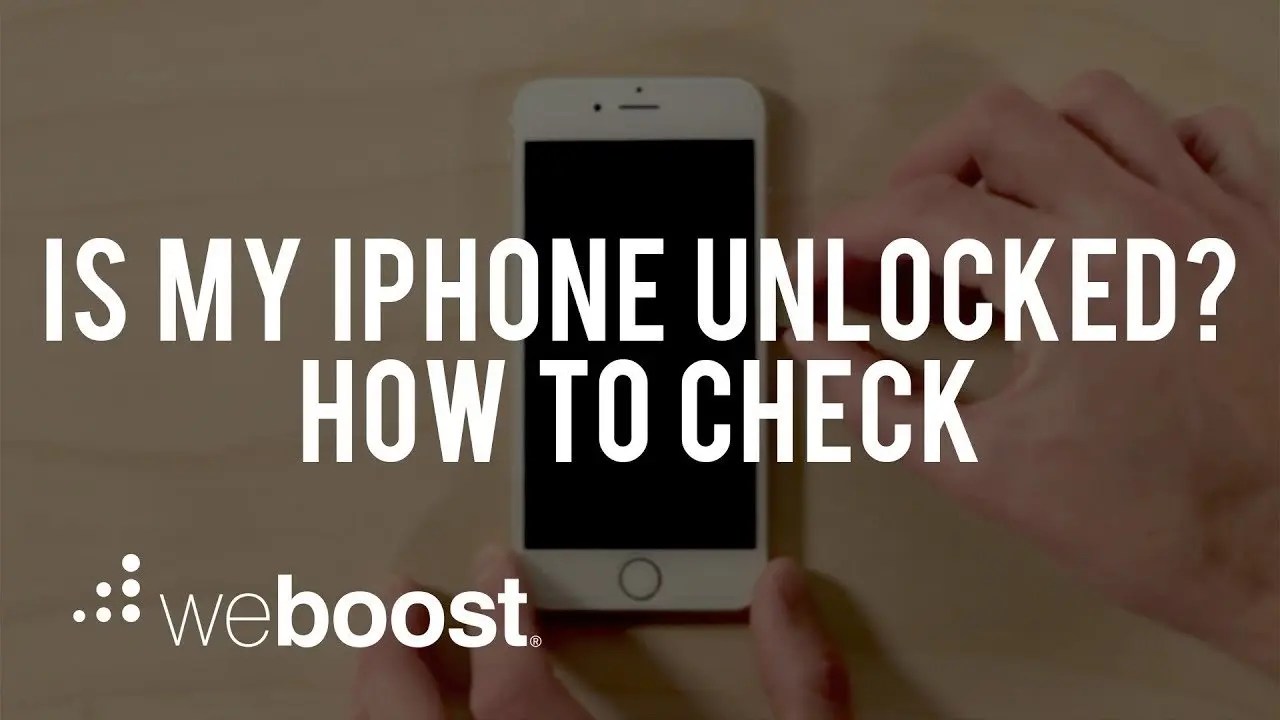
In this guide, we’ll explain how to check if an iPhone is locked or unlockedusing three proven methods.
Before buying a used iPhone, it’s important to know if the iPhone you’re buying is unlocked or locked. An unlocked iPhone can be used on any network, while a locked handset is tied to just one.
Note:The iPhones you pay full price for (typically from the Apple Store) are unlocked by default. But an iPhone bought from a network, usually as part of an ongoing network plan, will be locked. This is normally for a set period (24 months is common), and the monthly fee you pay covers part of the cost of the device – which is why you can’t simply stop paying halfway through and walk away with the handset.
Method 1: Check if an iPhone is unlocked via Settings
This method is noted as the simplest method to check if an iPhone is locked or unlocked. For this method, you’ll be required to get your smartphone runing and unlocked to access your device settings. To check your device-unlock status:
- Open Settings app.
- Tap Mobile Data > Mobile Data Options. (If the device is set to American English you’ll need to tap Cellular > Cellular Data instead.)
- Check for an option named Mobile Data Network (or Cellular Data Network).
If there’s an option for Mobile Data Network, your iPhone is most likely unlocked. This option should not appear on locked iPhones.
The proven information about “How to check if an iPhone is unlocked in Settings” is not 100% effective for all users, and we get the impression that it has become less accurate since the launch of iOS 13. If you’re one of the users with this complain, the we strongly recommend you check out one of the other methods detailed below.
Method 2: Check if an iPhone is unlocked via SIM card
To check if your iPhone is locked or unlocked using SIM card require having two SIM cards from diffrent carriers. If you don’t have two SIM cards, you could test this out by borrowing one from a friend’s phone.
- Power off your iPhone.
- Use a straightened paperclip to open the SIM card tray, then remove the current SIM card.
- Place the SIM card of a different carrier (must be same size) into the SIM card tray of the iPhone. Push the tray back into place.
- Power the iPhone on.
- Now, try to make a call to any working number.
- If you get an error message that the call cannot be completed, then your iPhone is locked. If you’re able to connect and make the call, then your iPhone is definitely unlocked.
Method 3: Check if an iPhone is unlocked via online IMEI checker
Firstly, you should know your IMEI number cause it’ll be required. Once you’ve got that code, you can go to one of the many IMEI-checking tools online and find out if the handset it’s assigned to is locked or unlocked. The problem is that most of these services ask for a payment (although generally just a few quid).
- You can try a free services tool called imeicheck.com, which appears legit and has been recommended by others.
- Enter the IMEI number you just found with no spaces.
- Enter your iPhone’s Serial Number, then click Check.
- You will need to solve the captcha to prove you’re not a robot.
- Then the website will present you with an information card. Look for Lock Status. As you can see in the image, it shows that my iPhone is Unlocked.
Don’t miss: How to Unlock Sprint iPhone

Daniel Barrett
Author
Daniel Barrett is a tech writer focusing on IoT, gadgets, software, and cryptocurrencies. With a keen interest in emerging technologies, Daniel offers expert analysis and commentary on industry trends. Follow him for authoritative insights into the latest tech innovations.
Latest Articles
Popular Articles