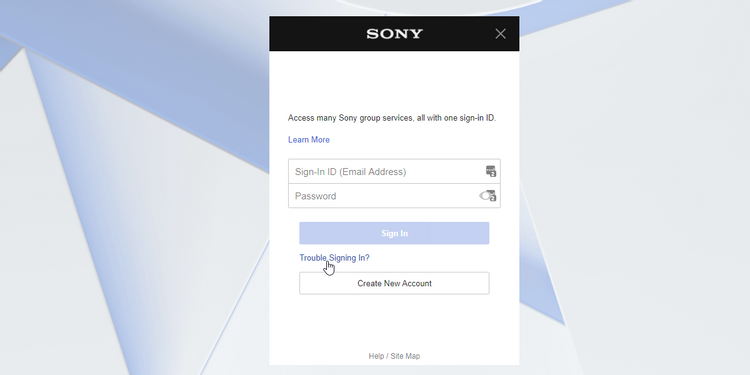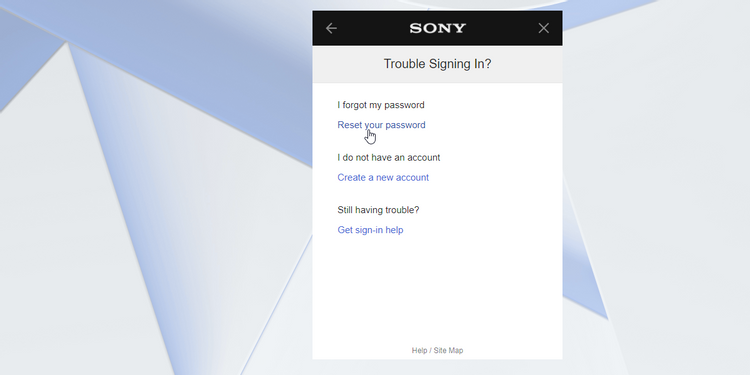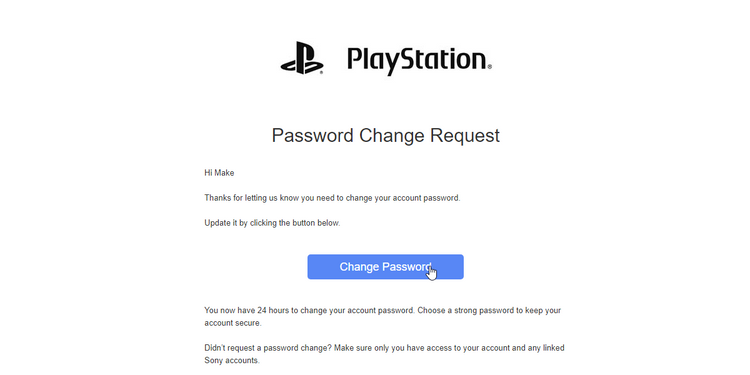How to Change Your PlayStation 4 Password or Reset it
Wanna learn how to change or reset your PlayStation Network (PSN) password? In this guide we'll teach you how to do just that.
Author:Daniel BarrettSep 06, 2022438 Shares437.5K Views
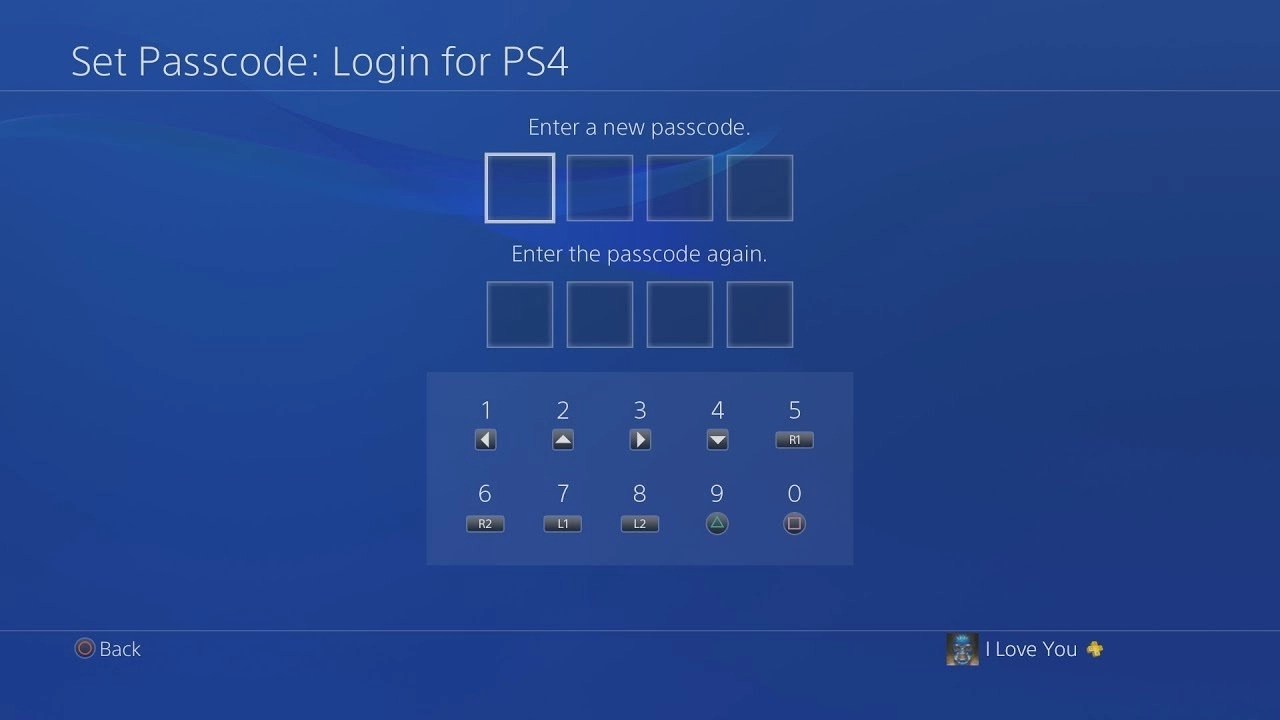
Wanna learn how to change or reset your PlayStationNetwork (PSN) password? In this guide, we’ll teach you how to do just that.
Sony’s PlayStation 4 console is a must-buy for any gamingenthusiast. It is home to some of the most well-designed and well-written video games in history and also packs enough power to function as your only gaming machine.
If you’re trying to get into your PlayStation Network (PSN) account, but can’t seem to enter the correct password, don’t fret. It’s quick and easy to reset your PlayStation password and get back to gaming ASAP.
There is a considerably large base of hackers who break into and leak PS4 passwords daily. Even a simple Google search will give you a taste of just how big PS4 account fraud is.
To keep your PS4 account safe, we recommend choosing a password with at least 12 characters, including uppercase and lowercase letters, a number, and a symbol. It is also advisable to change your passwords frequently. This guide will show you how to change your PS4 account password and even reset it should you forget what your password is.
- The Best PlayStation 4 External Hard Drive In 2022
- Best Racing Games For PlayStation 4 In 2022
- How To Easily Stream On PlayStation 4
How to Change Your PlayStation Password
To change your PSN password from your PC, follow the steps below:
- First, sign in to account management.
- Next, select the “Security” tab on the Sidebar.
- Next, click on “Edit” next to your PS4 password to change it.
- Finally, press “Save” to confirm your changes.
To change your PSN password on your PS4, follow the steps below:
- First, use your Dualshock controller to navigate to “Settings.”
- Next, click on “Account Management” and “Account Information.”
- Next, select “Security,” and then select “Password.”
- Next, enter your new password and retype it below to confirm. After that, click “Continue.”
At this point, you will be automatically signed out of your PSN account on your PS4. You can then log into your account using your new password.
How to Reset Your PlayStation Password
To reset your PSN password, head over to the PlayStation Account Management page. The website will ask you for your login details; don’t worry, you can ignore this. Instead, click on Trouble Signing In at the bottom.
Click on Reset your password.
Enter your email address and click Send Email.
In the Email you receive, click Change Password.
Sony will then challenge you with a personal question to ensure it’s you. So go ahead and answer it to prove you’re the real deal, then reset your password.
Editor’s picks:

Daniel Barrett
Author
Daniel Barrett is a tech writer focusing on IoT, gadgets, software, and cryptocurrencies. With a keen interest in emerging technologies, Daniel offers expert analysis and commentary on industry trends. Follow him for authoritative insights into the latest tech innovations.
Latest Articles
Popular Articles