How to Add Captions and Subtitles in iMovie
In this article, we will be lecturing you on how to add captions and subtitles in iMovie. Click the link to read the full guide.
Author:Daniel BarrettMay 11, 2022664 Shares221.4K Views
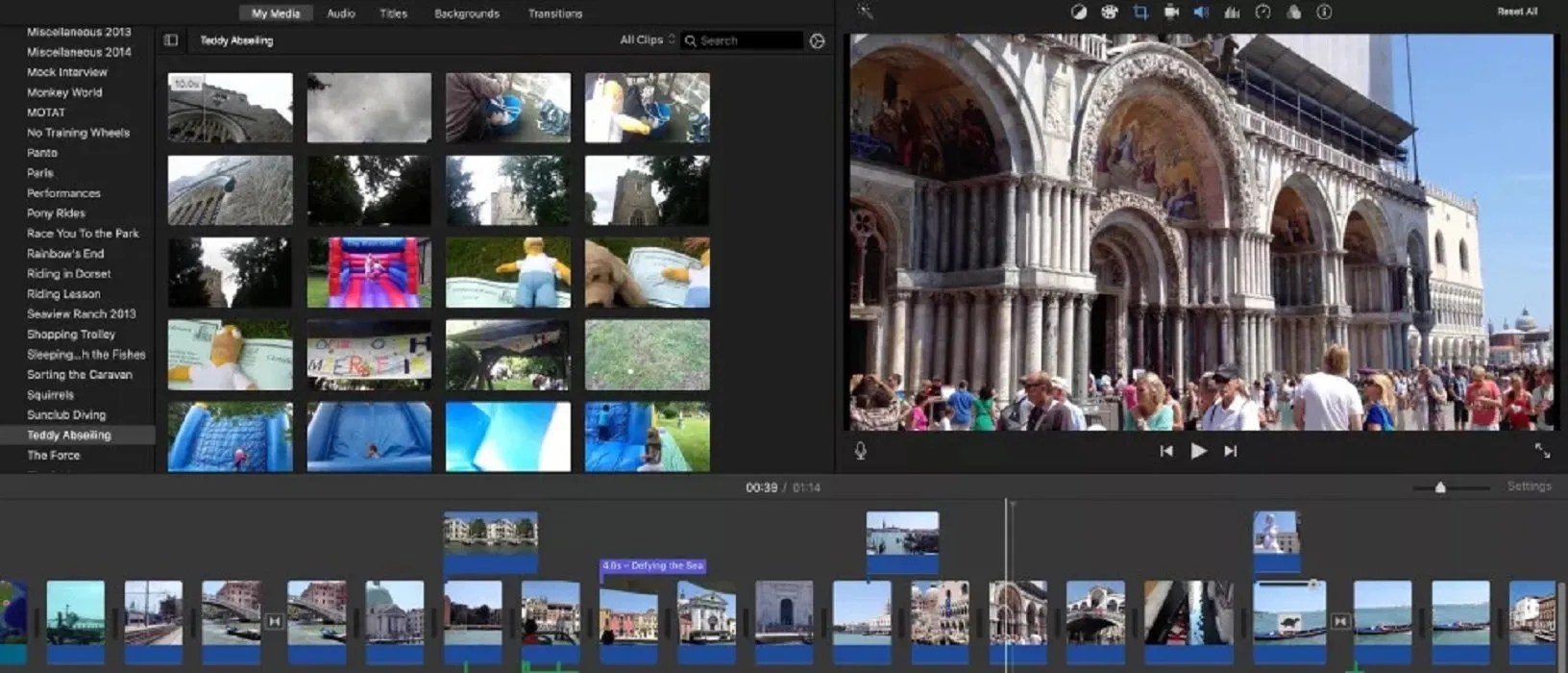
iMovie is a Mac video editing program designed to do simple editing on your videos. However, adding captions to your projects is not easy. In this article, we will be lecturing you on how to add captions and subtitles in iMovie.
Learning how to add subtitles can seem complicated because its subtitling process is different from other software. iMovie cannot read data automatically from a .sub or .srt subtitle file. Instead, you have to enter text blocks manually into their timeline.
iMovie allows you to type up subtitles text directly into the video. To insert caption text, start by activating the subtitles option in the timeline. The titles will appear in the interface and provide a text box where you can type up or copy-paste tex
How to Add Captions and Subtitles in iMovie
You’re required to open captions in iMovie before you can create burn-in subtitles, follow the below steps to manually enter captions into your project timeline with the Title tool:
- Launch your iMovie project on your computer to get started.
- First, add A ‘Standard Lower Third’ Title to the Timeline ( You will be offered the best take on an industry standard-looking subtitle).
- Then, adjust the default style of your project title.
- Now, you can enter the title snippet via the captions file.
- Next, align and trim the title to the dialogue in the audio.
- Then, you will need to export the iMovie project with the title.
Editor’s picks:

Daniel Barrett
Author
Daniel Barrett is a tech writer focusing on IoT, gadgets, software, and cryptocurrencies. With a keen interest in emerging technologies, Daniel offers expert analysis and commentary on industry trends. Follow him for authoritative insights into the latest tech innovations.
Latest Articles
Popular Articles