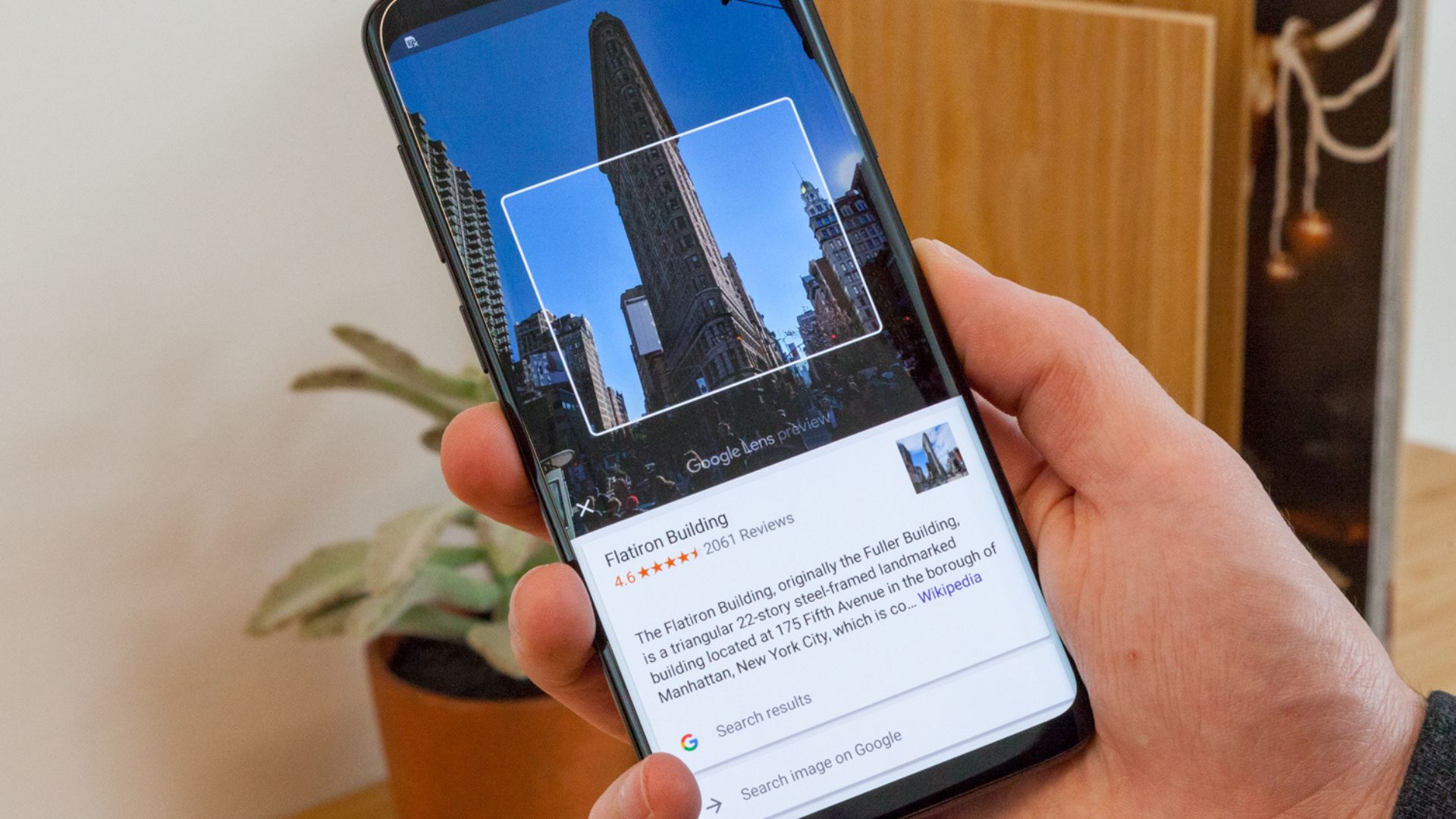Google Lens For IPhone - Revolutionizing Search
From your iPhone, you may utilize a picture to access the power of Google's search engine. With Google Lens for iPhone, you can search for things in a picture or with your camera. Send a picture instead of typing and ask Google to identify it. Keep reading to learn in detail
Author:Daniel BarrettFeb 26, 202320 Shares379 Views

From your iPhone, you may utilize a picture to access the power of Google's search engine. With Google Lens for iPhone, you can search for things in a picture or with your camera. Send a picture instead of typing and ask Google to identify it. Keep reading to learn in detail
How To Install Google Lens On IPhone Or IPad?
There is no specific Google Lens app available in the App Store. Instead, two distinct Google applications already provide this functionality. Which one is ideal for you will depend on how and on what device you want to use Google Lens.
The Google app is your primary choice for using Google Lens on an iPhone or iPad. With this, you can access a wide variety of Google services on your iPhone, such as customized newsheadlines, sports updates, and weather information, in addition to the complete complement of Google search capabilities, including Google Lens.
If you download the app, you can search using photographs that are already stored on your camera roll and utilize Google Lens with your camera in real-time on your iPhone (but, alas, not on iPad). Download the most recent version of the Google app from the App Store to get started.
A better choice, if you want to utilize an iPad, is to download the Google Photos app as an alternative. Google Photos is the company's cloud picture backup service, and it offers a ton of useful tools for online image editing and management. Also included is Google Lens, which allows you to analyze any picture from your camera roll using Google Lens with just a touch after opening it in the Google Photos app.
The main difference is that Google Photos does not let you use the camera on your iPhone or iPad to do real-time searches. But if that's not an issue, simply download the most recent Google Photos app from the App Store(opens in a new tab).
You must provide access to your picture collection to both applications the first time you use them or the Google Lens service so that Google may process your photos via its servers. Several of the capabilities of Google Lens need you to take a still image of your topic before the program can analyze it, even if you're using it in real time.
How Google Lens For IPhone Works
Google is capable of identifying people, places, text, and physical items. Simply point your camera in that direction, and Google will not only identify the spaghetti squash you are holding but also show you recipes, dietary data, and cooking advice on how to prepare it.
Google will offer to add the performance date and ticket availability to your calendar when you point your camera at a concert poster. Additionally, Google Lens can tell you the names of plants and if the plant in your yard is poison ivy.
Google will provide you with quick information and trivia if your phone detects any historical sites. Google can catalog structures, artwork, and sculptures. When ordering replacement components or contacting customer care, you may need to copy and paste information from a hard-to-reach location, such as the serial number inside your refrigerator.
Google search may be used for online purchasing as well. When you point the Lens at things like furniture, clothing, footwear, electronics, appliances, and home decor, Google will not only retrieve the location and cost of the store but also reviews for comparable products.
Through the Google Search app, your iOS device's camera, and for images already in your picture collection, you can use Google Lens. Additionally, Google Lens won't be able to answer your questions about your photographs until you have an internet or Wi-Fi connection since you are contacting Google services.
How To Use Google Lens In Real-time On IPhone?
If you wish to utilize the app in real-time, you must use Google Photos since it does not support real-time search. Unfortunately, iPad users cannot use this function. Start using Google Lens on the Google app by touching the camera icon next to the search field. You are sent to Google Lens as a result. Enable your camera by tapping Search with your camera.
Your consent will be requested before the Google app may access the Camera app. Tap OK. You may swipe left or right at the bottom of the screen to switch between tabs according to your needs. You can do the actions listed below using Google Lens in real-time:
Translate
To translate anything, just position your camera in front of it. You may convert it into another language when it automatically recognizes the language. To translate it into a different language, open the Translate window by tapping the language on the right. In case you were unaware, you can utilize Apple's built-in Translate software on your iPhone as well!
Text You may utilize all or a portion of the text in a picture by using this option to snap a shot of a piece of text in the surrounding area. Simply highlight the text, and Google Lens will show you the results of searches based on that text right away. To display the search results in full screen, drag them up. Return to the camera view by tapping the downward arrow next to the text.
Search
Similar functionality is provided by the Text tab and the Search tab. Instead of looking for word matches in the picture, it just looks for visual matching.
Homework
You've got Google. Simply snap a picture of it and Google will discover a solution for you. It can recognize both typed and displayed text.
Shopping
The Shopping tab functions similarly to Search. However, it filters the search results and displays only the results for products, not all of them. This enables you to discover related goods or other goods that correspond to the term under which the original photograph falls.
Places When you initially use the app, it will request access to your device's location to pinpoint your position. Simply click Turn on location to provide the app access to your location once or each time you use it.
Take a picture of the area where you are and wait for the app to provide information about it based on visual matching. When you're lost, you may also point to a structure or landmark to have the app tell you where you are.

How to Install & Use Google Lens on Your iPhone | Guiding Tech
Dining
Take a picture of the restaurant's menu and Google Lens will provide you with additional details about the various meals, including recommendations for the restaurant's greatest dishes. To ask the app to look for local businesses in your region, tap Select Restaurant. It may also provide cooking suggestions for the meals you choose.
People Also Ask
What Is Google Lens For Iphone?
Google Lens is a visual search tool developed by Google, available on the iPhone camera app or through the Google Photos app, that allows users to search for information by simply pointing their camera at an object or text.
How Does Google Lens Work On Iphone?
Google Lens uses image recognition technology to analyze the image captured by the iPhone camera and provides relevant information such as identifying an object, scanning a business card to add to contacts, and more.
What Features Are Available On Google Lens For Iphone?
Google Lens for iPhone provides features such as text recognition, object recognition, barcode scanning, and the ability to solve mathematical equations, among others.
Conclusion
This article's goal is to help you get a deeper comprehension of the implications of google lens for iphone by supplying you with the necessary background information. We would be very interested in learning about your thoughts regarding our article. Feel free to leave a remark below. It was a pleasure for us to react to you.

Daniel Barrett
Author
Latest Articles
Popular Articles