How to Fix it When Fire Stick is not Connecting to the Internet
This guide explains how to fix it when Fire Stick is not connecting to the internet. Click the link to read more.
Author:Daniel BarrettJun 24, 20222.1K Shares175.7K Views
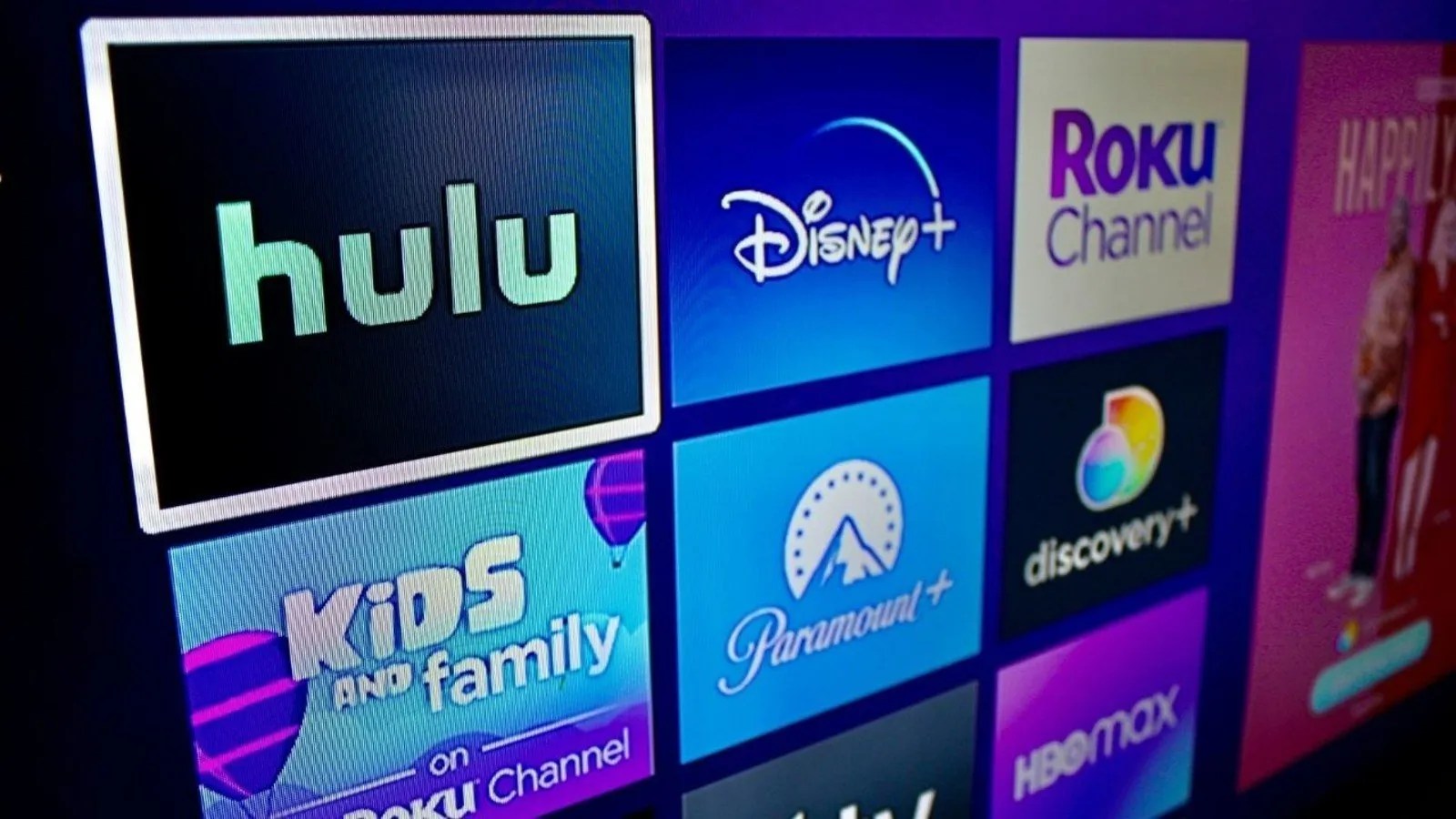
Fire Stick is known to bring entertainment to you and your family in so many ways. However, this is a kind of device a larger percentage of modern n homes use to bring happiness to their families and get them entertained. When you notice your Fire TV Stick is connected to the WiFi but not the Internet, it can bring confusion to so many users.
If you’re here reading this article, you must be asking yourself, “how can my Fire Stick be connected to WiFi but not the Internet?” This sounds confusing, but it’s quite possible; that’s why your query led you here. In a nutshell, once you notice your Fire TV Stick is not connecting to the Internet, this could be due to an Internet connectivity problem or you have an issue with the local network.
This problem might be overwhelming but remember there is a solution for every problem once it is related to modern technology. However, before we dive into the troubleshooting part of this article, let me ask you if you set up your device yourself or if you get helped by an expert. The good newsis, there’s a solution for both, but if you get helped by someone, you might need to contact that person again in some cases.
If you notice your device is receiving a low signal straight or has a VPN problem, it can connect to a WiFi network but with no Internet connection. However, Worn Ethernet cables, routers, and Fire Stick are additional things that can cause the problem. This guide explains how to fix it when Fire Stick is not connecting to the internet.
How to Fix it When Fire Stick is not Connecting to the Internet
Fire TV Stick not connecting to the internet can be easily fixed by following the below-highlighted troubleshooting tips. Just make sure you try all methods to learn what’s the cause of your problem and the way to fix it:
1. Check the WiFi Signal Strength
This is the first thing to try when encountering such a problem on your Fire TV. However, there are many ways to check your WiFi signal strength, but we will teach you a simple way since we are dealing with no Internet connection.
We strongly suggest you get a mobile device and connect to the same WiFi in question to see if the Internet work on the device. If yes, then the problem is not the WiFi. Now, make sure your modem/WiFi router is positioned within 20-25 feet from the device, and ensure you disconnect all other plugged plugged-in devices to minimize interference.
2. Reset Your Network Connection
Without stressing yourself a lot, the cause of your problem may be due to error in your network connection. As we all know, a simple reset can get rid of glitches or errors that can cause no Internet. So, follow the below steps to rest your network connection and learn of that where your problem lies:
- First, make your way to the Settings and choose Network.
- Now, click your WiFi Network and push the menu button to forget the network.
- Then, re-select the forgetting network again and enter your password.
- You can now check if the Internet is working now.
3. Reconnect to Your VPN
The reconnection process differs slightly depending on the type of VPN. Nonetheless, you only need to open the VPN app and click once to reconnect to the server in most cases.
Reconnecting to the VPN differs slightly depending on your VPN type. However, all you need to do is launch the VPN and push reconnect button. If you notice the VPN is well connected, check whether it has picked the right connection protocol. Follow the below steps to learn how you can change the connection protocol:
- Navigate to the Settings
- Click VPN Protocol
- Select Automatic (It’s the recommended protocol).
4. Factory Reset Your Fire Stick
Despite all the methods you’ve tried, you’ve ended up with the same results. We strongly suggest you take the big step by factory resetting your Fire Stick and setting it up again as you did the first time. Follow the below steps to do that:
- Navigate to Settings and choose My Fire TV
- Choose Reset to Factory Defaults
- Click Reset
Editor’s picks:

Daniel Barrett
Author
Daniel Barrett is a tech writer focusing on IoT, gadgets, software, and cryptocurrencies. With a keen interest in emerging technologies, Daniel offers expert analysis and commentary on industry trends. Follow him for authoritative insights into the latest tech innovations.
Latest Articles
Popular Articles