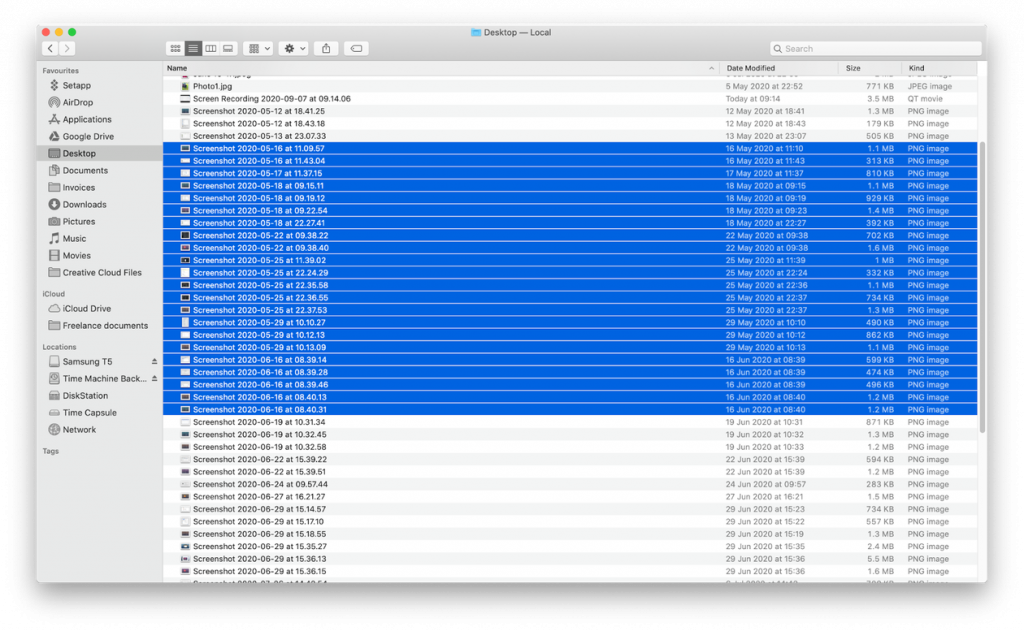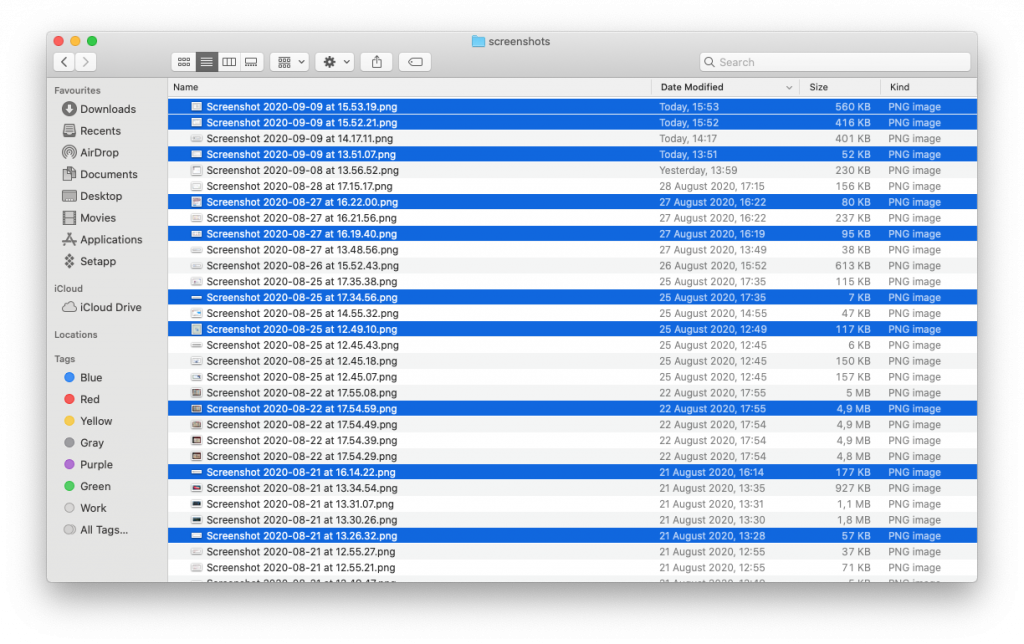The Simplest Way To Select All Files On MacBook Screen
In this article, we will be discussing the simplest way to select all files on MacBook screen. Click the link to read full guide.
Author:Daniel BarrettJun 14, 20221559 Shares194873 Views
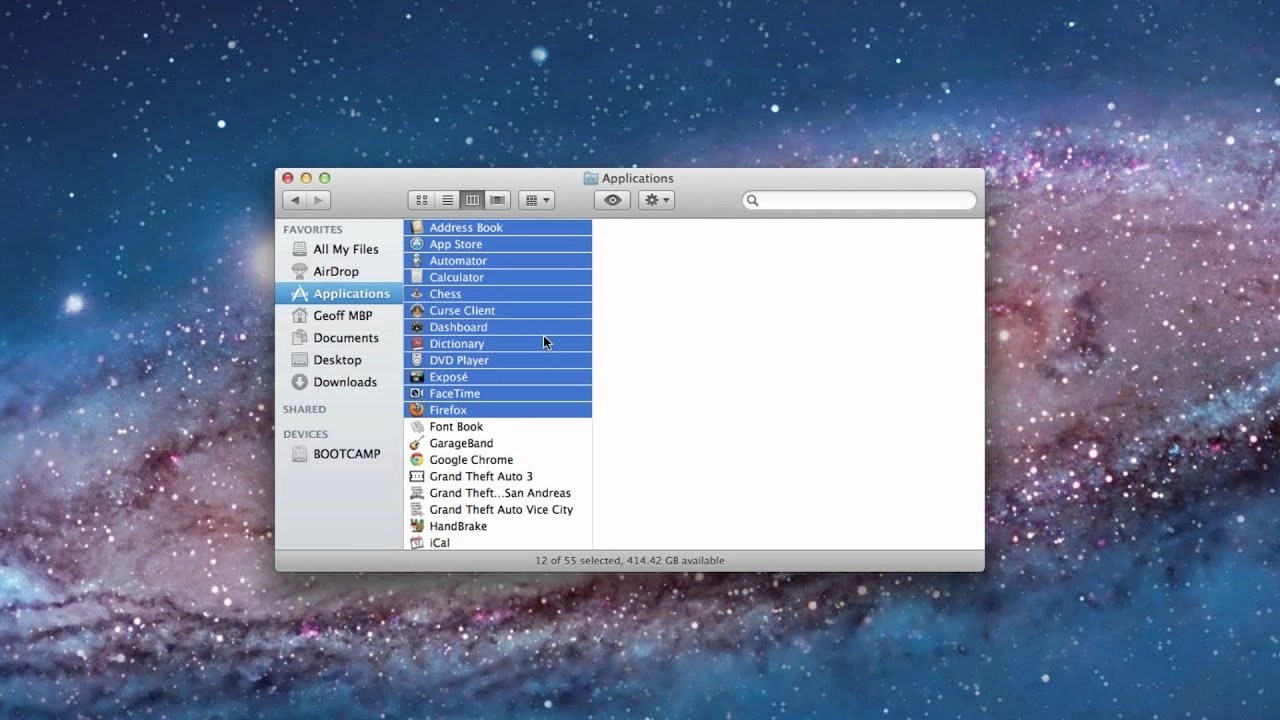
There are different ways to select multiple files and perform actions on them on a MacBook,but not all are obvious. In this article, we will discuss the simplest way to select all files on the MacBook screen.
To select a file in the Finder is easy; you just have to hover over it with the mouse pointer and click. However, when selecting multiple files, there are several options, depending on whether they are contiguous or discontiguous.
How to Select Multiple Contiguous Files on MacBooks
- Shift-click
- Select the first file in the List view, then hold down the Shift key and select the last file.
- All files will be selected, and you can deselect some by Command-clicking each item.
- Press, hold and drag
- Click to the left or right of a file name, press and hold the trackpad or the mouse button and drag over the files you want to select.
Don’t miss: How to Send a Fax From Gmail
How to Select Multiple Discontiguous Files on MacBooks
- Click on the file you want to select.
- Then press and hold the Command key and select the other files.
- Drag over contiguous files while holding the Command key to select them, let go of the mouse button and carry on selecting discontiguous files.
To deselect the files, hold the Command key down and click them.
How Do You Select All On A Mac?
To select all the files in a folder, click on one and press Command-A.
What You Can Do With Multiple Files Selected
- Move them to a new location by dragging them.
- Press the Option key and copy.
- Click the Spacebar to summon the Quick Look and use the arrow keys to cycle through previews of the selected files.
- Right-click on the files to display a dropdown menu and choose the action you want the files to do from the options
- How to select multiple files outside the Finder
- There are many different ways to choose multiple files both in the Finder and in applications, along with apple’s user interface guidelines.
- Once you’ve chosen the files, you can Control-click them to display a menu with a list of options or press the Spacebar to use QuickLook.

Daniel Barrett
Author
Latest Articles
Popular Articles