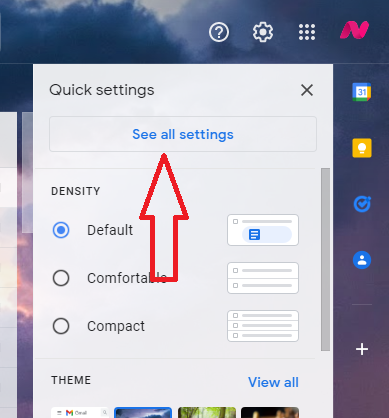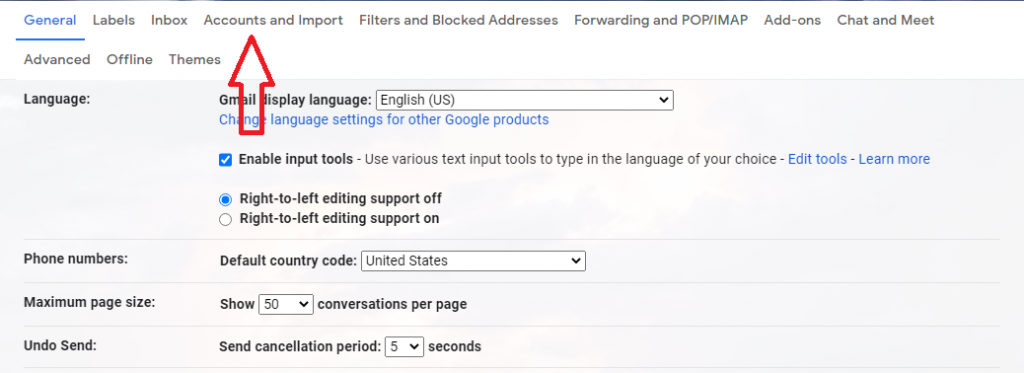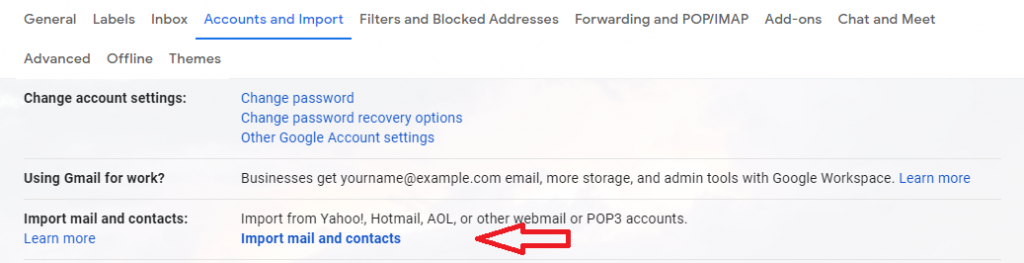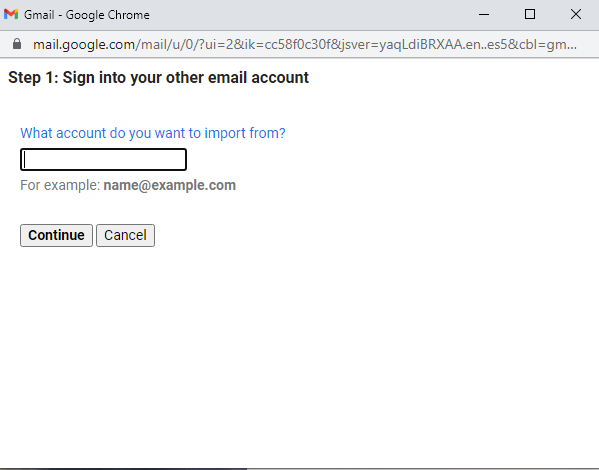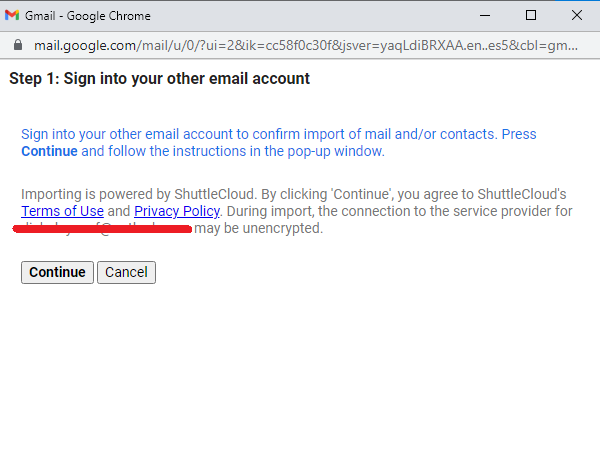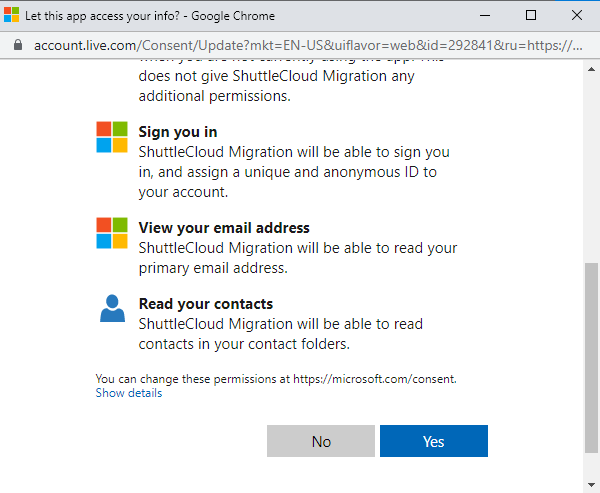How to Transfer Emails from Outlook to Gmail
This article explains how to import your Outlook.com messages and contacts into Gmail. Click to read the full guide.
Author:Daniel BarrettJul 12, 20225.8K Shares485.6K Views
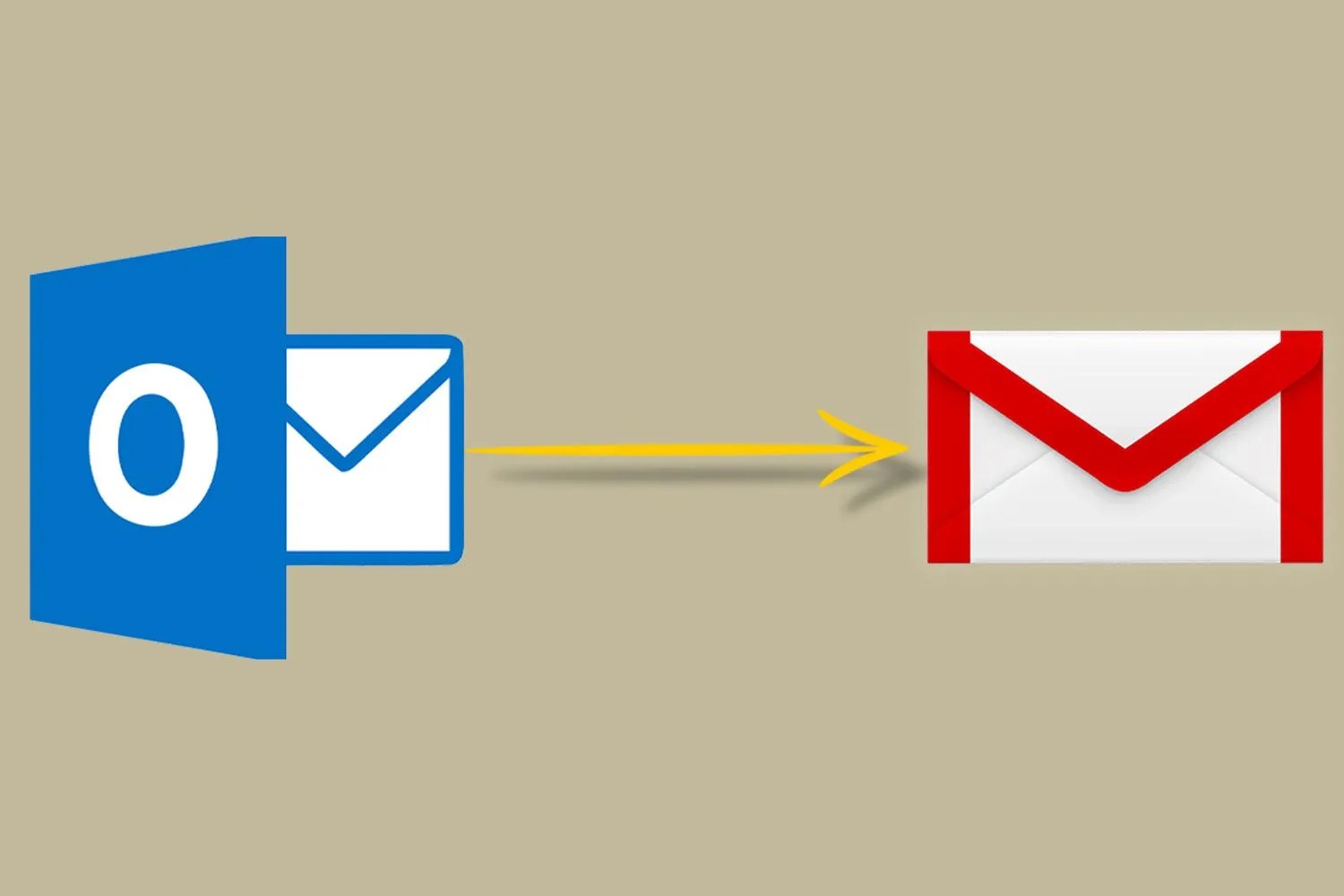
How to Transfer Emails from Outlook to Gmail– If you’re looking for a way to back up your Outlook.com account to Gmail or move away from Microsoft to Google, look no further.
This article explains how to import your Outlook.com messages and contacts into Gmail.
Transfer Your Outlook.com Messages and Contacts Into Gmail
Depending on how valuable your email history is to you, you might want to prepare your Outlook.com account by copying any messages you want to keep from your Deleted Items and Junk Email folders into your Inbox.
Now that you’ve copied your messages to your Inbox, it’s time to migrate your Outlook.com messages, folders, and address book contacts to Gmail.
Here’s how to do it:
- Select the Settings button in the upper right of your Gmail account page.
- Tap Settings. In newer Gmail versions, select See All Settings.
- Now, select the Accounts and Importtab at the top of the Settings page.
Look for the Import mail and contactssection and select Import mail and contacts.
Type your Outlook.com email address in the pop-up window and select Continue.
After selecting continue, you’ll see another pop-up window with some information. Select Continueagain.
Now confirm your permission for Gmail on the next window. Click Yesto continue, and then close the Authentication screen.
In the window labeled Step 2: Import options, select the options you want. These are:
- Import contacts.
- Import mail.
- Import new mail for the next 30 days
Select Start import and then click OK.
The import process will start after successfully following the steps outlined above. The import process will continue behind the scenes regardless of whether you have your Gmail account open or not.
Also read:

Daniel Barrett
Author
Daniel Barrett is a tech writer focusing on IoT, gadgets, software, and cryptocurrencies. With a keen interest in emerging technologies, Daniel offers expert analysis and commentary on industry trends. Follow him for authoritative insights into the latest tech innovations.
Latest Articles
Popular Articles