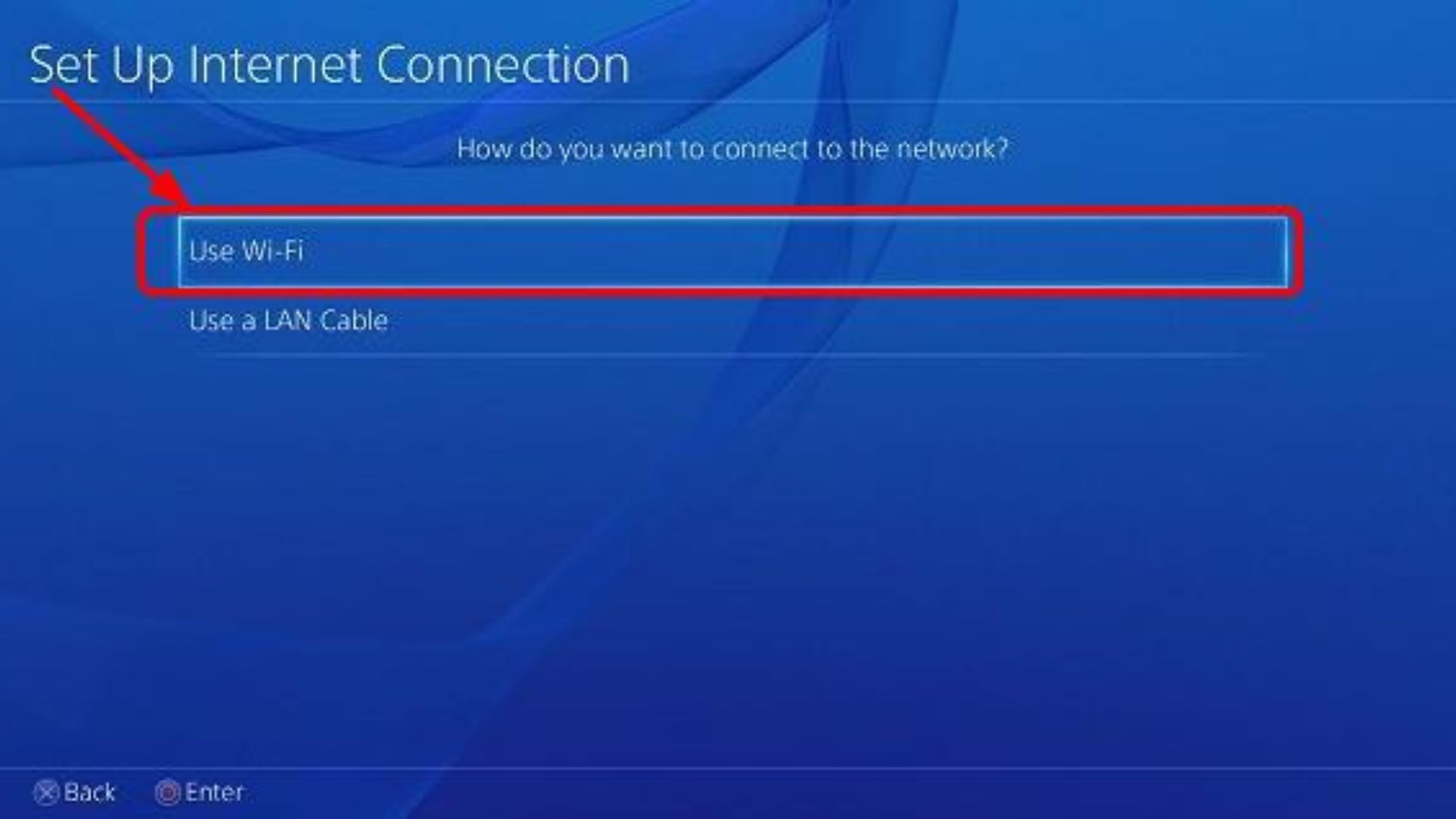What To Do If Your PS4 Won’t Connect To WiFi (9 Ways To Fix It)
In this article, we explain how to fix PS4 that won’t connect to WiFi. Here are the possible causes and solutions. Read full guide.
Author:Daniel BarrettMay 04, 202387372 Shares1409225 Views
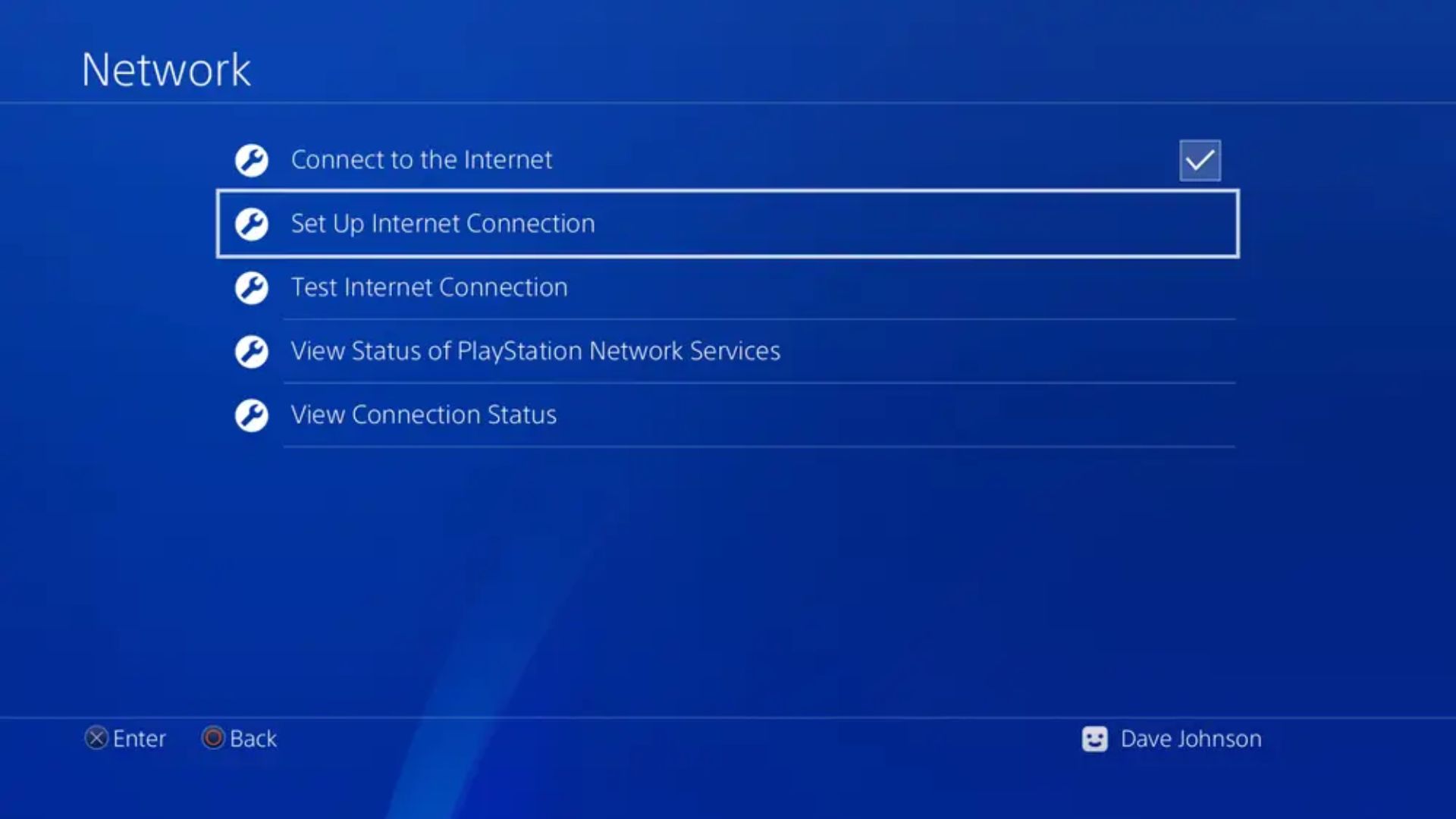
If you're a PlayStation4 (PS4) gamer, you might have encountered an issue where your PlayStation 4 won't connect to WiFi. This can be a frustrating experience, especially if you were planning on playing online with friends or streaming movies.
There can be various reasons for the PS4's inability to connect to WiFi, such as network interference, outdated system software, or faulty hardwarecomponents. However, with some troubleshooting steps and patience, you can often resolve the issue and get back to your gamingor streaming activities.
Causes Of PS4 Not Connecting To The Internet WiFi
There are several reasons why your PS4 might not be able to connect to WiFi. Some of the most common causes include:
Network Connection Issues
One of the most common reasons why PS4 won't connect to WiFi is due to network connection issues. Your PS4 may fail to connect if there are problems with your internet connection, your router settings, or your PS4's network settings.
Signal Interference
Another reason why your PS4 may not connect to WiFi is due to signal interference. This can occur if there are other devices in your home that are using the same WiFi network, or if there are obstacles blocking the WiFi signal.
Outdated Router Firmware
Outdated router firmware can also cause your PS4 to fail to connect to WiFi. This is because the router may not be able to support the latest security protocols or WiFi standards.
PS4 System Software Updates
Sometimes, PS4 system software updates can cause issues with the console's ability to connect to WiFi. This is because the update may have changed the way the PS4 connects to WiFi, or it may have introduced bugs that prevent the console from connecting.
DHCP Settings
DHCP (Dynamic Host Configuration Protocol) settings can also cause issues with PS4's ability to connect to WiFi. If the DHCP settings on your router are incorrect or misconfigured, your PS4 may not be able to obtain an IP address, which will prevent it from connecting to WiFi.
SSID Broadcasting
If your router is not broadcasting its SSID (Service Set Identifier), your PS4 won't be able to detect the WiFi network. This can happen if you have disabled SSID broadcasting in your router's settings.
Firewall Settings
If your router's firewall is blocking certain ports or protocols, your PS4 may not be able to connect to WiFi. This can happen if you have enabled certain security settings in your router's configuration.
WiFi Password Issues
If you have recently changed your WiFi password or entered it incorrectly, your PS4 won't be able to connect to the network. Make sure that you have entered the correct password and that it is still valid.
Hardware Issues
Finally, hardware issues with your PS4's network adapter can also cause it to fail to connect to WiFi. If the adapter is damaged or malfunctioning, you may need to replace it.
9 Ways To Fix Your PS4 When It Won't Connect To Wi-Fi
Now that we've looked at some of the common causes of PS4 not connecting to WiFi, let's discuss 9 ways to fix the issue.
Restart Your PS4 And Router
The first thing you should try when your PS4 won't connect to WiFi is to restart both your console and router. This will refresh their settings and may fix any connectivity issues.
Move Your Router Closer To Your PS4
If your PS4 is located far away from your router, it may have trouble connecting to WiFi. Try moving your router closer to your PS4 and see if this improves the connection.
Change Your Router's Channel
If there are other devices in your home that are using the same WiFi network, it can cause signal interference and prevent your PS4 from connecting to WiFi. Changing your router's channel can help to reduce this interference and improve your PS4's WiFi connectivity.
To change your router's channel, log in to your router's settings and look for the "Wireless" or "WiFi" section. From there, you should be able to see a list of available channels. Try switching to a different channel and see if this improves your PS4's WiFi connectivity.
Update Your Router Firmware
If your router's firmware is outdated, it can cause compatibility issues with your PS4 and prevent it from connecting to WiFi. To update your router's firmware, log in to your router's settings and look for the "Firmware Update" or "Software Update" option. Follow the instructions provided to update your router's firmware.
Check Your PS4's Network Settings
Make sure that your PS4's network settings are configured correctly. To do this, go to "Settings" > "Network" > "Set Up Internet Connection" on your PS4. Follow the on-screen instructions to set up a new internet connection. Make sure that you have entered the correct WiFi password and that DHCP is enabled.
Disable Security Settings On Your Router
If your router's security settings are blocking certain ports or protocols, it can prevent your PS4 from connecting to WiFi. Try disabling these settings temporarily and see if this improves your PS4's WiFi connectivity.
Reset Your PS4's Network Settings
If your PS4's network settings are corrupted or misconfigured, resetting them can help to fix any connectivity issues. To reset your PS4's network settings, go to "Settings" > "Network" > "Set Up Internet Connection" and select "Use Wi-Fi." Follow the on-screen instructions to set up a new internet connection.
Use A Wired Connection
If you're still having trouble connecting to WiFi, try using a wired connection instead. You can connect your PS4 to your router using an Ethernet cable. This can provide a more stable and reliable connection than WiFi.
Replace Your PS4's Network Adapter
If none of the above solutions work, it's possible that your PS4's network adapter is damaged or malfunctioning. You may need to replace it to fix the connectivity issues. Contact PlayStation Support for assistance with replacing your PS4's network adapter.
NAT Type And How It Affects PS4 Connectivity
Network Address Translation (NAT) is a common feature used in routers to share a single internet connection with multiple devices. NAT is also used to improve network security by hiding internal IP addresses from the internet.
When it comes to PlayStation 4 connectivity, NAT type can have a significant impact on online gaming and other online features. There are three types of NAT:
- NAT Type 1 - Open- This is the ideal NAT type for PS4 connectivity. It means that your PS4 is directly connected to the internet without any barriers, allowing for the best online gaming experience.
- NAT Type 2 - Moderate - This is the most common NAT type for PS4 connectivity. It means that your PS4 is connected to the internet through a router and some ports may be blocked or restricted, which can affect certain online features.
- NAT Type 3 - Strict- This is the most restrictive NAT type for PS4 connectivity. It means that your PS4 is connected to the internet through a router with very limited or no access to some ports, which can cause significant connectivity issues for online gaming and other online features.
To check your PS4's NAT type, go to "Settings" > "Network" > "View Connection Status." If you have a NAT Type 2 or 3, you can try enabling UPnP or port forwarding to improve your PS4's connectivity.
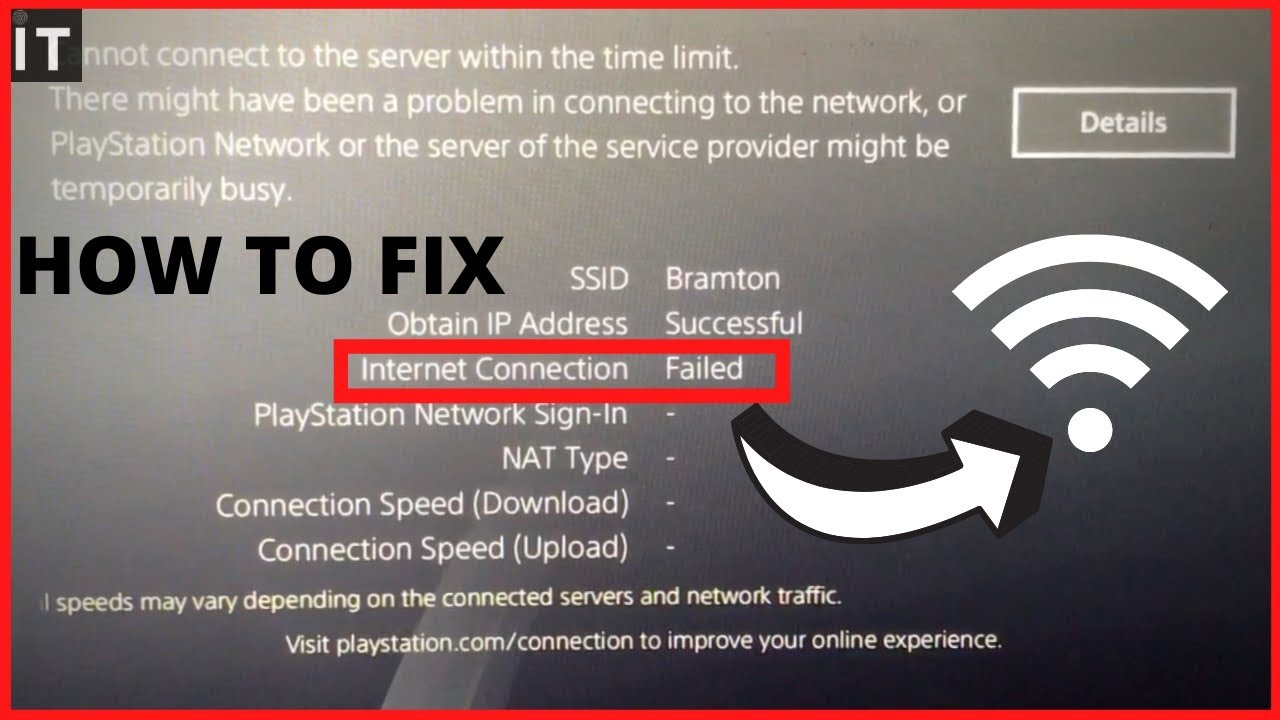
HOW TO FIX PS4 NOT CONNECTING TO THE INTERNET
Checking Your WiFi Network's Signal Strength On PS4
WiFi signal strength is one of the most important factors that can affect your PS4's connectivity. A weak WiFi signal can cause slow internet speeds, dropped connections, and other connectivity issues.
To check your WiFi network's signal strength on PS4, go to "Settings" > "Network" > "View Connection Status." Look for the "Signal Strength" section to see the signal strength in decibels (dBm).
Ideally, you want your PS4 to have a signal strength of at least - 60 dBm for optimal connectivity. If your signal strength is weaker than this, try moving your PS4 closer to your router or using a WiFi extender to improve the signal strength. You can also try changing your router's channel to reduce WiFi interference from other devices.
People Also Ask
How Do I Connect A PS4 Controller To iPhone? FAQ
To connect a PS4 controller to iPhone, go to "Settings" > "Bluetooth" and select the controller from the list of available devices.
How Do I Connect A PS4 Controller To Android? FAQ
To connect a PS4 controller to Android, turn on Bluetooth and hold the "Share" and "PS" buttons on the controller until it enters pairing mode. Then, select the controller from the list of available devices.
How Do I Connect AirPods To A PS4? FAQ
AirPods cannot be directly connected to a PS4, but you can use a third-party Bluetooth adapter to connect them.
Conclusion
If your PlayStation 4 won't connect to WiFi, it can be a frustrating experience. However, there are several common causes and solutions for this issue.
By following the 9 ways to fix your PS4 when it won't connect to WiFi outlined in this article, you should be able to get your console back online in no time. Remember to always check your network settings and update your router firmware to prevent future connectivity issues.

Daniel Barrett
Author
Latest Articles
Popular Articles