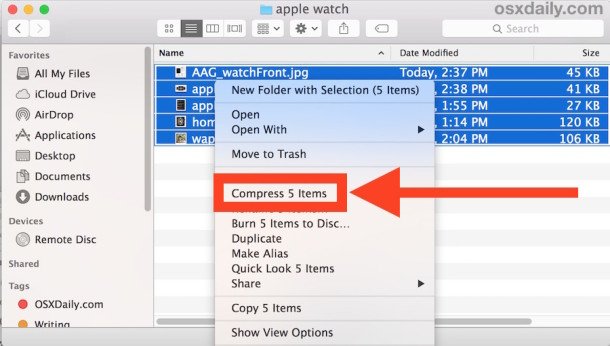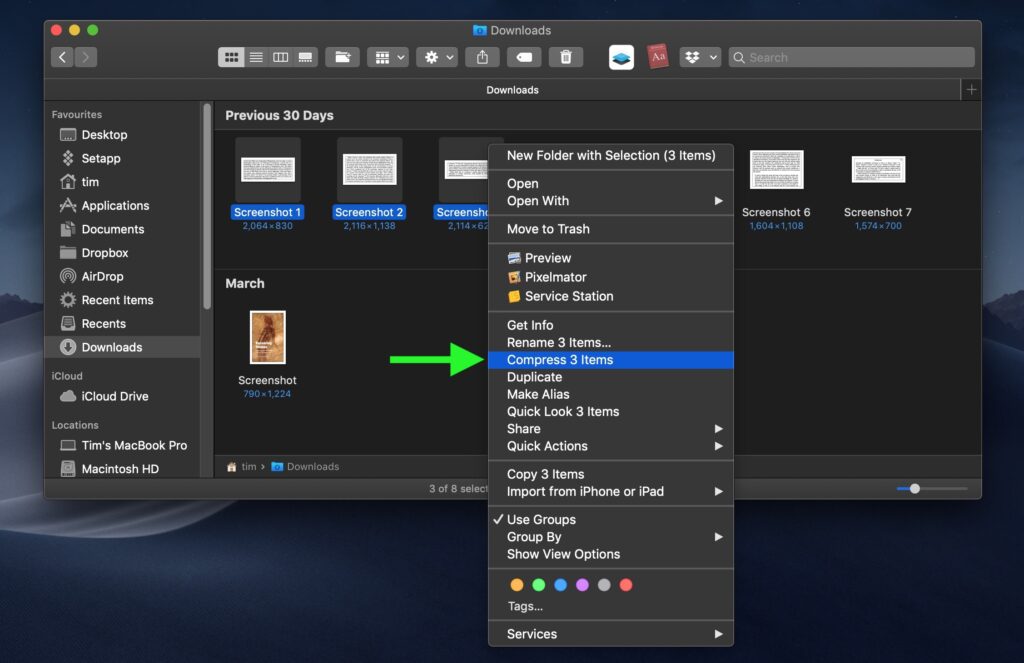How to Zip a File on Mac
How to Zip a File on Mac. This article explains how to zip a file or folder on Mac computers. Making a zip archive on a Mac is easy...
Author:Daniel BarrettSep 04, 2022147.2K Shares2.3M Views
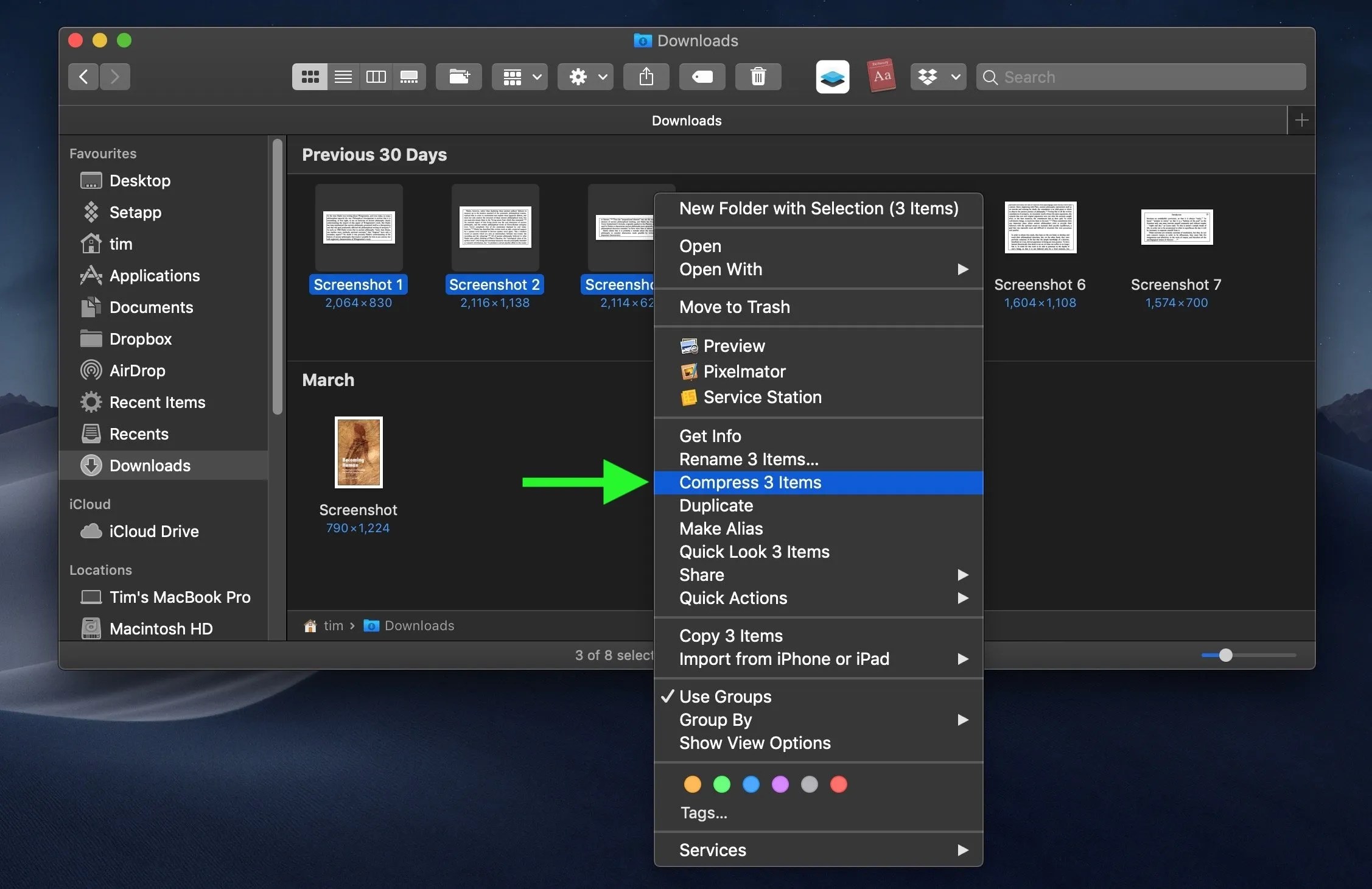
How to Zip a File on Mac– People compress or “zip” electronic files for different reasons – to make them easier to transport electronically, to organize their backups, or to save device storage space, for example.
Well, making a zip archive on a macOS is easy, and with the compression tools built directly into Mac OS X, there is no need to download additional software or add-ons to quickly create zips and compress either a single file, a group of files, or an entire folder. If you’re unfamiliar with creating zips on the Mac, here is exactly how to do it, and quickly.
How to Zip a File or Folder on Mac
You can use this to create zip files of files, folders, or both:
- Click the Findericon in your Mac’s Dock to make sure it’s the active application.
- Right-clickon a file, folder, or files you want to zip. Alternately, drag a selection box over several files and/or folders with your cursor by holding down the left mouse button or pressing down on the trackpad.
- Select Compress [name of file]or Compress X Itemsfrom the contextual dropdown menu.
- Find the newly created .zip archive in the same directory
If you compressed a single file, the zip archive takes the same name and adds a zip extension. If you compressed more than one file or folder, the zip archive will be named “Archive.zip” by default.
Editor’s picks:

Daniel Barrett
Author
Daniel Barrett is a tech writer focusing on IoT, gadgets, software, and cryptocurrencies. With a keen interest in emerging technologies, Daniel offers expert analysis and commentary on industry trends. Follow him for authoritative insights into the latest tech innovations.
Latest Articles
Popular Articles