How to Forward an Email as an Attachment
Here are the methods to forward an email as an attachment. This is particularly useful when forwarding email for technical reasons...
Author:Daniel BarrettAug 27, 202295K Shares1.9M Views
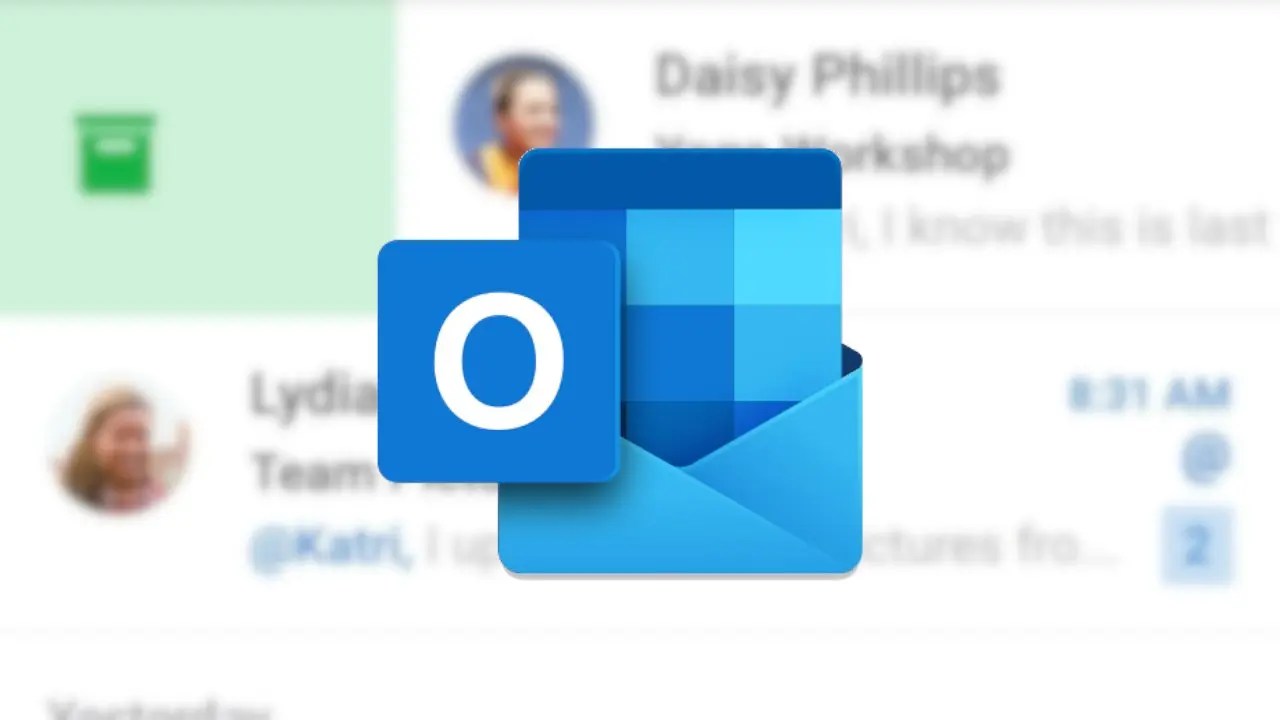
You can’ forward one or more emails precisely as they were sent ‘forward as an attachment.’ Here are the methods to do this for various types of email software. This is particularly useful when forwarding email for technical reasons, such as any spam received.
Outlook
- Open the email you want to send as an attachment.
- Click on the small Printer icon above the Reply button.
- Select Change under Destination and choose Save to Drive from the Google Cloud Print section in the Print pop-up box.
- Press Save – this will save your email as a PDF under My Drive. You can repeat these steps to save as many emails as possible.
- Now open a new Compose window and select the Insert Files using the Drive icon by hovering over the Paperclip and clicking the small Drive icon.
- Choose My Drive from the left menu and find your new PDF – it should be the first on the list.
- Your email will appear as a link in the body of your email and is automatically shared with the recipient (you can change these rights in a pop-up window before sending the email).
Hot Tip – to send your email as a real attachment, use the Save as PDF option from the Print pop-up box to save the email as a PDF to your hard drive, then attach it.
Outlook Express / Windows Mail
Right-click the message that you want to forward. Click ‘ Forward as Attachment’ in the context menu that appears (this is also available from the ‘Message’ menu) at the top of the screen. Type the destination email address and press ‘send.’
If you want to send multiple messages, you can drag and drop messages onto the message window. You can also select multiple messages by holding the ‘Shift’ or ‘Ctrl’ keys when clicking, and then right-click and ‘Forward as Attachment’ as above.
For Outlook 2019, 2016, 2013, 2010, And Outlook For Microsoft 365
The steps to forward emails as attachments are the same in Outlook 2019, 2016, 2013, 2010, and Outlook for Microsoft 365. Screenshots are from Outlook 2016, and any minor variations from this version are called out.
- Select the email you want to forward, then go to the Home tab.
- To forward multiple emails as attachments in a single message, press and hold Ctrl, then select each email you want to attach.
- In the Respond group, select More Respond Actions. For example, in Outlook 2010, select More.
- Select Forward as Attachment. You can also use the Ctrl+Alt+F keyboard shortcut to forward an email as an attachment.
- In the To text box, enter the email address of the recipient. Then, explain why you are forwarding the email as an attachment in the body of the email.
Outlook 2016 new forwarding message with email as an attachmentSelect Send.
Outlook.com or Office 365
Seriously, you’re forwarding GreenNet email to Microsoft Webmail? One solution is getting a sensible email program like Thunderbird. Otherwise, what you have to do is go to “…” then “View message source,” then copy the contents into a new file on your desktop with a “.eml” extension, then compose a “New” message and attach the .eml file from your computer.
Mac Mail
The following works, but it usually doesn’t: Open the message you want to forward. Under the ‘View’ menu, select ‘Message’ > ‘Long headers,’ Then click ‘Forward.’More reliably, the drag and drop methods above should work: create a new message, return to your inbox, click and drag the message as an envelope into the new message window.
Or a third method: open the message, click on File > Save As, and choose the format ‘Raw Message Source.’ Then send a new message attaching the saved file.
Eudora
Open the message. Click on the ‘Blah blah blah’ button to show the full headers, then do File > Save As. Once you’ve saved the message, start a new email, and attach the file you have just saved. (Or if that doesn’t work, see http://www.spamcop.net/fom-serve/cache/20.html, and there’s a plugin at http://www.drivehq.com/web/brana/plugins.htm although GreenNet doesn’t vouch for its quality.)
Webmail
This is very easy using the new (Squirrelmail) webmail system. Tick the messages you want to forward and click ‘forward’ to forward one or more emails. There should also be an option when viewing individual messages to ‘Forward as an attachment.’ Type the destination email address and press ‘send.’ If this isn’t appearing in the message view, go to Options > Display Preferences > Message Display and Composition > Enable Forward as Attachment > Yes > Submit.
Thunderbird (including Netscape, SeaMonkey)
Select the message or messages you want to forward. (You can select multiple messages by holding the ‘Shift’ or ‘Ctrl’ keys when clicking.) Then from the menu bar at the top of the screen, choose ‘Message’ > ‘Forward As…’ > ‘Attachment.’ The message should appear in the attachment box in a new message. Finally, type the destination email address and press ‘send.’
Editor’s recommendations:

Daniel Barrett
Author
Daniel Barrett is a tech writer focusing on IoT, gadgets, software, and cryptocurrencies. With a keen interest in emerging technologies, Daniel offers expert analysis and commentary on industry trends. Follow him for authoritative insights into the latest tech innovations.
Latest Articles
Popular Articles