How to Fix the “Safari Can’t Establish a Secure Connection to the Server” Error
This article explains how to fix the “Safari Can’t Establish a Secure Connection to the Server” error.
Author:Daniel BarrettJun 20, 20223767 Shares150670 Views
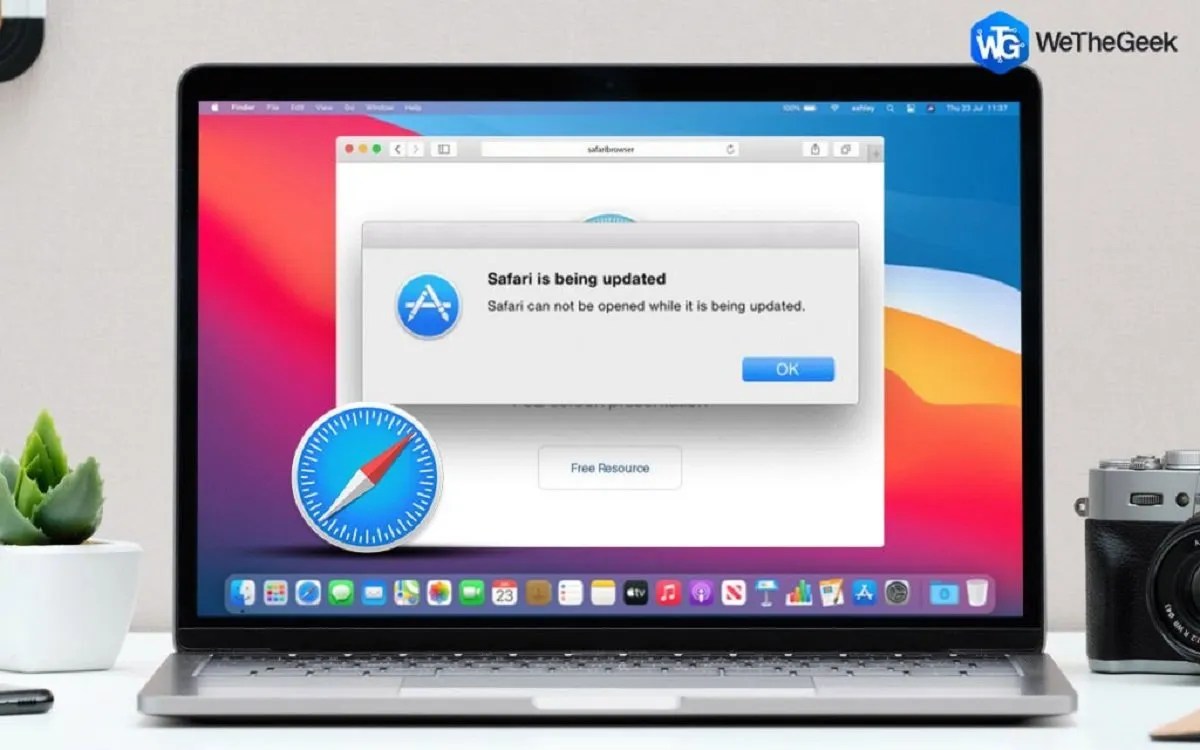
Fix the “Safari Can’t Establish a Secure Connection to the Server” Error– Safari is a well-known browser designed for Apple devices. However, the browser has its own set of issues, like the “Safari Can’t Establish a Secure Connection to the Server” error. Imagine you’re browsing the internet, and you notice an error message is blocking you from making activities in your browser. This article explains how to fix the “Safari Can’t Establish a Secure Connection to the Server” error.
One of the most annoying parts is encountering this error message for the first time. You might not know what to do next, but we’ve managed to compile ways to troubleshoot this error message that suddenly appears on your screen. But before diving into that, let’s look at what causes or triggers the error message.
What Causes “Safari Can’t Establish a Secure Connection to the Server” Error
There are different reasons for you to encounter this kind of error message. However, the main explanation is that Safari is trying to protect your data from the website you’re trying to access. Something those websites are not secured enough to protect your data.
How to Fix the “Safari Can’t Establish a Secure Connection to the Server” Error
1. Check If the Website is Working
Before jumping into more complex solutions on this page, this error message has nothing to do with the website. You can check this by quickly verifying if the site is down or not.
A very simple way to check is by using another device to launch open the website and see if it works. If yes, the problem is on your edge, not the website. If there’s no problem with the website, proceed to the next page.
2. Connect to a Different Network to Fix Safari Can’t Establish a Secure Connection to the Server
A network connection is another case, and sometimes you may be dealing with network problems. For example, you can receive an error report message while using safari with poor connections. Try to connect to another service provider or switch to another Wi-Fi network to confirm if that’s the problem.
After switching the Wi-Fi network try to use Safari to access the same website, you’re trying to access when you receive the error message. If Safari displays the same message, then move to the next solution.
3. Clear Your Browser Data to Fix Safari Can’t Establish a Secure Connection to the Server
Safari always stores some of the information in the cache and cookies of your browser whenever you visit any website. Sometimes those stored data may include updated details relating to the SSL is the sites or encryption. This might be why you’re receiving the error message on the Safari browser.
However, one of the most straightforward ways to troubleshoot is clearing your browser’s cache. Follow the steps below to clear up your cache and let’s see if the problem is solved:
Therefore, one of the quickest and simplest methods to resolve this error is to clear your browser cache. In Safari, you can start by opening up the browser.
- Launch your Safari browser.
- Locate and click on “Preference.”
- Then, tap on “Privacy.”
- Select the “Remove All Website Data” on the open page.
- Please wait until it stops loading (this can take up to two minutes), then you can now decide which website to clear the data from.
- Now, select those you want to clear their data and push the Done button.
4. Uninstall or Disable Your Browser Extensions
A browser extension is another case that can conflict with Safari’s ability to connect to a site securely. This is common with any security-related extensions like anti-virus programs and others.
However, we strongly recommend you deactivate all extensions one after the other. If you’re willing to add those extensions back, do it one by one and keep texting the website to notice which one is conflicting with Safari to pop up an error message.
5. Reset the Network Settings
- Open your Settings and then tap on “System.”
- Choose “Advanced” and click on “Reset Option.”
- Now, select “Reset network settings.”
Editor’s picks:
Jump to
What Causes “Safari Can’t Establish a Secure Connection to the Server” Error
How to Fix the “Safari Can’t Establish a Secure Connection to the Server” Error
1. Check If the Website is Working
2. Connect to a Different Network to Fix Safari Can’t Establish a Secure Connection to the Server
3. Clear Your Browser Data to Fix Safari Can’t Establish a Secure Connection to the Server
4. Uninstall or Disable Your Browser Extensions
5. Reset the Network Settings

Daniel Barrett
Author
Latest Articles
Popular Articles