How to Fix “Safari Cannot be Opened While it is Being Updated”
In this guide, we’ll explain why you’re getting “Safari cannot be opened while it is being updated” and how to fix the issue.
Author:Daniel BarrettMay 19, 202211.4K Shares955.4K Views
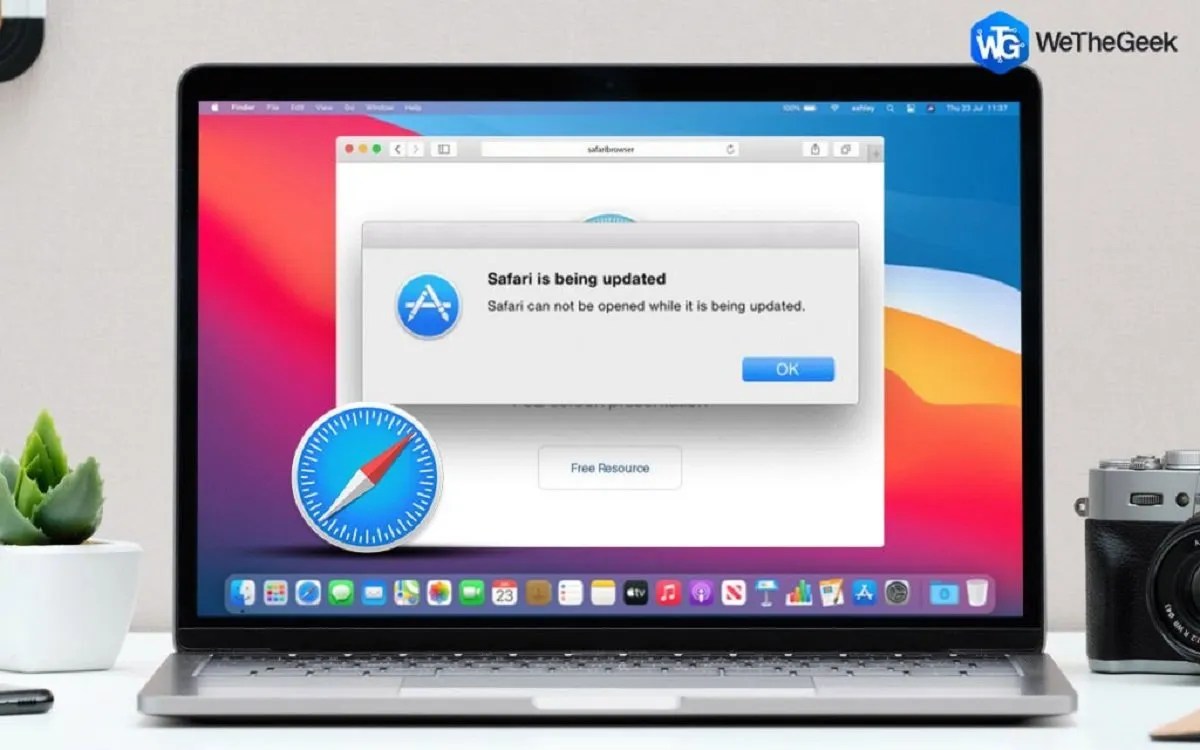
Safari is an excellent web browser. It’s feature-rich, fast, stable, and more about your privacy than most web browsers. However, occasionally things go wrong. One of the error messages you might see is: “Safari cannot be opened while it is being updated.”
If you have been seeing “cannot open Safari on Mac” or “Safari cannot be opened while it is being updated” on your device for quite a while, and you can’t quite figure out how to get rid of these error messages, we can help.
This guide will explain why you’re getting “Safari cannot be opened while it is being updated” and how to fix the issue.
Why am I Getting “Safari cannot be opened while it is being updated” Error Message
One of the main reasons you’re getting the “Safari cannot be opened while it is being updated” error message is because Safari got stuck and couldn’t continue with the update. And this can stop Safari from launching correctly.
How to Fix the “Safari cannot be opened while it is being updated” Error
There are a few things you can do to try and fix this issue. Here’s what to do if you can’t open Safari because it’s being updated.
Check To See If Safari Is Being Updated
The first thing you need to do is check whether it is updating or not. If it is, it may be that all you need to do is wait for it to finish. Here’s how to check:
- Click the Apple menu > About This Mac.
- Click on Software Update.
- If you see an update in progress, watch for a little while to make sure it’s progressing. If it is, leave it alone and wait for it to finish.
- If it looks like it’s stuck, restart your Mac.
- When your Mac restarts, try relaunching Safari.
Restart Safari
Sometimes the simplest solutions are all that’s needed. To relaunch Safari, Force Quit or Exit Safari. To do so, press Esc+Option+Command. Now restart Safari; things should work just fine.
Log out and log in again
If quitting Safari doesn’t work. Try logging out of your user account, then log back in again; press Shift+Command+Q. Once you’ve done that, launch Safari and see if it works this time.
Check Your Storage
Many times if you are running out of storage space, you might face the ‘cannot open Safari on Mac’ issue. We will need to check for the available storage space to resolve it. To do that:
Open Apple Menu> About this Mac> Storage Tab.
Here, you can see available and free storage space.
Check for Updates
Safari is updated as part of macOS. So whenever there’s an update to macOS, there may be an update to Safari too. So, it’s important to make sure you’re running the latest version of macOS.
- Click on the Apple menu and choose About this Mac.
- Press Software Update.
- If there is an update available, press Update Now.
- Wait for the update to complete and try relaunching Safari.
Editor’s picks:

Daniel Barrett
Author
Daniel Barrett is a tech writer focusing on IoT, gadgets, software, and cryptocurrencies. With a keen interest in emerging technologies, Daniel offers expert analysis and commentary on industry trends. Follow him for authoritative insights into the latest tech innovations.
Latest Articles
Popular Articles