How To Fix Device Cannot Start (Code 10) Error In Windows
In this article, we will be walking you through on how to fix device cannot start (code 10) error In Windows. Click the link to read full guide.
Author:Daniel BarrettMay 07, 202287.6K Shares1.6M Views
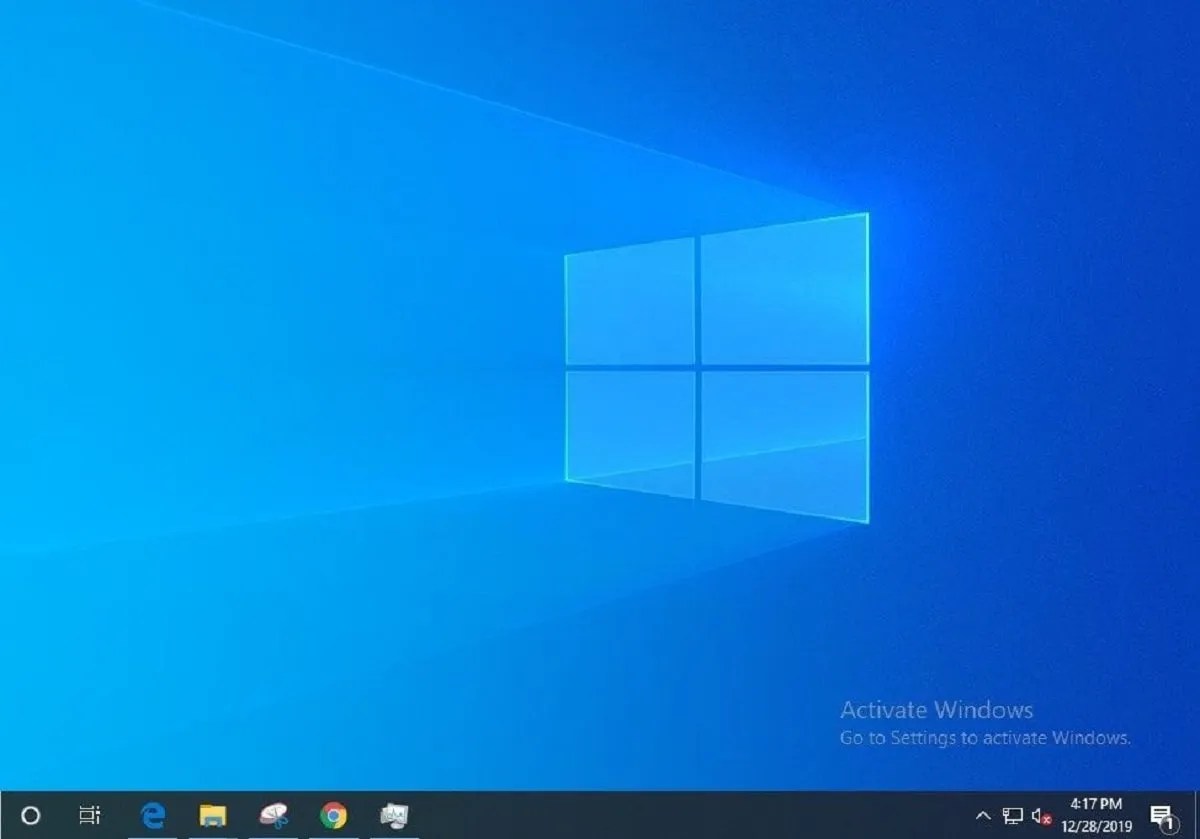
Code 10 error In Windows is one of the several Device Manager error codes. This problem happens to be popularly known In Windows. So, do not panic if you notice or receive this report message. In this article, we will be walking you through how to fix the device that cannot start (code 10) error In Windows.
In other words, a Code 10 error can sometimes be a very generic message indicating some unspecified driver or hardwareproblem. The Code 10 error could apply to any hardware device in Device Manager, though most Code 10 errors appear on USB and audio devices.
How To Fix Device Cannot Start (Code 10) Error In Windows
1. Reboot Your Computer
A simple restart can clear up a code 10 error report on your PC, just like any other computer issue. Before trying anything else, we strongly recommend this troubleshooting step. If this step doesn’t work for you, move to the next step below.
This is very simple, try to restart your device and reaccess it. It’s a good idea to unplug the device and plug it back in after restarting, just in case you have a loose connection or something.
2. Reinstall The Drivers For The Device:
Another possible solution to this error report is by uninstalling and reinstalling your Drivers on your PC. However, if a USB device generates the Code 10 error, uninstall every device under the Universal Serial Bus controllers hardware category in Device Manager as part of the driver reinstall.
Now properly reinstall your driver under the Universal Serial Bus controllers hardware category in Device Manager, just like uninstalling it.
Don’t miss: What Is A Good CPU Temp And How To Improve It
3. Run the Hardware Device Troubleshooter
There’s a tool designed on every Windows running PC to get rid of several automated troubleshooters that can help solve various problems. This tool is known as Hardware and Devices tool.
Note: Microsofthas officially removed this function in Windows 10, but there’s a way for you to reaccess it. Just head to your Command Prompt or PowerShell to make use of it. Now launch it by pressing Win + X or right-click on the Start button and select either Command Prompt Or PowerShell from the menu and then enter the following line below:
msdt.exe -id DeviceDiagnostic
The troubleshooting page will be open in the new Window. Click next, and once the wizard completes, it will notify you if it finds any issue. If there is any problem, it will display the results for fixing them.
4. Install the latest Windows updates
Microsoft often releases patches for Windows, and some computers don’t have the latest service packs installed, either of which might contain a fix for the Code 10 error.
Editor’s picks:

Daniel Barrett
Author
Daniel Barrett is a tech writer focusing on IoT, gadgets, software, and cryptocurrencies. With a keen interest in emerging technologies, Daniel offers expert analysis and commentary on industry trends. Follow him for authoritative insights into the latest tech innovations.
Latest Articles
Popular Articles