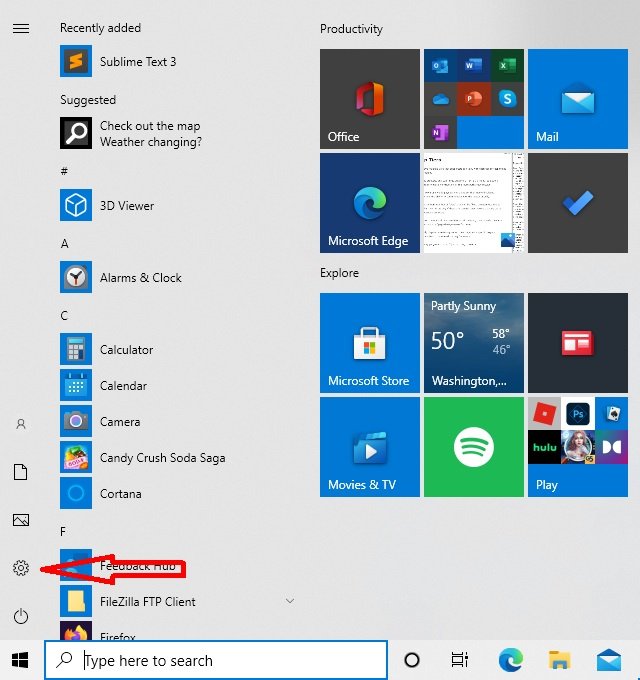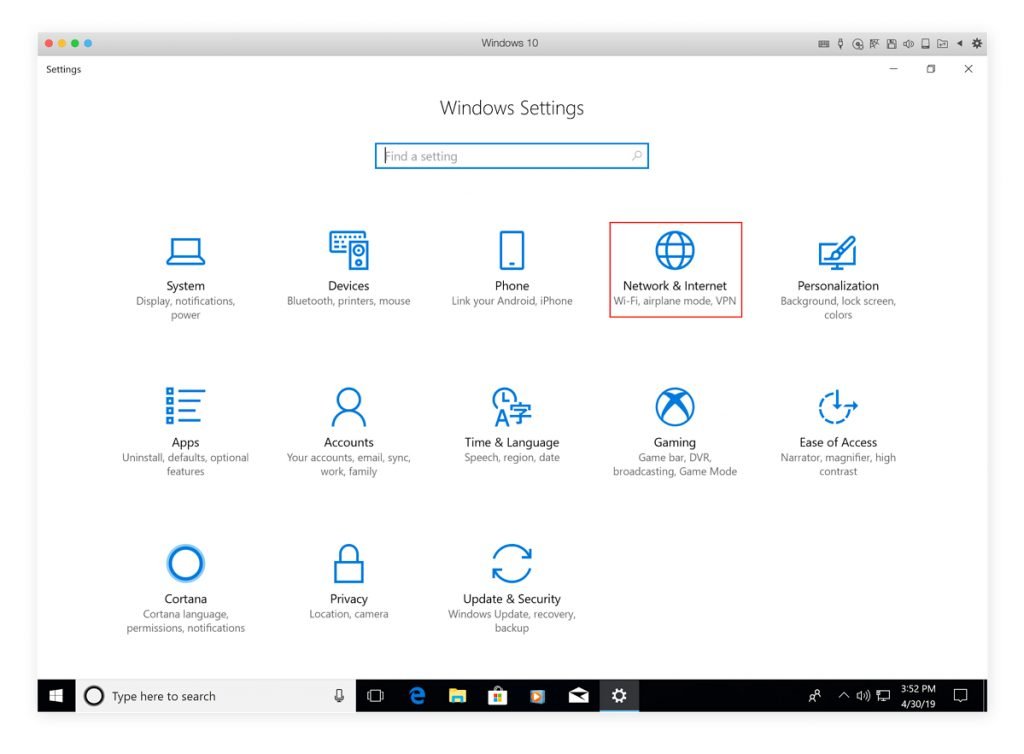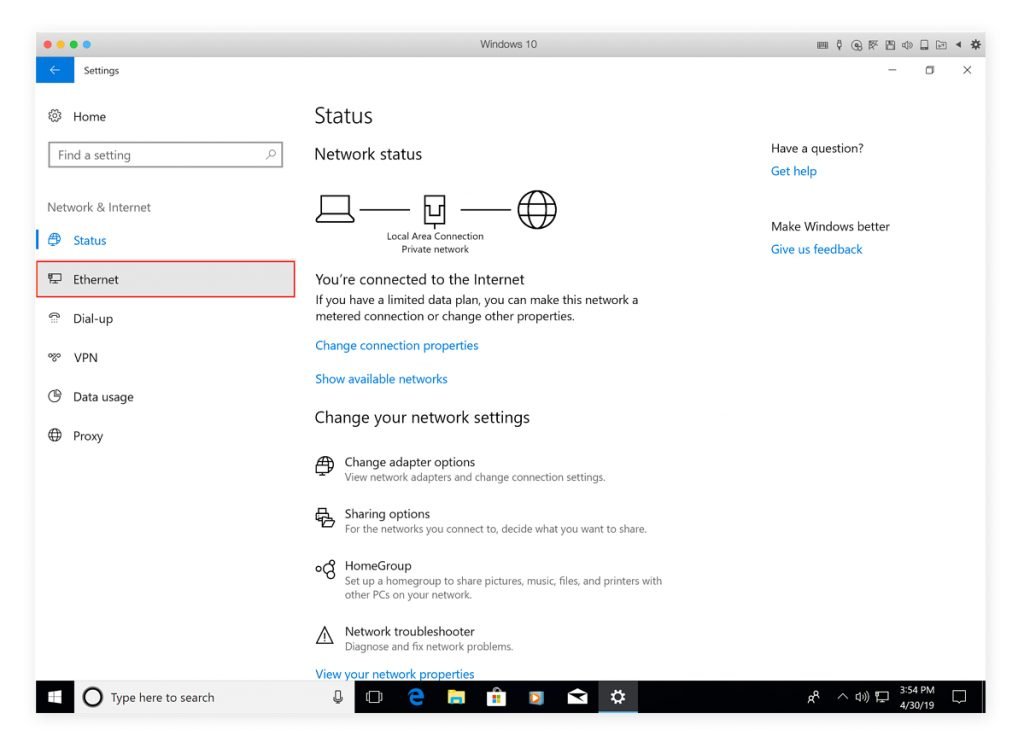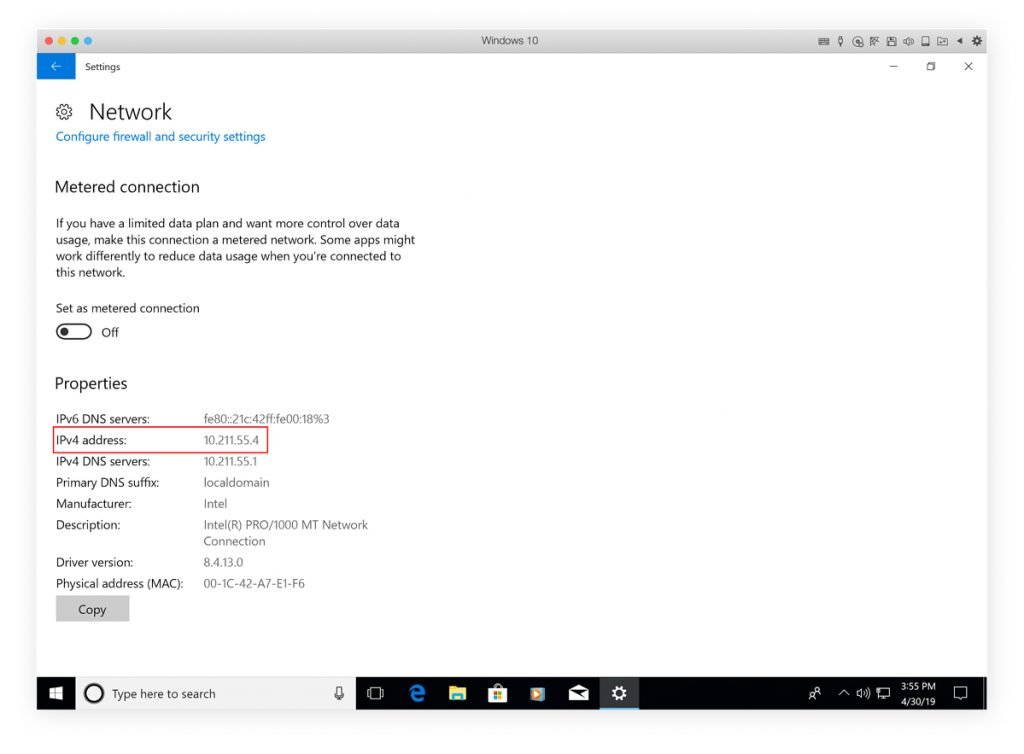How To Easily Find Your IP Address On Your Device
In this guide, we will be explaining how to easily find your IP address and what an IP address is. Click to read full guide..
Author:Daniel BarrettAug 03, 20225.4K Shares217.5K Views
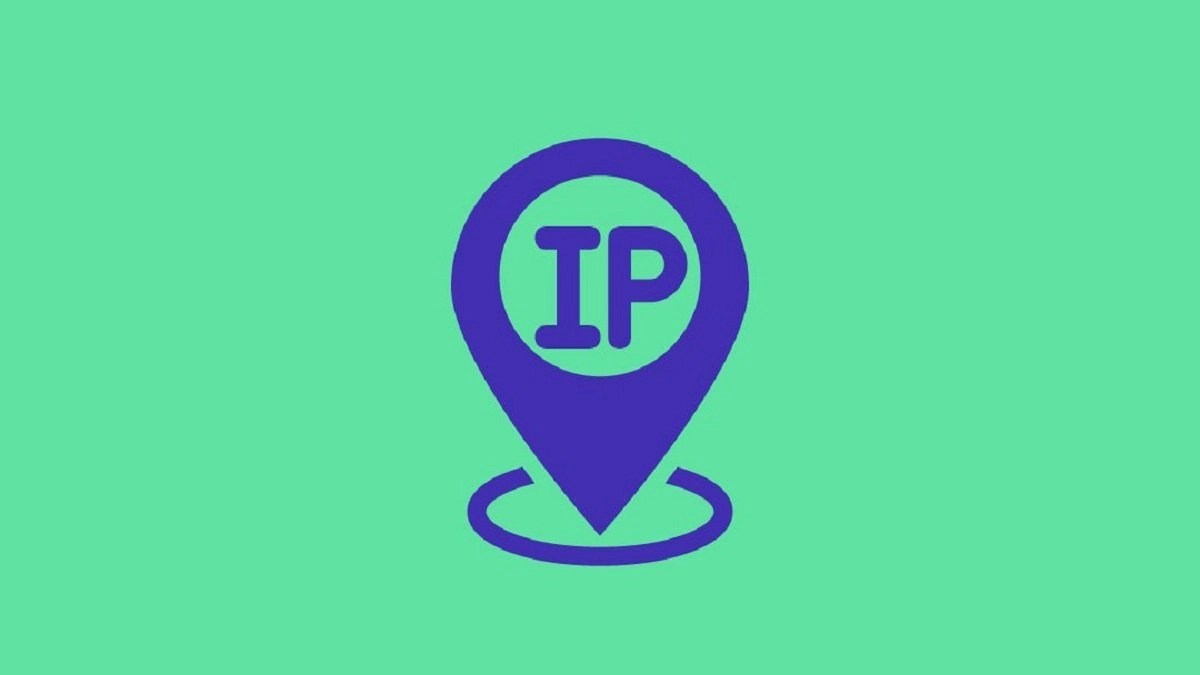
You must have heard about a high school student or your neighbor down the street being harassed with messages from an unknown online assailant. That person’s profile was devoid of identifying information, and they can be tracked down by using an IP address. However, this is also applicable to major pirating and watching porn—all of that activity can be traced back to you through your IP address. In this guide, we will be explaining how to find your IP addresseasily and what an IP address is.
But what is an IP address? And what if I’m using a VPN or incognito mode on my browser? Then what?. To get a deeper understanding of these things, you must first dive into the micro technical specs. Read on!
What Is an IP Address?
An IP address (an alphabetism for Internet Protocol address) is a unique identifier for your machine. Not only do computers have one, but tablets and smartphonestoo. And, just like a fingerprint, there’s no way two IP addresses can exactly be the same.
Don’t miss: How to Cast Android Screen to Roku
How Do You Find Your IP Address
You should navigate to your Wi-Fi or Ethernet settings to find your IP address on any device you’re running. We will highlight four separate kinds of devices, but if you don’t see your specific make and model, digging into your internet settings should get you there.
There’s also a pretty cool Google shortcut. Just click this link, and Google will display your IP address at the top of the search results page. So next time around, just type “What is my IP” into Google search, getting the same result. Or…
How To Find Your IP Address On A PC Running Windows 10
- Go to Settings on Windows
- Select Network & Internet.
- Look to the left; you’ll see Ethernet. Click it
- Click on the network you’re currently connected to.
- Select Properties.
- Your IP address is listed next to “IPv4 address.”
Also read: What Is Patreon, And How Does It Work
How To Find Your IP Address On a Mac
- Click the Apple menu.
- Choose System Preferences.
- Tap on the network.
- Select either WiFi or Ethernet, depending on your connection.
- Your IP address is displayed in the open window, right beneath the status of your connection.
How To Find Your IP Address On An Android Smartphone Or Tablet
- Go to settings.
- Choose Wireless & Networks (or “Network & Internet” on Pixel devices).
- Select the WiFi network that you’re connected to.
- Your IP address is displayed alongside other network information.
How To Find Your IP Address On an iPhone/iPad
- Go to Settings.
- Locate and click on WiFi.
- Tap the arrow next to your network name.
- Your IP address is displayed to the right of “IP address.”
Don’t miss: What Is A PDF File And How Do I Open One?
Let’s Look Into What A VPN Is
In that receptionist scenario, everyone can find the company’s phone number—the external IP address in this case.
Suppose you want to keep your external IP address private. In that case, you should consider installing a virtual private network (VPN), which masks your external IP address by issuing you a new one that is not tied to your internet service provider.
Now that most of us are working at home, employers will often provide workers with a corporate VPN to secure access to the company’s internal network and data.
If you found it helpful, kindly leave a comment in the comment section.
Editor’s picks:

Daniel Barrett
Author
Daniel Barrett is a tech writer focusing on IoT, gadgets, software, and cryptocurrencies. With a keen interest in emerging technologies, Daniel offers expert analysis and commentary on industry trends. Follow him for authoritative insights into the latest tech innovations.
Latest Articles
Popular Articles