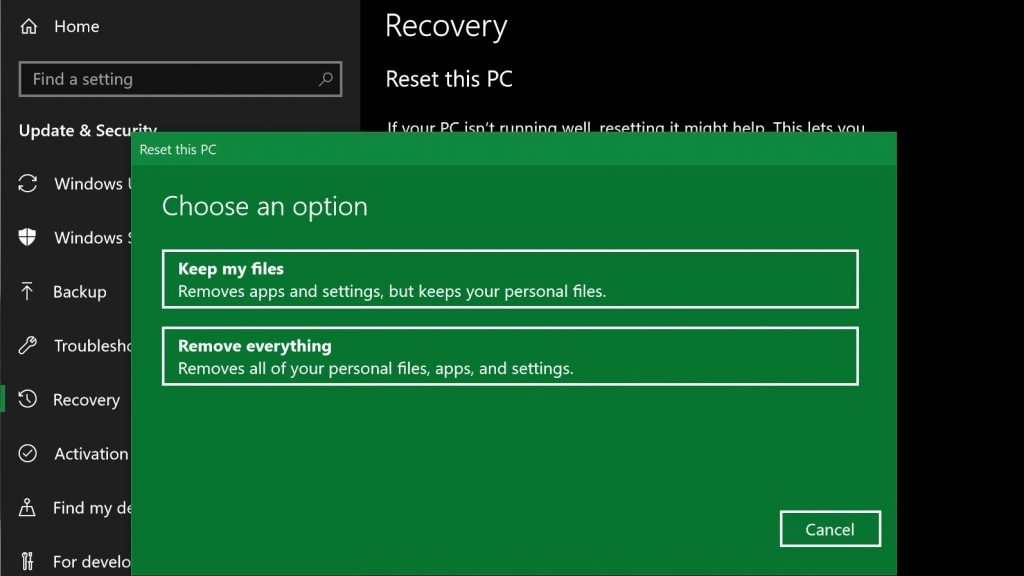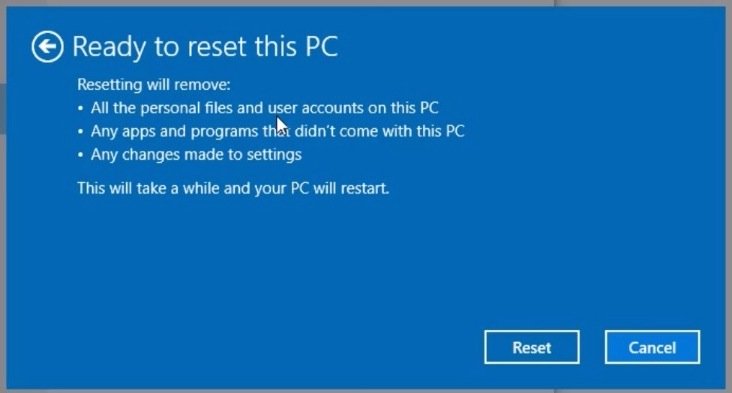How to Easily Factory Reset Windows 10
Factory reset Windows 10 - If your Windows 10 machine is acting up, running the Refresh Windows tool or uninstalling a recent update might...
Author:Daniel BarrettSep 02, 202223637 Shares762475 Views

If your Windows 10 machine is acting up, running Microsoft’s Refresh Windows tool or uninstalling a recent update might do the trick. This guide explains how to factory reset your Windows 10.
But if your PCis sluggish or you’re getting worrying error messages, it might be time to back up your files and reset your PC to its factory settings. The steps below will hopefully get your computer running smoothly again.
Save Or Remove Files
At this point, you have two options: You can either keep your files or only remove downloaded apps and settings, or you can wipe everything and start from scratch. Each choice will also give you an additional setting to change.
When you choose Keep my files, apps and settings will default to what they were when the PC was brand new, but your files will be saved.
Any preinstalled apps will also be returned, but you can prevent this by clicking Changesettingsat the Additional Settings screen and switching it off.
If you want to delete everything, click Remove everything, and Windows will erase all your files. This is the default option, and it is the quickest way to remove your files.
However, you can also clean the drive by clicking Change settings at the Additional Settings screen and then toggling the Data erasure option.
While this will take several hours to complete, it’s the more secure option. Microsoft recommends wiping the drive completely if you’re looking to get rid of your PC, which will make it much harder to recover deleted files.
Don’t miss:How to Take a Screenshot on Windows 10 PC
Reset Your Computer
- Navigate to Settings. You can get there by clicking the gear icon on the Start menu.
- Select “Update & security”
- Click Recovery in the left pane.
- Windows presents you with three major options: Reset this PC, Go back to an earlier build, and Advanced startup. Reset this PC is the best option for starting fresh.
- Click Get started under Reset this PC.
- Click either “Keep my files” or “Remove everything,” depending on whether you want to keep your data files intact. If not, Remove everything will do as it says: delete all of your files, photos, and programs. Either way, your settings will return to their defaults, and apps will be uninstalled.
- Select Remove my files or Remove files and clean the drive if you chose “Remove everything” in the initial step.
Note: Cleaning the drive takes a lot longer but will make sure that, if you are giving the computer away, the next person can’t recover your erased files. If you are keeping the computer, choose “Just remove my files.”
- Click Next if Windows warns you that you won’t be able to roll back to a prior version of the OS.
- Click Reset when prompted. Windows will then restart and take several minutes to reset itself.
- Click Continue when prompted.
Also read:How To Easily Set Up A Plex Server
How To Reformat Windows 10 From The Sign-in Screen
If your laptop is acting up and you can’t access the settings menu, you can try resetting your PC from the sign-in screen. Press the Windows logo key and L on your keyboard. This will take you to the Windows 10 sign-in screen. Don’t log in. Instead, you can reset your PC by holding the Shift key while clicking the Power button.
Editor’s picks:

Daniel Barrett
Author
Latest Articles
Popular Articles