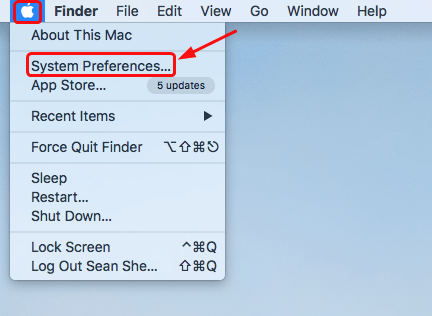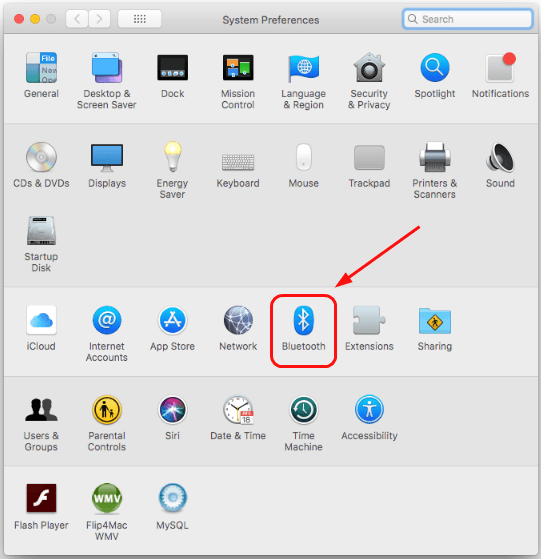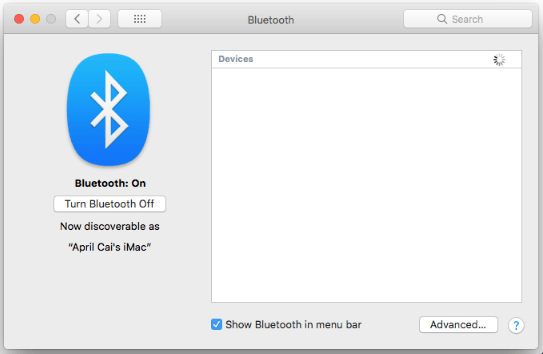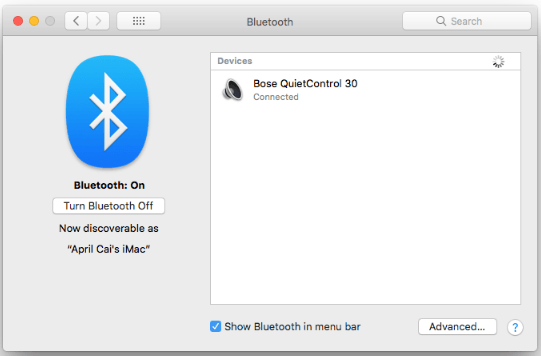How to Connect Bose Headphones to a Mac
In this guide, we'll explain how to connect Bose headphones to Mac via macOS Bluetooth preferences. Click to read the full guide.
Author:Daniel BarrettMay 11, 20223.6K Shares329.3K Views

Do you want to learn how to connect and disconnect your Bose headphones to your Mac, even without the Bose Connect App? This guide will explain the steps for pairing Bose wireless headphones with a Mac via macOS Bluetooth preferences.
Instructions in this guide apply to Macs running macOS Big Sur (11.0), macOS Catalina (10.15), and macOS Mojave (10.14).
Bose is undeniably one of the top headphone brands today. So it’s disappointing when your Bose headphones can’t even connect with your Mac.
How to Pair Bose Headphones to Macs
Bose headphones are designed to pair easily, especially so with the convenience of the Bose Connect App.
However, the Bose Connect App is limited to mobile device operating systems. That’s why pairing Bose headphones to a Mac requires a few settings and tweaks.
- Open System Preferences > Sound.
- Select Bluetooth.
- Ensure Bluetooth is on. If it isn’t, choose Turn Bluetooth On to activate it.
- Long-press the power button on your Bose headphones to enter pairing mode.
- Look for your Bose headphones in the “Devices” box and select Connectnext to your device.
- Wait until the label beside your headphones on the screen says “Connected.”
If you don’t see your Bose headphones from the available devices list, turn Bluetooth off and on again on your Mac and re-enter pairing mode.
How to Disconnect Bose Headphones From a Mac
Follow the steps below to disconnect and/or unpair your Bose headphones from your Mac:
- Open the Bluetooth menu and select Open Bluetooth Preferences.
- Select and right-click the name of your connected Bose headphones and choose Disconnect.
- A notification that you need to pair your headphones to use them again will appear if you select “Remove.” Click “Remove” to confirm unpairing.
Editor’s picks:

Daniel Barrett
Author
Daniel Barrett is a tech writer focusing on IoT, gadgets, software, and cryptocurrencies. With a keen interest in emerging technologies, Daniel offers expert analysis and commentary on industry trends. Follow him for authoritative insights into the latest tech innovations.
Latest Articles
Popular Articles