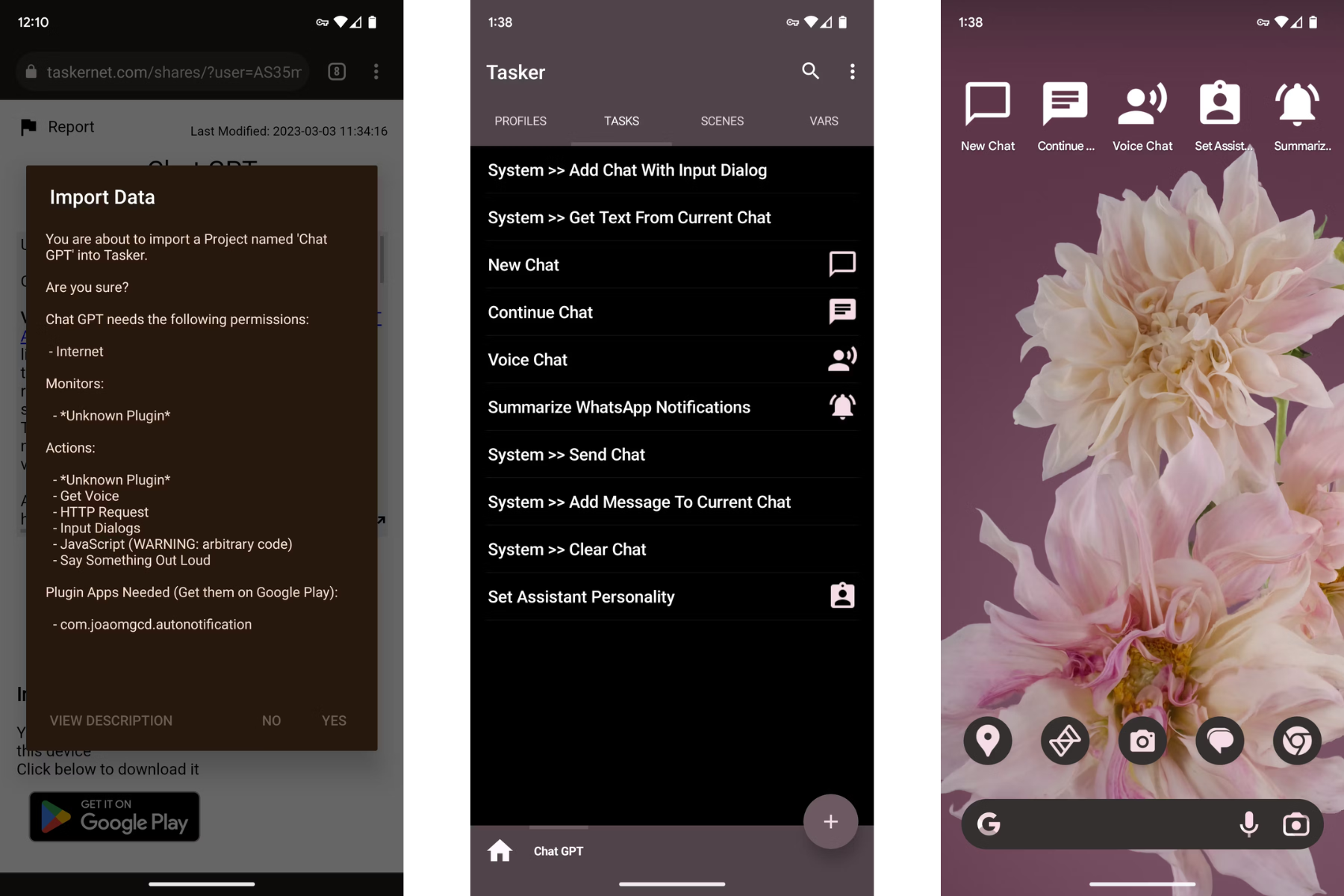Using Tasker To Talk With ChatGPT On Your Phone Looks Equal Parts Powerful And Terrifying
ChatGPT is a frighteningly intelligent AI that has previously been best used with a full web browser or an invite to Microsoft's waitlisted Bing search integration. The chatgpt on your phone looks equal parts powerful and terrifying.
Author:Daniel BarrettMar 05, 20238.6K Shares615.3K Views
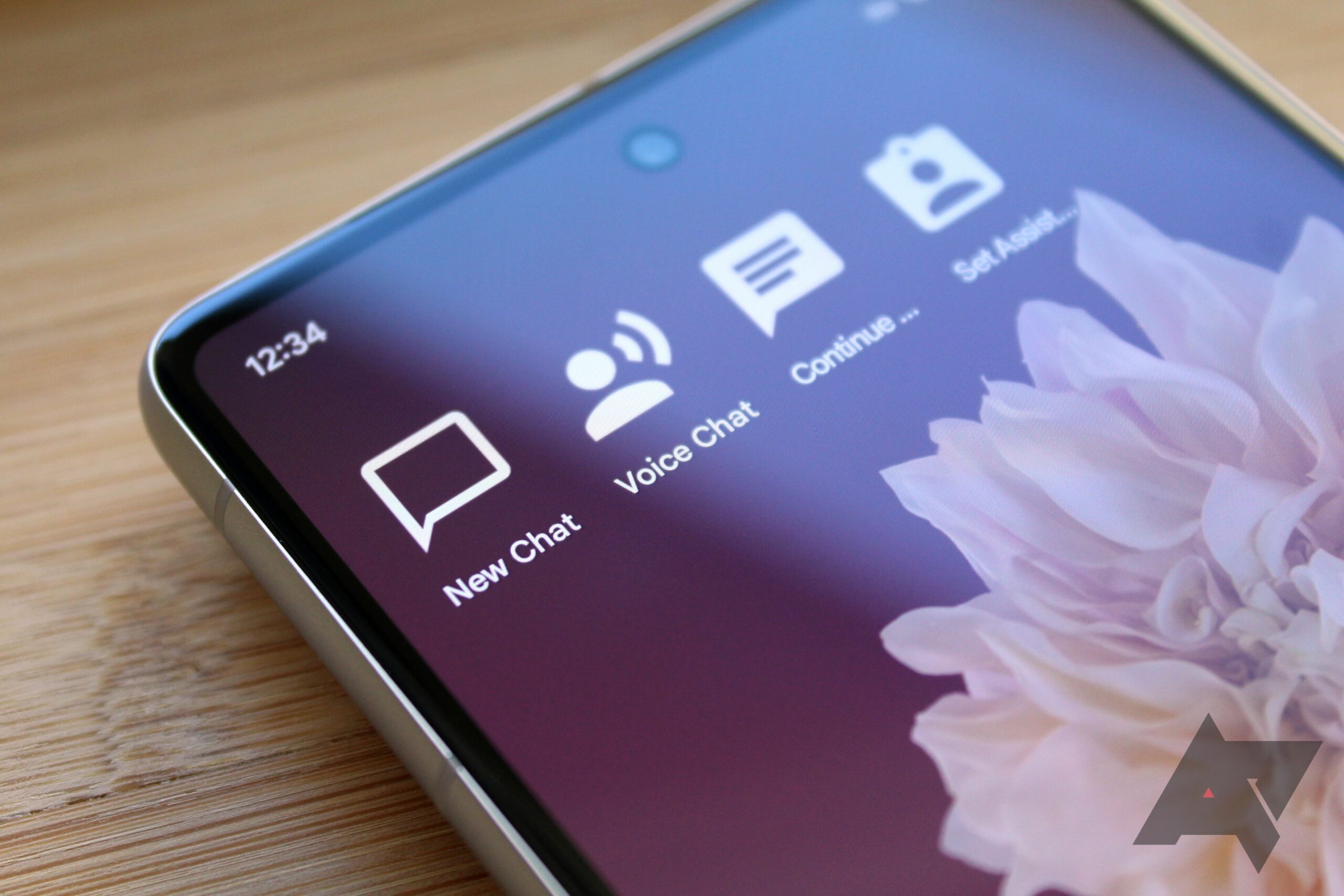
ChatGPT is a frighteningly intelligent AI that has previously been best used with a full web browser or an invite to Microsoft's waitlisted Bing search integration. The chatGPT on your phone looks equal parts powerful and terrifying.
It wasn't always the most mobile-friendly generative AI, but after a new API was made public, the developer behind the automation app Tasker set out to integrate ChatGPT with Androidin ways that would make Google Assistant jealous.
Joo Dias took to Reddit today to announce the powerful new features that he has added to Tasker. With everything set up, you can now use ChatGPT on Android with the press of a button.
There are options for either typing or speaking to the chatbot, though the latter requires more effort to set up. You can continue a conversation or easily start a new one, and you can even change the AI's personality.

Chat GPT in Tasker
The developer has also included a few profiles for integrating the chatbot with WhatsApp, indicating that this is more than just a surface-level link to ChatGPT.
To get started, install Tasker and then import the ChatGPT profiles from your phone's browser. If you haven't already, sign up for a ChatGPT account, and then generate a set of API keys to enter into Tasker. You may also want to install the Tasker plugin AutoNotification for full functionality.
After you've established the foundation, you can add buttons to your home screen for quick access to ChatGPT by placing Tasker's Task Shortcut widgets wherever you want, then selecting the corresponding ChatGPT task when prompted.
There are three options here: New Chat, which initiates a new conversation with ChatGPT, Continue Chat, which allows you to ask follow-up questions, and Voice Chat, which allows you to converse with ChatGPT.
Set Assistant Personality, which allows you to alter the chatbot's demeanor, and Summarize WhatsApp Notifications, which uses AI to provide a summary of your recent messages.
Configuring ChatGPT Integration In Tasker With Simple Home Screen Widgets
Be warned: voice chat isn't the easiest to set up, but if you tap the question mark icon on the Say WaveNet action inside the Voice Chat task, the app will walk you through it.
You must first create a Google Cloud project and then enable billing on your account in order to generate another API key for Tasker.
This means you'll need to enter your credit card information on the Google Cloud Developer page, but you won't be charged unless you use the voice output for more than 4 million characters per month.
You should also exercise caution when using the Set Assistant Personality option. Tasker's developer programmed him to say, "You are an assistant who never helps and is always in a bad mood," and the chatbot responded with snarky responses like, "If you are unable to answer such a simple question, I suggest you search on Google." He was even able to set it up so that ChatGPT became quite abusive and, to be honest, a little frightening.
If you haven't already purchased Tasker, the ChatGPT integration alone is well worth the $3.49 asking price — after all, you're outperforming Google Bard with powerful AI features on Android. And once you start using Tasker, you'll quickly notice how you can automate almost anything on your phone.

Daniel Barrett
Author
Daniel Barrett is a tech writer focusing on IoT, gadgets, software, and cryptocurrencies. With a keen interest in emerging technologies, Daniel offers expert analysis and commentary on industry trends. Follow him for authoritative insights into the latest tech innovations.
Latest Articles
Popular Articles