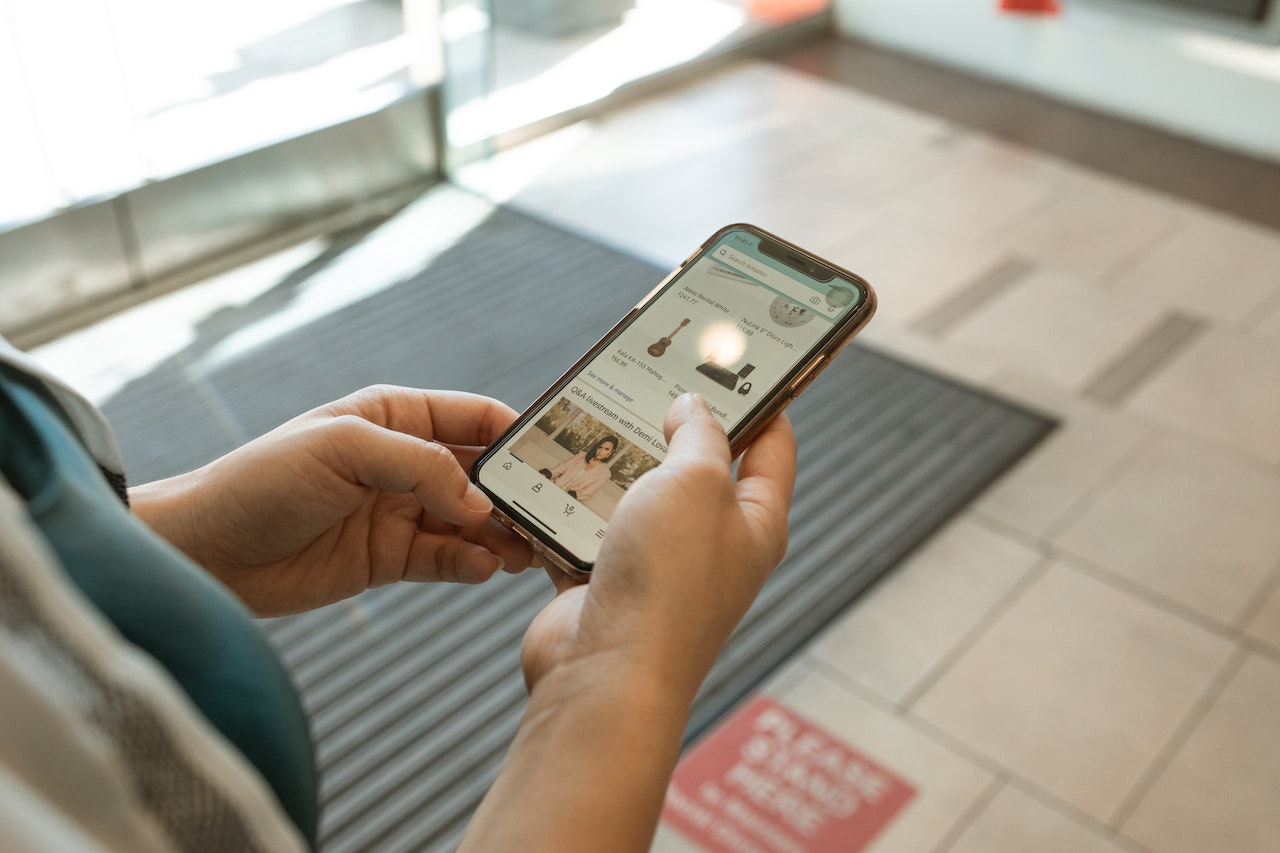12 Great IPhone Pranks To Fool Your Friends
IPhones have been a popular device for a long time, and with the latest updates and features, they have become even more versatile. But what's more fun than using your iPhone for practical jokes and pranks? These pranks are easy to execute, and you don't need any special skills or equipment to try them out. So let's dive into the list of 11 great iPhone pranks to fool your friends.
Author:Daniel BarrettOct 13, 202312 Shares11568 Views
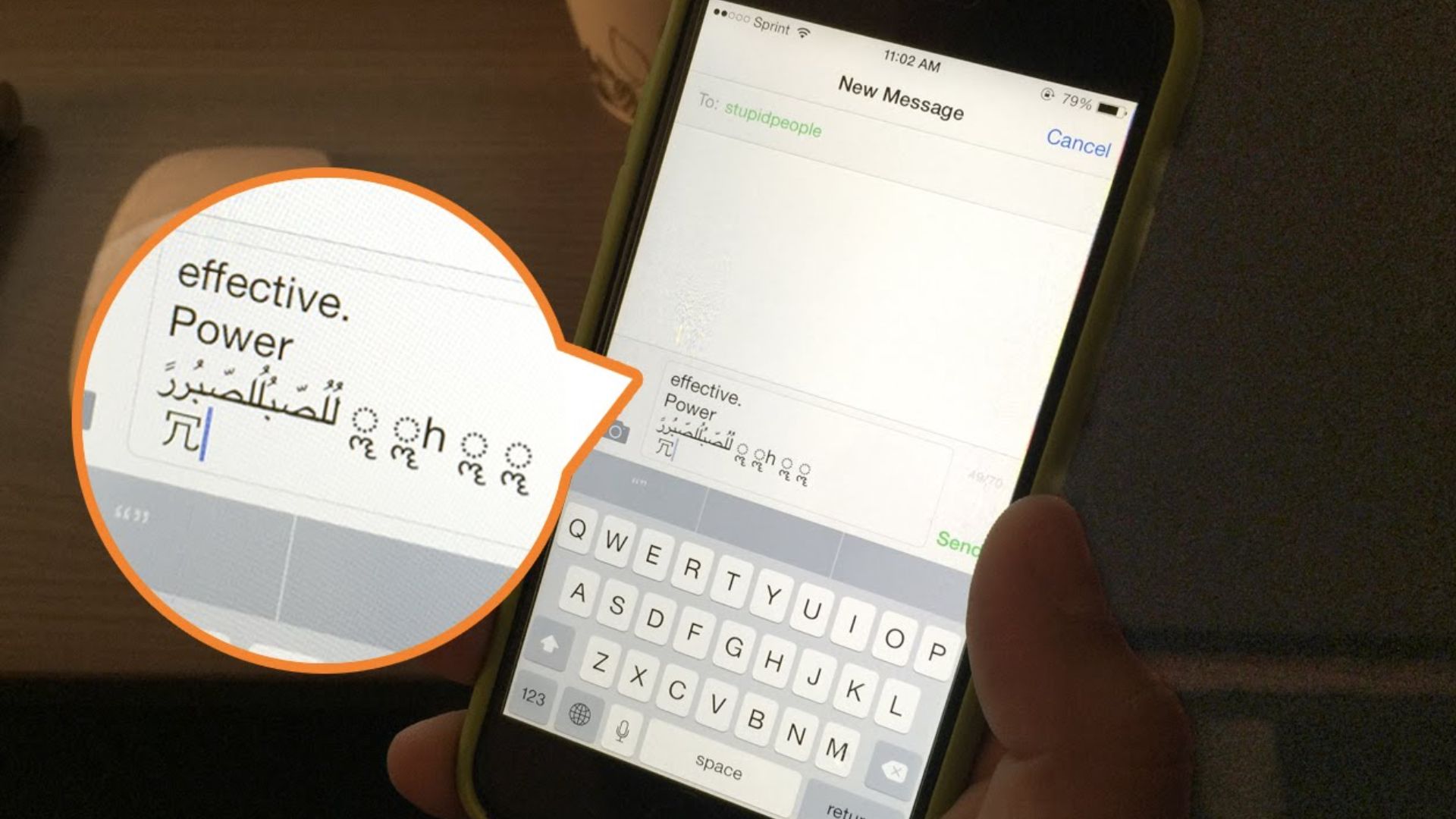
iPhones have been a popular device for a long time, and with the latest updates and features, they have become even more versatile. But what's more fun than using your iPhonefor practical jokes and pranks? These pranks are easy to execute, and you don't need any special skills or equipment to try them out. So let's dive into the list of 11 great iPhone pranks to fool your friends.
12 Great IPhone Pranks To Fool Your Friends
With so many features and apps at your fingertips, there are endless possibilities for iPhone pranks. From harmless jokes to elaborate schemes, here are 12 great iPhone pranks to fool your friends.
Create A Fake Text Conversation
One of the best ways to fool your friends is to create a fake text conversation that looks authentic. There are several apps available on the App Store that can help you create a fake text conversation.
All you need to do is download one of these apps, create a fake conversation, and show it to your friend. You can make it look like you're texting someone famous or even make up a conversation with a fake contact.
Make Your IPhone Speak Anything You Want
Another great prank that you can try out is making your iPhone speak anything you want. You can do this by using the "Speak Selection" feature available in the Accessibility settings. Simply enable this feature, select any text that you want your iPhone to speak, and tap on "Speak." Your iPhone will start speaking the selected text in a robotic voice, which can be quite funny.
Create A Fake Screen Crack
Creating a fake screen crack is another popular iPhone prank. There are several apps available on the App Store that can help you create a fake screen crack. All you need to do is download one of these apps, launch it, and then hand your iPhone to your friend. When they try to use it, they will see a cracked screen, which can be quite alarming.
Fake A Call
If you want to make it look like someone famous is calling you, you can use the "Fake-A-Call" app available on the App Store. This app lets you simulate an incoming call from any contact you want. You can even set a fake caller ID, so it looks like someone famous is calling you.
Prank Your Friend With Siri
Siri is a voice-controlled personal assistant on the iPhone that can be quite funny if you know how to use it. One of the best ways to prank your friend with Siri is to ask it to call them by a funny name. For example, you can ask Siri to call your friend "Captain Underpants" or "Buttface."
Create A Fake Lock Screen
Creating a fake lock screen is another popular iPhone prank. You can use an app like "Lock Screen Designer" to create a fake lock screen that looks authentic. All you need to do is set this fake lock screen as your iPhone's lock screen and hand it to your friend. When they try to unlock it, they will see the fake lock screen, which can be quite funny.
Send A Fake Location
If you want to make it look like you're somewhere you're not, you can send a fake location to your friend. There are several apps available on the App Store that can help you send a fake location. You can use these apps to make it look like you're in Paris when you're actually in your bedroom.
Create A Fake Virus Warning
Creating a fake virus warning is another popular iPhone prank. There are several websites available online that can help you create a fake virus warning.
All you need to do is open one of these websites on your iPhone and show it to your friend. They will see a warning message that their iPhone has been infected with a virus, which can be quite alarming. However, make sure you let them know it's just a prank afterward.
Change The Language On Your Friend's IPhone
If you want to prank your friend by making it look like their iPhone has been hacked, you can change the language on their device. Simply go to the Settings app, select "General," then "Language & Region," and change the language to something they don't understand. When they try to use their iPhones, they will see everything in a foreign language, which can be quite confusing.
Create A Fake Battery Low Message
Creating a fake battery-low message is another easy iPhone prank. You can use an app like "Fake-A-Battery" to create a fake battery low message that looks authentic. All you need to do is launch the app, select the percentage of battery remaining, and then show it to your friend. They will think your iPhone is about to die, which can be quite funny.
Create A Fake News Article
Creating a fake newsarticle is another great iPhone prank. There are several websites available online that can help you create a fake news article. All you need to do is enter the details you want to include in the article, and the website will generate a fake news article for you. You can then show it to your friend and watch their reaction.
Create A Fake App
Creating a fake app is another popular iPhone prank. You can use an app like "Fake App" to create a fake app that looks authentic. All you need to do is choose the app icon, and name, and then add a fake loading screen. You can then show it to your friends and watch them try to use the app, which won't actually work.
Some Other Great IPhone Pranks To Fool Your Friends
IFart - Fart Sounds App
The creator refers it iFart as "The GodFarter of Fart apps." The program became very popular for fart pranks in 2008 and is still in use today. A variety of fart modes, including Security Fart, Sneak Attack, Record-A-Fart, Fave Farts, Blast, and a Bonus Fart Pack, are included in the software.
This iPhone prank software is ideal for creating mayhem in a theater. The software is very user-friendly and intuitive. The app's finest feature is the Sneak Attack mode. Select a fart sound, set a timer, and the sound will play when the timer expires. Fart jokes are timeless, and this app improves on them.
Air Horn Multi - Scary Air Horn Prank
One certain technique to irritate a buddy while they are asleep is to play a loud air-horn voice. You may create a variety of sounds with Air Horn Multi, including loud air horns, ambulance voices, loud air horns, smoke alarms, bike horns, doorbells, train whistles, fire alarms, vuvuzelas, police sirens, vehicle alarms, party horns, chainsaws, and more.
The program adds animation effects when the sound is playing in addition to the sound. Keep your finger on the screen to hear the sound continually.
Additionally, you could use the app to set up a terrifying practical joke by playing doorbell noises while you and your buddies are viewing a frightening movie. This software may also be used to support your preferred team during a sporting event.
Invert Colors
You may enable "Invert Colors" by going to the Settings menu, selecting "General," and then selecting "Accessibility." Deactivate any further Accessibility features that could be turned on by selecting the option. The next step is to invert the colors on the iPhone by pressing the home button three times.
Frozen iPhone
Making someone think their iPhone is frozen is a fun way to trick them. This practical joke takes a minute or longer.
- By simultaneously hitting the home and sleep/wake buttons, you may take a snapshot of the victim's homepage.
- To make the page clear, move everything from that homepage to another folder or homepage. When the applications jiggle, tap and hold them and move them around.
- Take a screenshot like you did in the previous step and use it.
It will be confusing for users to press on an app only to hit a picture rather than the app's homepage.
Siri Name Calling
If the device is plugged in, press and hold the home button while saying "Hey Siri" to activate Siri. Ask Siri to call the phone's owner whatever amusing name you can think of. This prank is undoubtedly intended for guys like my buddy who had Siri refer to him as "Creator of Greatness."
How To Execute iPhone Pranks Like A Pro?
Executing iPhone pranks can be a lot of fun, but it takes a bit of planning and creativity to pull them off successfully. Here are some tips on how to execute iPhone pranks like a pro:
Plan Ahead
The key to executing any successful prank is to plan ahead. Think about what kind of prank you want to pull, who you want to prank, and how you're going to do it. Make sure you have all the necessary tools and resources to pull off the prank and practice your delivery beforehand to make sure you can execute it smoothly.
Know Your Audience
When planning your iPhone prank, it's important to consider your audience. Some people might be more gullible than others or might have a better sense of humor. Make sure you know your audience and tailor your prank to their personality and sense of humor.
Keep It Simple
One of the most important rules of executing iPhone pranks is to keep it simple. The more complicated your prank is, the more likely it is to fail or be detected. Stick to simple pranks that are easy to execute and have a high chance of success.
Use Technology To Your Advantage
With so many apps and tools available for iPhones, there are endless possibilities for iPhone pranks. Take advantage of technology to make your pranks more creative and convincing. Use fake call apps, create realistic-looking screenshots, or set up fake error messages to make your prank seem more legitimate.
Don't Take It Too Far
While pranking your friends can be a lot of fun, it's important to know when to stop. Don't take your prank too far and cause your friend unnecessary stress or embarrassment. Make sure your prank is harmless and won't cause any lasting damage.
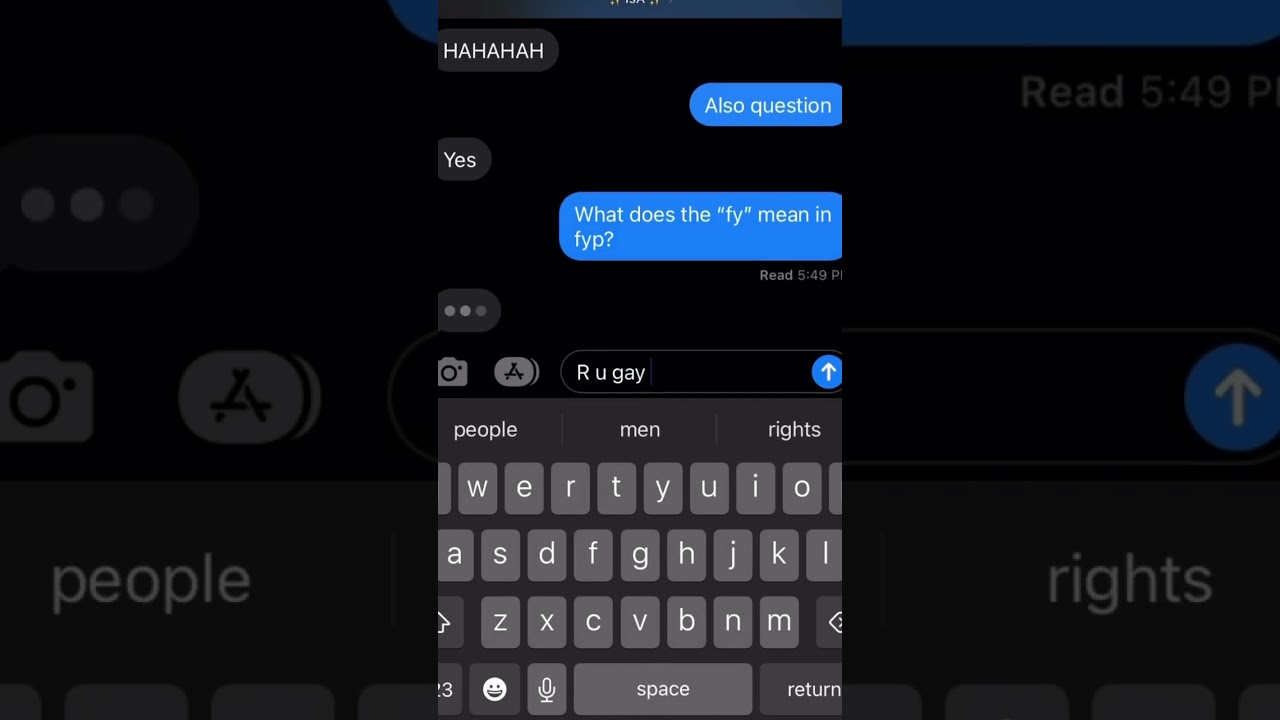
What does fy mean in fyp? The ending💀 (Texting prank)🤣🤣 #prank #hilarious
Be Prepared To Laugh At Yourself
Finally, it's important to be prepared to laugh at yourself. Sometimes, even the best-planned pranks can go wrong or fail to work as expected. If your prank doesn't go as planned, don't take it too seriously, and be prepared to laugh it off.
By following these tips, you can execute iPhone pranks like a pro and have a lot of fun in the process. Just remember to keep it simple, know your audience, and be prepared to laugh at yourself.
People Also Ask
Can I Make My iPhone Screen Look Cracked?
Yes, you can use apps like Cracked Screen Prank or Broken Screen Wallpaper to make your iPhone screen look cracked.
How Do I Change My iPhone's Voice Assistant To A Different Language?
Go to Settings > Siri & Search > Language and select the language you want to use.
Can I Make My iPhone's Screen Appear Upside Down?
Yes, you can use the Orientation Lock feature on your iPhone to flip the screen upside down.
How Do I Create A Fake GPS Location On My iPhone?
You can use apps like iTools or iMyFone AnyTo to change your iPhone's GPS location.
How Do I Make My iPhone's Display Appear Grayscale?
You can go to Settings > Accessibility > Display & Text Size > Color Filters and turn on the Grayscale filter.
Conclusion
These are just some of the 11 great iPhone pranks to fool your friends. These pranks are easy to execute, and you don't need any special skills or equipment to try them out.
However, make sure you don't take things too far and always let your friends know it's just a prank after the fact. Remember, the point of these pranks is to have fun and bring a smile to your friends' faces, so make sure you keep it lighthearted and enjoyable.

Daniel Barrett
Author
Latest Articles
Popular Articles