How To Use Snapchat On Mac Devices
Snapchat is a popular social media app that allows users to share photos and videos that disappear after a certain amount of time. While the app is designed for mobile devices, many people want to learn how to use Snapchat on Mac as well.
Author:Daniel BarrettApr 07, 202325.4K Shares796.7K Views
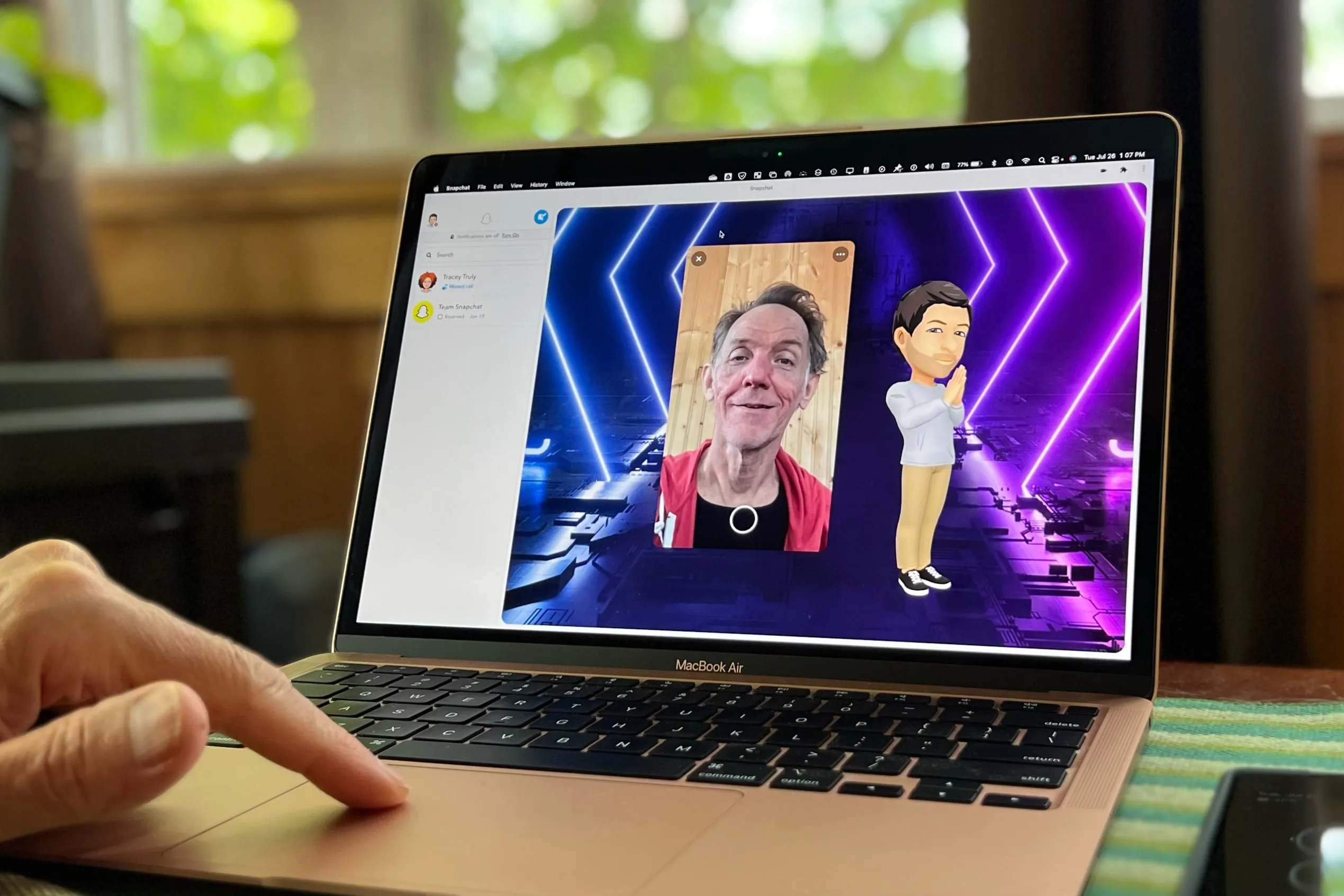
Snapchat is a popular social mediaapp that allows users to share photos and videos that disappear after a certain amount of time. While the app is designed for mobile devices, many people want to learn how to use Snapchat on Macas well.
Unfortunately, there is no official Snapchat app for Mac, which means users have to get creative if they want to use the app on their desktop or laptop. In this article, we will explore different ways to use Snapchat on Mac.
Is Snapchat Available On The Mac App Store?
Unfortunately, as of now, there is no official Snapchat app available on the Mac App Store. Snapchat is primarily designed for mobile devices and is available for download on the App Store and Google Play Store for iOS and Androiddevices, respectively.
However, it is possible to use Snapchat on a Mac by using an emulator or third-party apps that allow users to access Snapchat on their computer. One such emulator is Bluestacks, which allows users to run Android apps on their Macs.
It is important to note that using third-party apps or emulators to access Snapchat on a Mac may not be supported by Snapchat and could potentially violate Snapchat's terms of service. It is recommended to use these options at your own risk.
How To Get Snapchat On Mac
Snapchat is a popular social media app that allows users to share photos, videos, and messages with their friends and followers.
While there is no official Snapchat app for Mac, there are still a few ways to access Snapchat on your Mac computer. Here are some methods to get Snapchat on your Mac:
Method 1: Use Snapchat On Mac Via A Web Browser
Snapchat has a web version of its app that you can access through a web browser. This web version of Snapchat is not as feature-rich as the mobile app, but it allows you to view snaps, send and receive messages, and upload snaps from your Mac.
To use Snapchat on your Mac via a web browser, follow these steps:
- Open your preferred web browser on your Mac, such as Safari, Chrome, or Firefox.
- Go to the Snapchat website at https://www.snapchat.com/.
- Click on the "Log In" button at the top right corner of the page.
- Enter your Snapchat username and password to log in to your account.
- Once you're logged in, you can view your snaps, send and receive messages, and upload snaps from your Mac.
Method 2: Use An Android Emulator
Another way to use Snapchat on your Mac is to use an Android emulator. An Android emulator is a software that allows you to run Android apps on your Mac.
By using an Android emulator, you can download and install the Snapchat app on your Mac and use it just like you would on an Android device.
To use an Android emulator to get Snapchat on your Mac, follow these steps:
- Download and install an Android emulator on your Mac, such as Bluestacks or NoxPlayer.
- Once the emulator is installed, open it and sign in with your Google account.
- Go to the Google Play Store within the emulator and search for the Snapchat app.
- Download and install the Snapchat app on the emulator.
- Once the app is installed, open it and log in to your account to start using Snapchat on your Mac.
Method 3: Use A Third-Party App
There are also a few third-party apps available that allow you to access Snapchat on your Mac.
However, it's important to note that using third-party apps to access Snapchat is against Snapchat's terms of service, and your account may be suspended or permanently banned if you use these apps.
To use a third-party app to get Snapchat on your Mac, follow these steps:
- Download and install a third-party app on your Mac, such as Snappy or Snap Camera.
- Open the app and log in to your Snapchat account.
- Once you're logged in, you can use the app to view snaps, send and receive messages, and upload snaps from your Mac.
Will Snapchat Ever Come To MacOS?
As of now, there is no official version of Snapchat for macOS available on the market. However, Snapchat has been working on expanding its user base and introducing new features to the platform.
In the past, there have been rumors and speculations about the possibility of Snapchat being developed for macOS, but there has been no official confirmation from the company.
That being said, there are ways to use Snapchat on your Mac by using emulators or third-party applications. These methods may not be as reliable or secure as the official version, but they can still provide a way for Mac users to access Snapchat.
It's also worth noting that the absence of a native macOS version of Snapchat may be due to the fact that Snapchat is primarily designed for mobile devices, and the company may not see the need to develop a desktop version at this time.
However, as technology and user behavior continue to evolve, it's possible that Snapchat may eventually develop a macOS version to cater to the growing number of users who prefer to use social media on their computers.
How To Use Snapchat On Mac Devices
Method 1: Using Snapchat On Mac Via The Snapchat Website
The easiest way to use Snapchat on Mac is to visit the Snapchat website in your preferred web browser.
However, please note that you won't have access to all the features that you would have on the mobile app.
Step 1: Launch Your Preferred Web Browser
The first step is to launch your preferred web browser. You can use Safari, Chrome, Firefox, or any other web browser.
Step 2: Visit The Snapchat Website
Next, you need to visit the Snapchat website. Type www.snapchat.comin the address bar and press Enter.
Step 3: Log In To Your Account
Once you're on the Snapchat website, you will see the login page. Enter your username and password and click on the "Log In" button.
Step 4: Use Snapchat On Your Mac
After logging in, you can use Snapchat on your Mac. However, you will only have access to the basic features of the app, such as sending and receiving snaps and messages.
Method 2: Using Snapchat On Mac Via An Emulator
If you want to use Snapchat on your Mac with all the features of the mobile app, you can use an emulator. An emulator is a software program that allows you to run mobile apps on your Mac.
Step 1: Download An Emulator
The first step is to download an emulator. There are several emulators available online, such as Bluestacks and NoxPlayer. Download and install the emulator of your choice.
Step 2: Set Up The Emulator
After installing the emulator, you need to set it up. Open the emulator and follow the on-screen instructions to set it up.
Step 3: Download Snapchat
Once the emulator is set up, you can download Snapchat from the Google Play Store or Apple App Store, depending on the emulator you're using.
Step 4: Log In To Your Account
After downloading Snapchat, launch the app and log in to your account. You can now use Snapchat on your Mac with all the features of the mobile app.
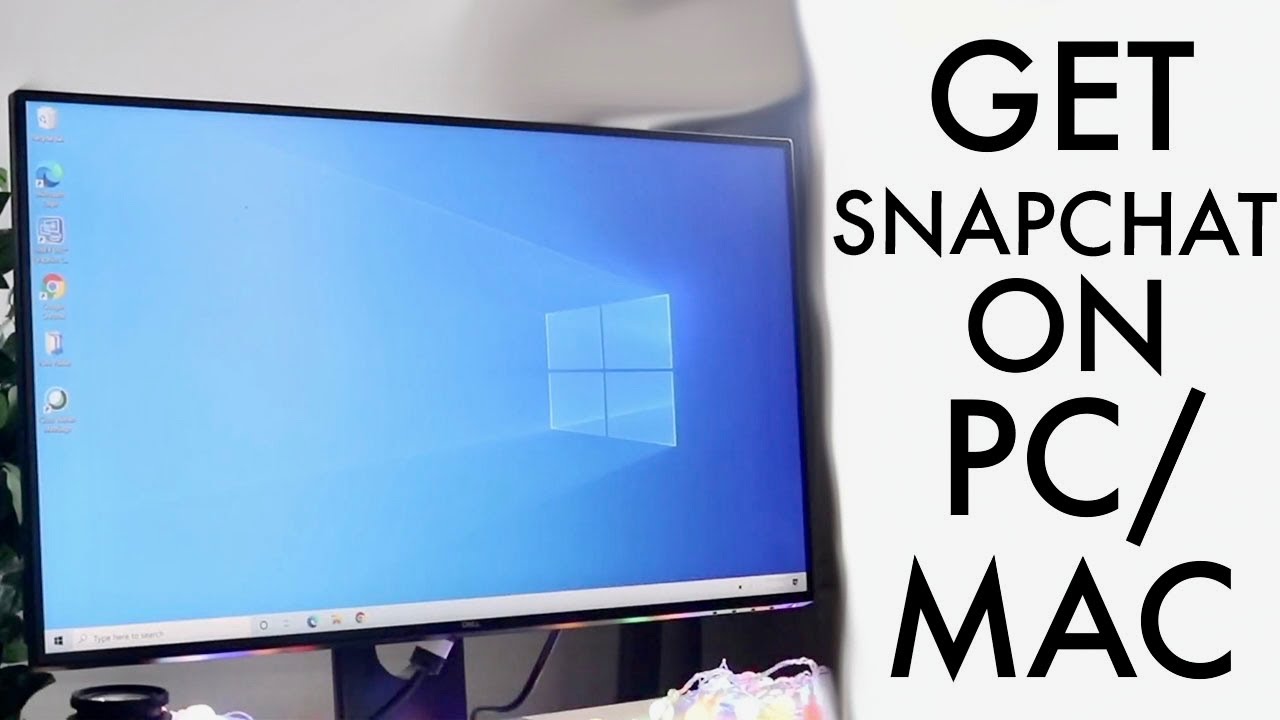
How To Use Snapchat On Mac/PC!
People Also Ask
How To Download Snapchat On Mac?
To download Snapchat on Mac, you can use an Android emulator such as Bluestacks or NoxPlayer.
Once you download and install an Android emulator on your Mac, you can then download the Snapchat app from the Google Play Store within the emulator.
Can You Use Snapchat On Mac?
Yes, you can use Snapchat on Mac by using an Android emulator such as Bluestacks or NoxPlayer. These emulators allow you to run Android apps on your Mac, including Snapchat.
How To Sign In To Snapchat On Mac?
Once you have downloaded and installed Snapchat on your Mac using an Android emulator, you can sign in to the app by entering your Snapchat username and password. If you don't have a Snapchat account, you can create one within the app.
How To Use Snapchat Filters On Mac?
You can use Snapchat filters on Mac by using an Android emulator such as Bluestacks or NoxPlayer. Once you have downloaded and installed Snapchat on the emulator, you can then access the filters by using the camera within the app.
How To Use Snapchat Lenses On Mac?
Similar to using filters, you can use Snapchat lenses on Mac by using an Android emulator. After downloading and installing Snapchat on the emulator, you can then access the lenses by using the camera within the app.
Final Thought
How to use Snapchat on Mac, but it requires some effort to set up. By following the methods mentioned above, you can easily use Snapchat on your Mac and enjoy all the features that the app has to offer.
Remember to use a reliable emulator and update it regularly to avoid any issues while using Snapchat on your Mac.
With these steps, you can stay connected with your friends and family through Snapchat, even when you're using your Mac.

Daniel Barrett
Author
Daniel Barrett is a tech writer focusing on IoT, gadgets, software, and cryptocurrencies. With a keen interest in emerging technologies, Daniel offers expert analysis and commentary on industry trends. Follow him for authoritative insights into the latest tech innovations.
Latest Articles
Popular Articles