How to Transfer WhatsApp Messages to New iPhone
Transfer WhatsApp Messages to New iPhone? This Step-by-step guide teaches you how to transfer WhatsApp messages to new iPhone with and without iCloud method
Author:Daniel BarrettFeb 01, 20212859 Shares190574 Views
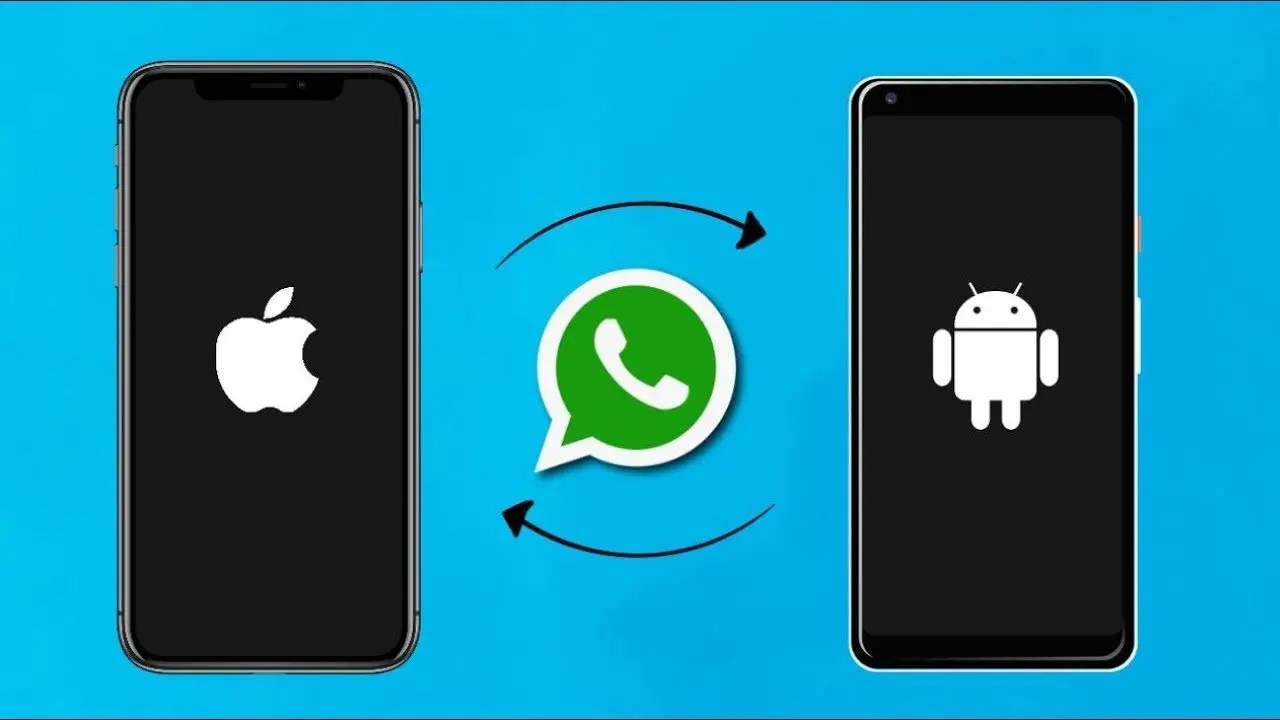
Transfer WhatsApp Messages to New iPhone
Some of us prefer to use WhatsApp over other messaging apps such as Telegram or even iMessage. Over time, WhatsApp will store a lot of data on your iPhone, such as photos, videos, message, voice messages, and so on. When you buy a new iPhone, you cannot afford to lose all these precious data.
Luckily, there are a couple of ways in which you could transfer your messages and other data from WhatsApp to iPhone. The most obvious method is backing up via iTunes, but this won’t be a suitable option if you only want to transfer your WhatsApp messages to your new iPhone.
In this tutorial, we’ll show you the two different methods of transferring your WhatsApp messages to a new iPhone.
How to Transfer WhatsApp Messages Using iCloud
The first method involves using iCloud to transfer your messages from one iPhone to another. First, you’ll backup your WhatsApp on iCloud using your old iPhone and then restore them on your new iPhone. Here’s how to do it.
Step 1: On your old iPhone, open Settings and tap on your name at the top.
Step 2: Tap on iCloud.
Step 3: Toggle on iCloud Drive. Below it, you’ll find a list of all the apps that back up their data to iCloud. Find WhatsApp and make sure that it is toggled on.
Step 4: Open WhatsApp and go to the Settings tab.
Step 5: Open Chats > Chat Backup.
Step 6: Press the Back Up Now button. WhatsApp will begin backing up all your data to iCloud.
Step 7: Once the backup has been completed, sign into your Apple ID on the new iPhone.
Step 8: Download and install WhatsApp on your new iPhone. After you verify your phone number, WhatsApp will ask if you want to restore your iCloud backup. Tap on Restore to begin transferring all your WhatsApp messages, media files, and other data to your new iPhone. This may take some time depending on how large the backup data is.
How to Transfer WhatsApp Messages to New iPhone Without iCloud
Step 1: You will need to do a backup of your old iPhone with CopyTrans Shelbee in order to save WhatsApp chats.
Step 2: Install and run the program program.
Step 4: Choose Backup in the main menu, then select Full Backup
Step 5: Choose a location you want to backup to (like to the Desktop, so you can easily find the backup later) and click Start.
Step 6: Wait until the backup is done.
Now, we are ready for the WhatsApp transfer!
Step 7: To transfer your WhatsApp to the new iPhone without erasing the existing data, choose the Custom restore option from the main menu.
Step 8: Choose the backup you just did, click on the pencil icon.
Step 9: Select the backup that contains the WhatsApp messages and click Next.
Stand by while the program prepares the backup.
Step 10: Confirm the restore and click Next.
Wait until the restore is done.
More Reading: How to Enable Messages in iCloud and Fix Stuck Message

Daniel Barrett
Author
Latest Articles
Popular Articles