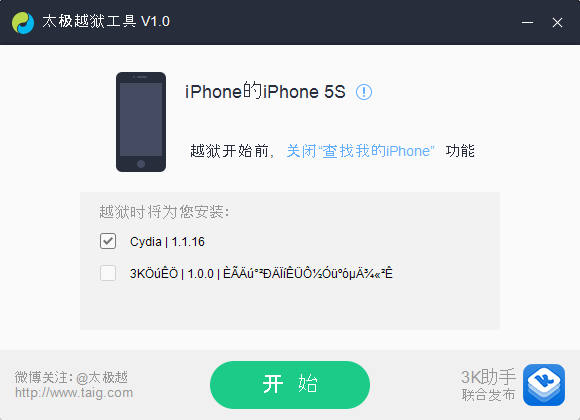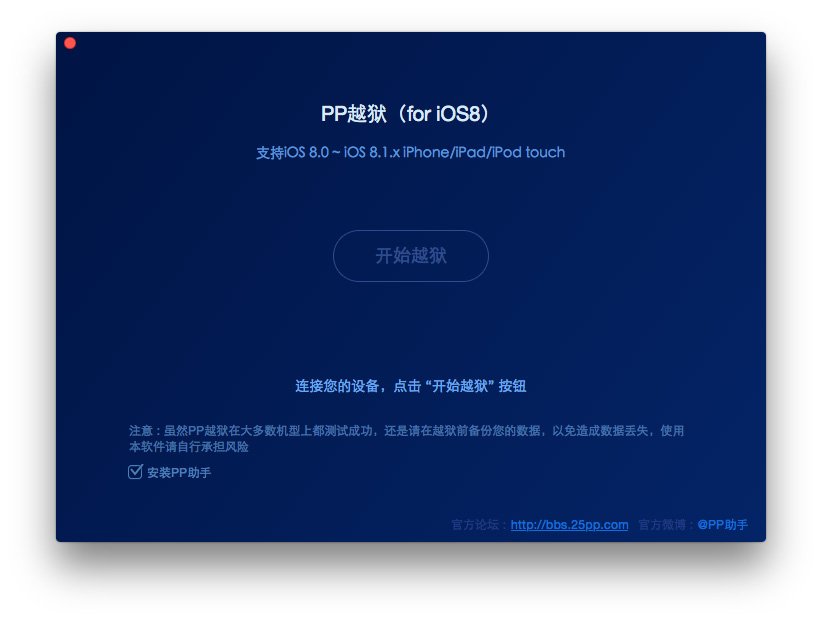How to Jailbreak iPhone 6 or iPhone 6 Plus on iOS 8.1.2 – iOS 8.1.1
iPhone 6 and 6 Plus on iOS 8.1.1 is now available to be jailbroken, and it’s one of the easiest jailbreaks ever. Read our step-by-step guide.
Author:Daniel BarrettMay 20, 2022210715 Shares2886501 Views
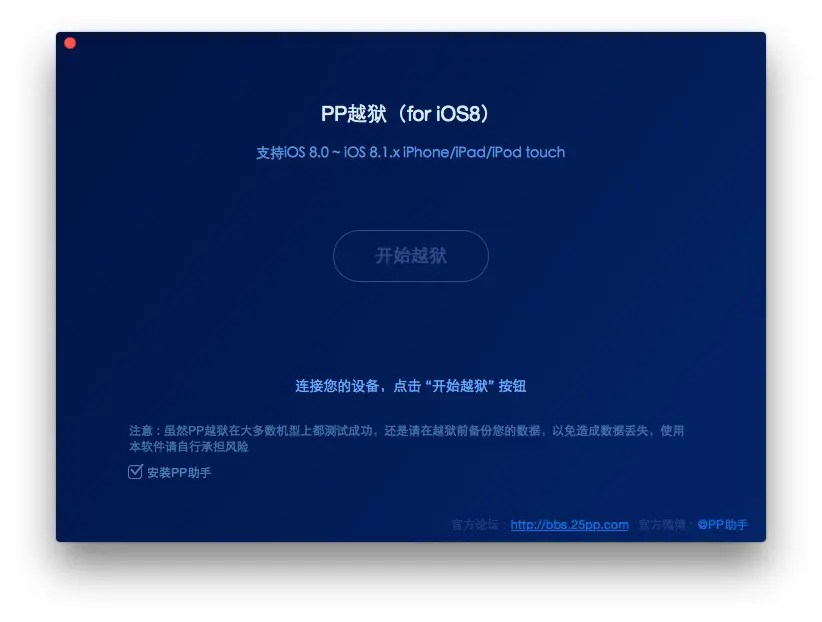
iPhone6 and 6 Plus jailbreak
iOS 8.1.1 is now available to be jailbroken, and it’s one of the easiest jailbreaks ever. As we first noted, the TaiG team, not the Pangu team, is responsible for the iOS 8.1.1 jailbreak, which was released for Windows users earlier.
I’ve personally make use of TaiG jailbreak tool for iOS 8.1.1, and can report that it works perfectly. In fact, Cydia installs straight out of the box, and it’s super easy to use, even though the tool hasn’t been translated to English. This tutorial will guide you on how to use TaiG to jailbreak iOS 8.1.1.
Note: TaiG can be use to jailbreak iPhone, iPad, and iPod touch running iOS 8, iOS 8.0.2, iOS 8.1, and iOS 8.1. In this guide, we will jailbreak an iPhone using TaiG and PP Jailbreak, but the process is the same regardless of the device.
Jailbreak iOS 8.1.1 using TaiG on Windows
Step 1: Download TaiG and extract its contents to the desktop.
Step 2: Ensure that iTunes is installed and connect your device into your computer and make sure that iTunes recognizes it
Step 3: Restore your iPhone to iOS 8.1.1
Step 4: Confirm you turn off Find My iPhone in Settings > iCloud
Step 5: Make sure that your passcode is disabled in Settings ? Touch ID & Passcode
Step 6: Enable AirPlane mode via Control Center
Step 7: Right click on the TaiGJBreak_1006.exe tool and select Run as Administrator.
Step 8: Make sure the TaiG tool recognizes your iOS device, uncheck the second box but keep Cydia checked, and then click the green jailbreak button
Step 9: Let the jailbreak progress until the tool states that the jailbreak is complete (you’ll see a smiley face)
Step 10: Once your iPhone reboots, you should see the Cydia app on your Home screen
You have successfully jailbroken your device using Windows.
How to jailbreak iOS 8.1.2 on Mac using PP Jailbreak
Important points before proceeding.
PP jailbreak supports following iOS 8.0 and iOS 8.1.2 devices:
- iPhone 4S, iPhone 5s, iPhone 5c, iPhone 5,
- iPhone 6, iPhone 6 Plus, iPad Air 2, iPad Air, iPad 4, iPad 3, iPad 2
- iPad mini 3, iPad mini 2, iPad mini
- iPod touch 5G.
PP jailbreak is available for Mac (OS X 10.7 or later).
Back up all personal information using iCloud or iTunes. The jailbreak has been reported to be working in most cases, but on the off chance something goes wrong, it’s a good idea to have an escape plan.
Any Anti-virus programs or firewalls that could prevent PP Jailbreak from connecting to the internet should be disabled temporarilty.
iPhone 6 and 6 Plus jailbreak for Mac
Follow the instructions below to jailbreak iOS 8.1.2 using PP jailbreak.
Step 2: Plug your device to your computer using the USB cable.
Step 3: Disable Passcode from Settings > Touch ID & Passcode.
Step 4: Turn off Find my iPhone from Settings > iCloud > Find my iPhone.
Step 5: Double click on the PP Jailbreak file to launch it.
Step 6: Once you confirm that it is showing the correct firmware version. PP Jailbreak will take some time to detect your device, deselect the check box at the bottom as it seems to install the Chinese pirated app store.
Step 7: Click on the button at the center to proceed.
Step 8: Click on the button to the right on the next page to proceed, where it tells you to disable the passcode and Find my iPhone feature.
Step 9: After the jailbreak is complete, your device will reboot automatically, and you should should see the Cydia icon on the Home screen.
Please don’t forget to re-enable the passcode and Find My iPhone feature after successfully jailbreaking your device.
Congratulations! You just jailbroke iOS device using Mac
Related Guide: How to jailbreak iPhone 7 and iPhone 7 Plus

Daniel Barrett
Author
Latest Articles
Popular Articles