How To Fix It When Roku Won’t Connect To The Internet
This article explains how to fix a Roku that won’t connect to internet, and how to test the signal strength. Click to read full guide.
Author:Daniel BarrettMay 21, 2022273.7K Shares3.6M Views
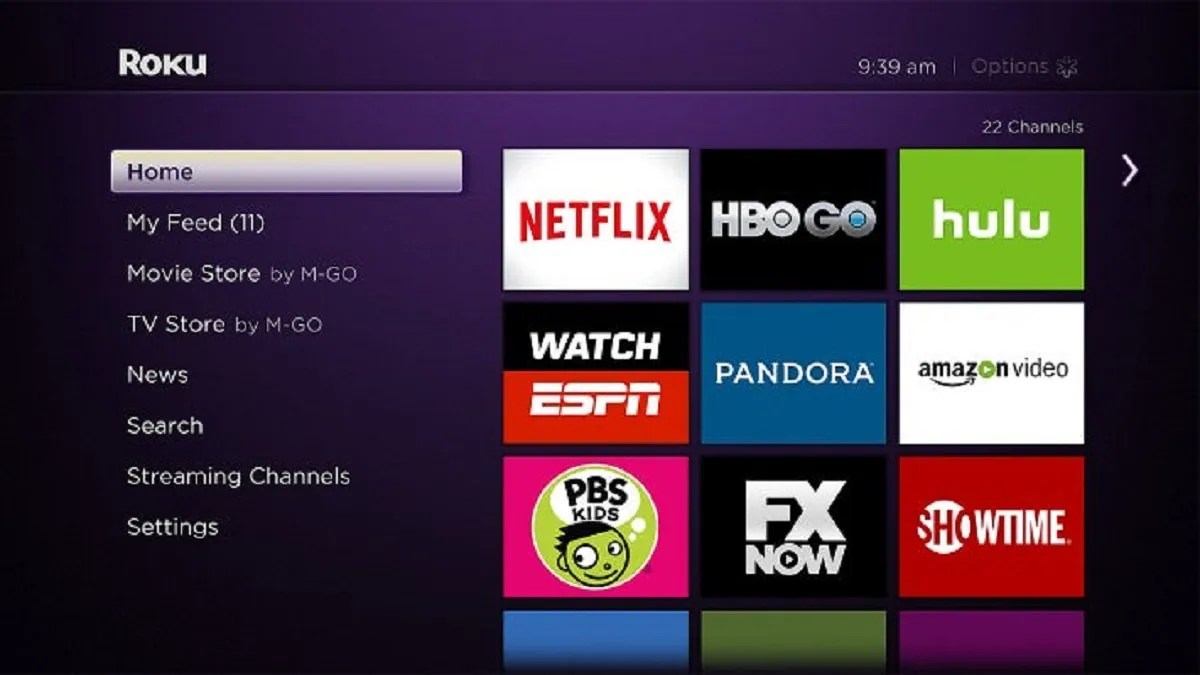
Roku Won’t Connect To The Internet?When your Roku isn’t connecting to the internet, you’re cut off from countless hours of entertainment that you can usually count on to brighten your day.
This article explains how to fix a Roku that won’t connect to WiFi and how to test the signal strength.
For Roku devices and Roku-equipped TVs to continue streaming content, they must be connected to the internet and have a high-quality signal. If that connection is lost, you must troubleshoot the problem before you can use the device as intended.
How to troubleshoot your Roku if it’s not connecting to the internet
If the Roku cannot connect to the internet, the signal quality is too low, or the network is experiencing issues. The latter could mean that the router is still on and active but not connected to the internet, which would mean there’s a problem with your modem, or the service is temporarily down.
Fortunately, getting your Roku back online is usually pretty quick and easy.
Start troubleshooting Roku connectivity issues by checking physical hardware, ensuring all cables are properly connected, and connecting to the proper network.
Do an internet speed test
If your Roku is connected to the internet, but the connection seems weak, open the settings menu on the Roku, and then go to “Network” and then “Check connection.” The device will test the quality of the internet signal and its speed, letting you know if a poor connection may cause your issues.
Assuming your router’s signal strength and speed seem sufficient, try turning off other devices using the internet to offer more bandwidth to the Roku. You can also move the Roku closer to the router to improve connection strength.
Restart your Roku
Like many electronics, sometimes a reboot can help fix various problems, which is true for Roku devices.
Here’s how to restart your device:
- Press Left on the remote from the home screen to enter the side menu. Then, scroll down to Settings.
- Press Right on the remote to enter the Settings menu, and scroll down to System. Next, press Right to focus on the System menu.
- Scroll down to System Restart > Restart and press OK on the remote.
- Wait for the Roku to reboot.
Roku TVs do not include an option in settings to restart the System. Instead, you can press the power button or unplug the TV at your discretion.
Connect an ethernet cable to your Roku
While you can’t plug an ethernet cable into a Roku Stick, physically using a cable to connect a compatible Roku player to the internet will always create the most robust connection.
Editor’s picks:

Daniel Barrett
Author
Daniel Barrett is a tech writer focusing on IoT, gadgets, software, and cryptocurrencies. With a keen interest in emerging technologies, Daniel offers expert analysis and commentary on industry trends. Follow him for authoritative insights into the latest tech innovations.
Latest Articles
Popular Articles