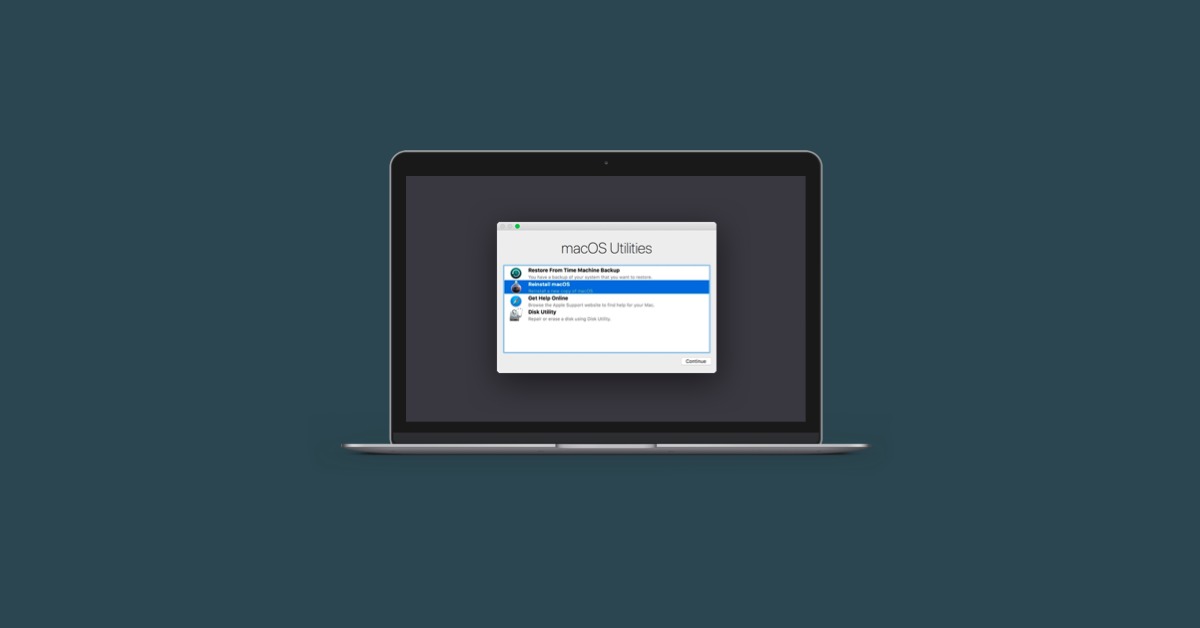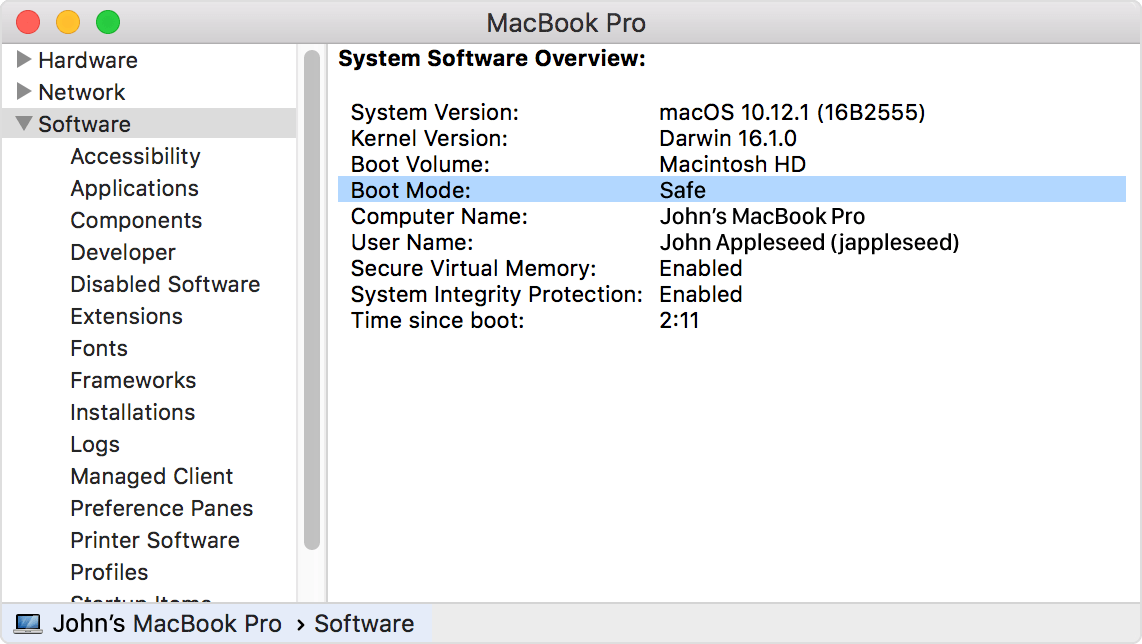4 Tips To Stop Mac From Booting Into Safe Mode
Today we will discuss how to fix a mac that keeps booting into safe mode. Getting into Safe Mode on a Mac is normally done on purpose and on a per-boot basis by holding down the Shift key during the system restart or boot. Once the troubleshooting operation that required Safe Mode is finished, the following reboot should be normal again. However, there are occasions when a Mac seems unable to exit Safe Mode no matter how many times it is restarted.
Author:Daniel BarrettMay 28, 20255.1K Shares273.4K Views
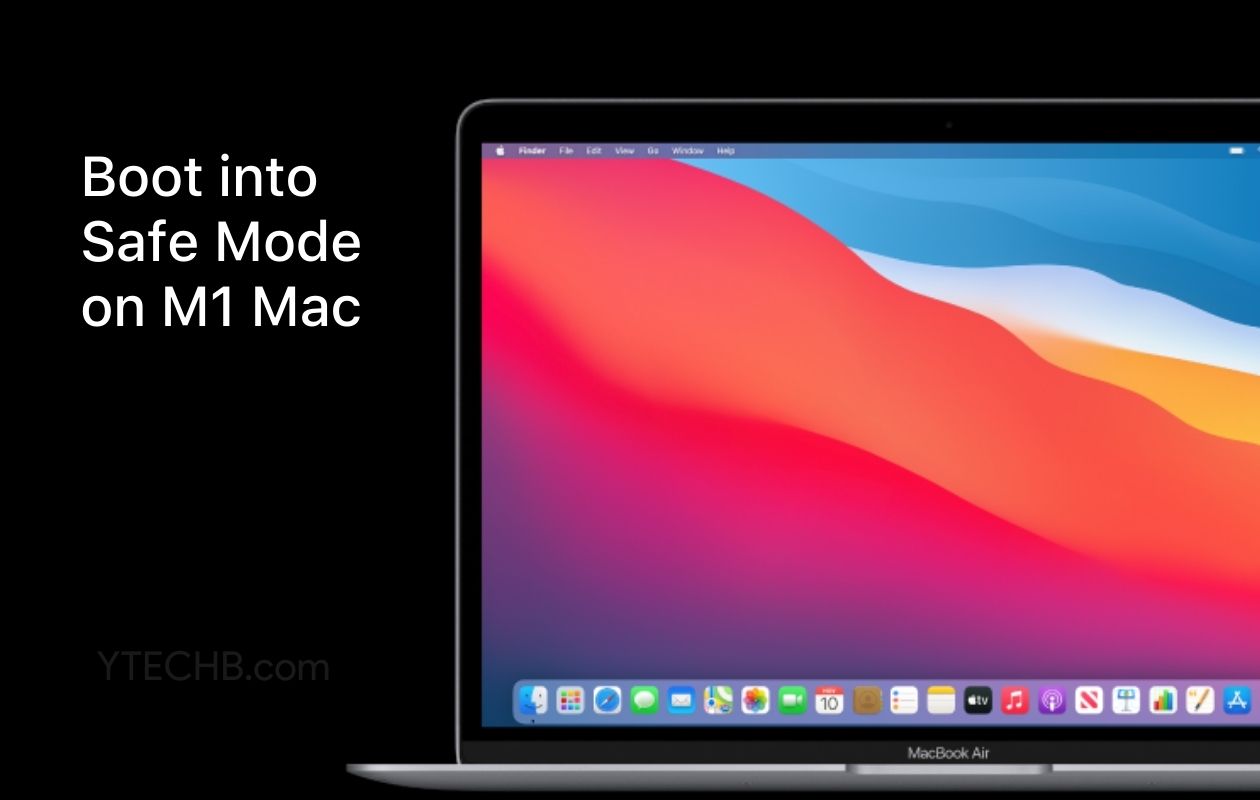
Today we will discuss how to fix a mac that keeps booting into safe mode. Getting into Safe Mode on a Mac is normally done on purpose and on a per-boot basis by holding down the Shift key during the system restart or boot. Once the troubleshooting operation that required Safe Mode is finished, the following reboot should be normal again.
However, there are occasions when a Mac seems unable to exit Safe Mode no matter how many times it is restarted. If this happens, the Mac will continue to boot into Safe Mode, which will restrict how the machine may be used.
You probably already know that booting a Mac into Safe Mode is a typical method for troubleshooting, but you don't want to be repeatedly booting into Safe Mode because doing so limits the functionality of Mac OS. Therefore, if your Mac keeps booting into safe mode you will want to tackle the issue that is causing it to do so in the first place.
4 Tips Stop Mac From Booting Into Safe Mode
There are a few potential explanations for why your personal computer consistently starts up in Safe Mode. This manual will go through each of these factors in detail and provide the most effective approach for you to cope with them.
Fix Stuck Shift Keys And Clean Your Keyboard
To begin the process of booting into Safe Mode, you will need to keep the Shift key pressed down while the starting sound plays on your computer. But if the Shift key on your keyboard is stuck, your Mac will probably always start up in Safe Mode unless you repair the problem.
If you run into this issue, the very first thing that you need to do is examine your keyboard. It is necessary to perform a manual check on your shift key because there are times when it is not immediately clear that it is stuck.
While holding down the Shift key, examine the device to determine whether it has an odd appearance, sensation, or sound. You can also try pressing a few other key combinations to see if that helps resolve the issue. If this is not the case, the shift key on your keyboard may be broken.
The most common reason for a malfunctioning keyboard is dirt, which can be found in the crevices under the keys and in the spaces in between them. To check that the keys do not have any debris such as lint, dirt, or dust hiding behind them, you can use a can of pressurized air to give a quick blow around the keys.
You can follow this step-by-step instruction on how to solve stuck keys on your Mac for further recommendations on how to clean your keyboard. If you possess a Mac that falls into either the 2016-2018 MacBook Proseries or the 2015-2017 MacBook line, you are obligated to perform routine inspections of your computer's keyboard.
Macs that fall within these categories are outfitted with butterfly keyboards, which have a well-deserved reputation for being difficult to use. Butterfly keys have a well-known propensity to randomly jam or become stuck due to the accumulation of dirt or other debris.
Clean Up Your Software
If you've had your Mac for a considerable amount of time, there's a possibility that some of the data on it have become corrupted, which could result in difficulties restarting your computer or other issues.
Make an effort to clear out your trash and remove any files that aren't needed from your computer. You have the option of doing this by hand, which could take some time; alternatively, you could use an application like Outbyte macAries to delete all of your garbage files at once.
Reset NVRAM/Pram
If pressing the Shift key does not affect the behavior of the computer in any way, you should investigate the NVRAM and PRAM of your Mac. The term "non-volatile random-access memory" (NVRAM) refers to a very small amount of memory that can save information even after the power has been switched off to the computer.
It is the location on your computer where some settings are saved to make them more easily accessible. The previous version of NVRAM is known as PRAM, which stands for parameter random access memory.
Even after you have restarted your Mac, the settings that are saved in NVRAM will continue to be in effect. When one of these settings is corrupted or altered in any way, it can cause a variety of problems, including the inability to boot out of Safe Mode.
Your Mac's NVRAM and PRAM will need to be reset for you to proceed. To accomplish this, please complete these instructions in order.
- Restart your Apple computer.
- Keep pressing the following keys on your keyboard: Cmd + Option + R.
- Maintain your hold on the keys until you either hear the second boot chime or see the Apple logo flash twice.
That wraps it up! Following the successful resetting of your NVRAM and PRAM, your Mac should now start up in normal mode.
Reset SMC
If resetting the NVRAM and PRAM doesn't fix the problem, you should also try resetting the System Management Controller (SMC) on your Mac. This is another potential solution to the problem.
Resetting the System Management Controller (SMC) on your Mac can assist restore some fundamental system functioning, which is especially helpful if you are having problems with either the power supply or the hardware. Follow these steps if you want to reset your SMC.
- Turn off your Mac and make sure the power adapter is plugged in.
- While simultaneously pressing the Power button on your keyboard, you will need to hold down the combination of Shift, Control, and Option.
- When you notice that the light on your adapter has momentarily changed colors, you should simultaneously let off all of the keys. This indicates that the SMC has been cleared and restarted.
- Start your Mac up as you normally would.
Benefits Of Fixing A Mac That Keeps Booting Into Safe Mode
The occurrence of a Mac that persistently boots into Safe Mode can be a source of annoyance; nevertheless, addressing this issue provides several benefits that improve both the overall user experience and the efficiency of the system.
Convenience For Mac Users
Users that rely on their devices for work, communication, entertainment, and other purposes will appreciate the simplicity that comes with being able to fix a Mac that becomes stuck in Safe Mode. Because it restricts access to some functions and third-party programs,
Safe Mode can reduce the amount of work that can be accomplished on a Mac and reduce its overall functionality. Users can return their Mac to its usual boot state by adopting the solutions that are offered in the article. This gives users the ability to access all of the features, applications, and settings that they require without being limited in any way.
Enhanced System Functionality
When a Mac is booted into Safe Mode, it will normally just load the basic components of the operating system, skipping any third-party extensions and login elements. This diagnostic mode helps find and debug issues related to software, but it may not give all of the functionality that users need for their day-to-day activities.
Users will be able to use their macOS or iOS devices to their full potential after the issue with Safe Mode booting has been resolved. This will result in a computingexperience that is less choppy and more productive.
Improved Software Compatibility
The inclusion of software that is either incompatible or out of date is one of the most common triggers for a Mac to enter Safe Mode. Not only do users who handle the issue by updating macOS and third-party programs solve the booting problem, but they also ensure that all of their software is compatible with the most recent system updates.
By always using the most recent software versions, you not only improve the stability, security, and speed of your system, but you also have access to any new features or upgrades that have been developed by the software's creators.
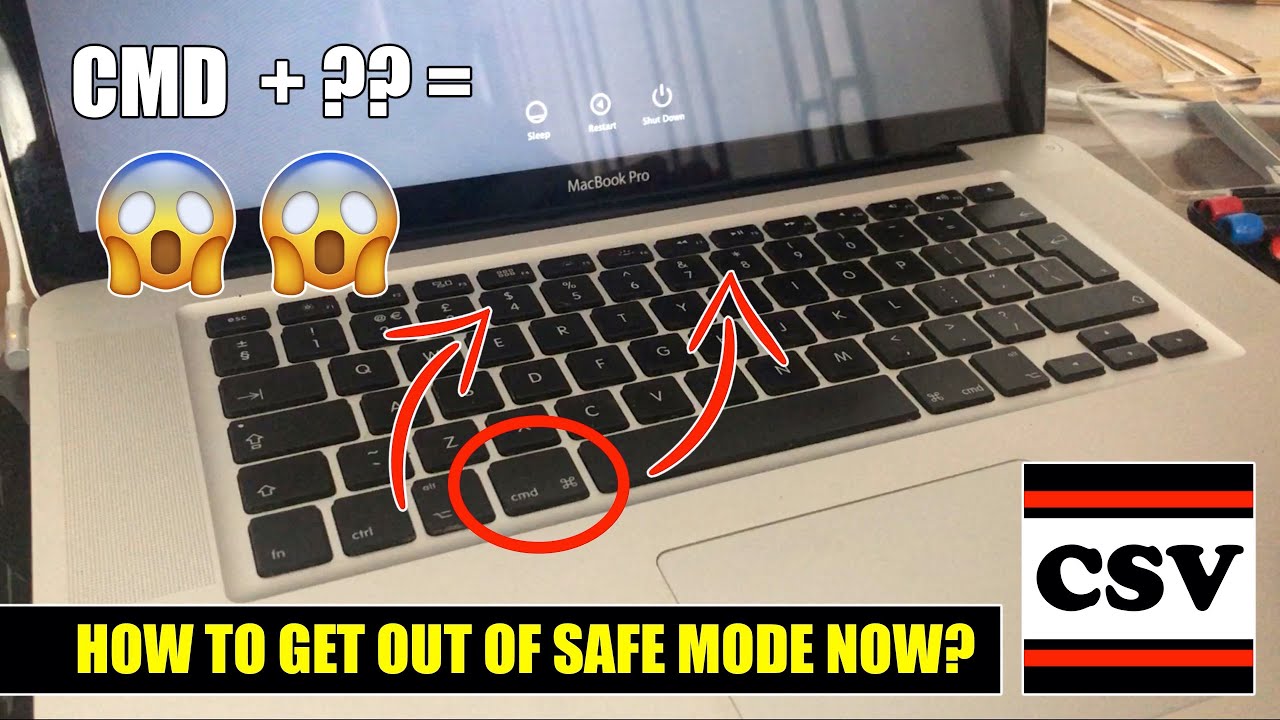
How to Get Out of SAFE BOOT MODE & Return to Normal Mode On a MacBook Pro | New
Additional Troubleshooting Steps
The two processes described above, which involve cleaning and checking the keys as well as resetting the NVRAM, will typically cure any problems that result in a Mac getting stuck in the process of booting into Safe Mode at every boot. If for some reason the issue continues to exist, several more troubleshooting procedures could be taken.
- Performing an SMC reset on the Mac
- removing an external keyboard from its connection and experimenting with a new external keyboard
- Checking to see if the Mac (or the keyboard) has been affected by any kind of liquid damage.
- Checking to see if the Mac (or the keyboard) has been subjected to any other forms of physical damage that could hinder or prohibit the device from operating correctly
- Occasionally, reinstalling the MacOS system software and then doing a backup on the Mac
- If a computer that is being remotely administered is unable to exit Safe Mode, you can attempt cleaning the NVRAM using the command line as described in this ssh article.
People Also Ask
How Exactly Should You Restart Your Mac To Ensure That The Problem With Safe Mode Is Resolved?
To restart, go to the Apple menu and select "Restart." It is best to avoid hitting the power button to perform a forced shutdown because doing so could cause disk issues.
What Should You Look For If Your Mac Continues To Start Up In Safe Mode Even If You Didn't Intend For It To Do So?
Check to see if any of the keys on the keyboard are stuck, as starting the computer in Safe Mode requires pressing the Shift key.
How Can You Clear The Contents Of The Nvram And Pram On Your Mac?
After you have powered down your Mac, switch it back on and immediately start pressing and holding the Option-Command-P-R keys together until your Mac restarts once more.
Conclusion
I hope that you have understood how to fix a mac that keeps booting into safe mode. The experience of having a Mac that persistently boots into Safe Mode can be aggravating, but the good newsis that this problem can be fixed using a variety of different approaches.
We investigated many software-based solutions, such as performing a proper restart of your Mac, searching for keys that were stuck, resetting the NVRAM and PRAM, using Disk Utility, updating macOS and programs, and looking for third-party kernel extensions.
In addition, we discovered that manually booting into Safe Mode and then restarting the computer, in conjunction with deactivating problematic login items, can sometimes be of assistance.

Daniel Barrett
Author
Daniel Barrett is a tech writer focusing on IoT, gadgets, software, and cryptocurrencies. With a keen interest in emerging technologies, Daniel offers expert analysis and commentary on industry trends. Follow him for authoritative insights into the latest tech innovations.
Latest Articles
Popular Articles