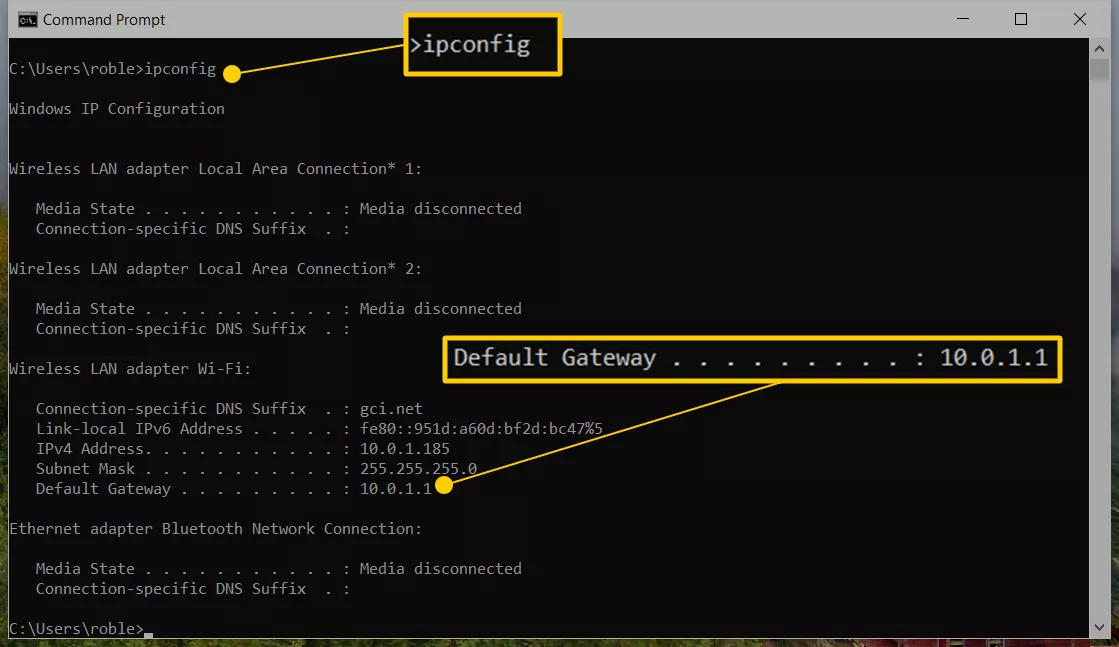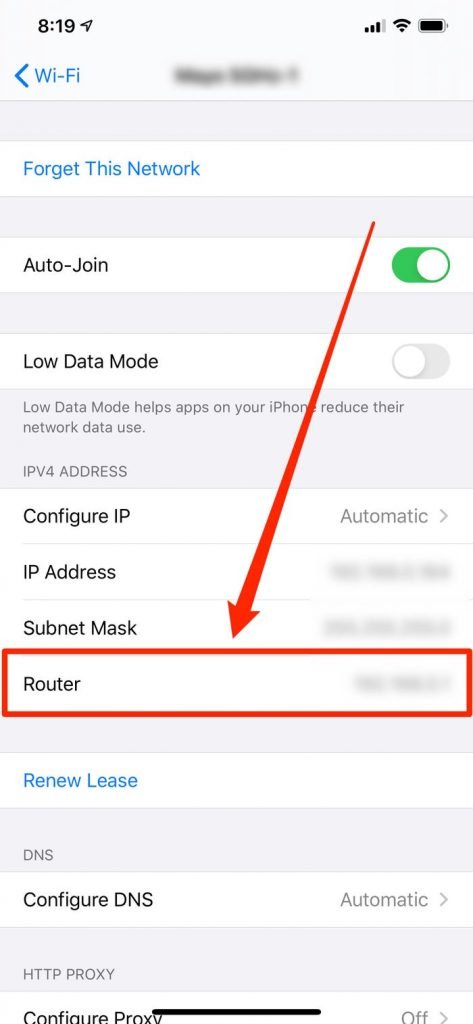How to Easily Find a Router or Modem’s IP Address
This article explains how to find a router 's IP address. Instructions apply broadly to all modems and router-modem combos.
Author:Daniel BarrettMay 30, 2022221.8K Shares3.3M Views

How to Find a Router or Modem’s IP Address– Under ordinary circumstances, you’ll never need to know your router’s IP (Internet Protocol) address.
Sometimes, you might need your router’s IP address to troubleshoot a network problem, configure software, or visit the router’s settings panel in a browser.
This article explains how to find a modem’s IP address. Instructions apply broadly to all modems and router-modem combos.
How to Find a Modem IP Address
Follow these steps to find your cable modem’s IP address:
- Using an Ethernet cable, connect your computer to your modem (or a router connected to the modem).
- Open the Windows Command Prompt, the Linux Terminal, or the Terminal on Mac.
- Type ipconfig (Windows) or ifconfig (for Mac and Linux) and press Enter.
- Look for the Default Gateway line to find the IP address represented by a string of numbers and periods.
You might also find the IP address printed on the back or underside of the modem and the user name and password.
How to Find Your Router’s IP Address Using an iPhone or iPad
- Tap “Settings” and then tap “Wi-Fi.”
- On the Wi-Fi page, tap the Wi-Fi network you’re connected to.
- Scroll down to the “IPV4 ADDRESS” section. Your router’s IP address will be listed next to “Router.”
How to Find Your Router’s IP Address Using an Android Phone
Some Android models running customized interfaces — like Samsung’s One UI found in Galaxy phones — give you access to this information. Still, it’s generally easier to find the router’s IP address using another device, like your laptop or desktop computer.
Alternately, you can install an app like Wi-Fi Analyzer, which displays this information.
Why Do You Need a Modem’s IP Address?
You’ll need to know your modem’s IP address if you want to log in to your modem. So first, open a web browser, enter your modem’s I=P address in the URL bar, then enter the user name and password to bring up the admin interface.
From there, you can check your connection status, change the password, clear the events log, and more. When setting up a computer network, you may also need to know a modem’s IP address.
Bottom Line
Your modem’s user name, password, and IP address may be on the side or bottom of the modem. If the information you need isn’t there, consult the manual or search Google for your modem’s model’s default user name and password.
If you’ve changed the default user name and password, you can reset your modem to factory settings by inserting a straightened paperclip into the small hole on the back of the modem.
Editor’s picks:

Daniel Barrett
Author
Daniel Barrett is a tech writer focusing on IoT, gadgets, software, and cryptocurrencies. With a keen interest in emerging technologies, Daniel offers expert analysis and commentary on industry trends. Follow him for authoritative insights into the latest tech innovations.
Latest Articles
Popular Articles