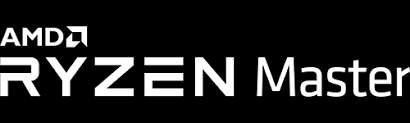How to Check the CPU Temperature in Windows 10 and 11
In this article, we will be talking about how to check the CPU temperature in Windows 10 and 11. Click the link to read the full guide.
Author:Daniel BarrettMay 01, 20224K Shares200.8K Views

How to Check the CPU Temperature in Windows 10 and 11– Keeping your CPU temperature in check is one of the foundations of looking after your computer. The CPU is pretty much the brain of your computer, through which millions of calculations are made, tasks are prioritized, and data is turned into information on your screen.
Checking your CPU temperature proves you care so much about your computer. However, this CPU is known as the computer’s brain, where tons of calculations can be made. In this article, we will discuss how to check the CPU temperature in Windows 10 and 11.
What is a CPU?
CPU means a central processing unit, and you can also call it different names like main processor, central processor, or just processor. Just know it is the electronic circuitry designed to execute instructions comprising a computer program. The CPU is specified by the instructions in the program to perform basic arithmetic, logic, controlling, and input/output operations.
Why do you need to know?
To avoid your CPU slowing down or resulting in throttling, you have to avoid temperature. This can impact the clock speeds of your CPU to make it so sluggish. Additionally, over-temperature can also trigger BSOD crashes and cause your CPU to deteriorate quicker, giving it a shorter lifespan.
How to Check the CPU Temperature in Windows 10 and 11
We listed different ways to check your CPU temperature in Windows 10 and 11. We will show you the best tool compatible to learn so much about your CPU temp. Here’s how:
1. Ryzen Master (AMD Ryzen CPUs only)
This is our first method to check your CPU temperature. This method only works for those that have AMD Ryzen CPUs only. Ryzen has its unique tool called Ryzen Master to check your CPU temperature. However, if you’re using another CPU type, jump to the next method to learn how to check your CPU temp.
2. Use Core Temp to Check the CPU Temperature in Windows 10 and 11
Core temp can also check different types of CPUs temperature in a very few steps. All you have to do is install the Core Temp on your Private Computer and let’s see how to check the temperature below:
- First, ensure you’ve installed Core Temp.
- Launch your Core Temp tool to see a no-frills look at the current state of your CPU, including an average temperature reading at the bottom of the window.
- Locate the “Show hidden icons button in the system tray taskbar, and click on it.
- Now, you can see a temperature listing for every CPU core in your computer.
3. Use Throttlestop to Check the CPU Temperature in Windows 10 and 11
Throttle stop is a lightweight tool designed to undervolt your CPU to cool down temperature and prevent throttling. This tool allows your CPU to function more effectively. Throttle can also have the feature to monitor your computer.
- Launch the Throttleshop tool and click the “Option” button at the bottom of the screen.
- Now, check the “CPU temp” box in the middle.
Now, every time you open Throttlestop, you’ll see a little number in your taskbar notification area showing you your CPU temperature at that moment.
Editor’s picks:

Daniel Barrett
Author
Daniel Barrett is a tech writer focusing on IoT, gadgets, software, and cryptocurrencies. With a keen interest in emerging technologies, Daniel offers expert analysis and commentary on industry trends. Follow him for authoritative insights into the latest tech innovations.
Latest Articles
Popular Articles