Apple Watch Stuck On The Apple Logo? Fix Issue Now
In this article, I’ll explain why your Apple Watch is stuck on the Apple logo and show you how to fix the problem for good! Click to read more.
Author:Daniel BarrettMay 30, 202217.8K Shares849.6K Views
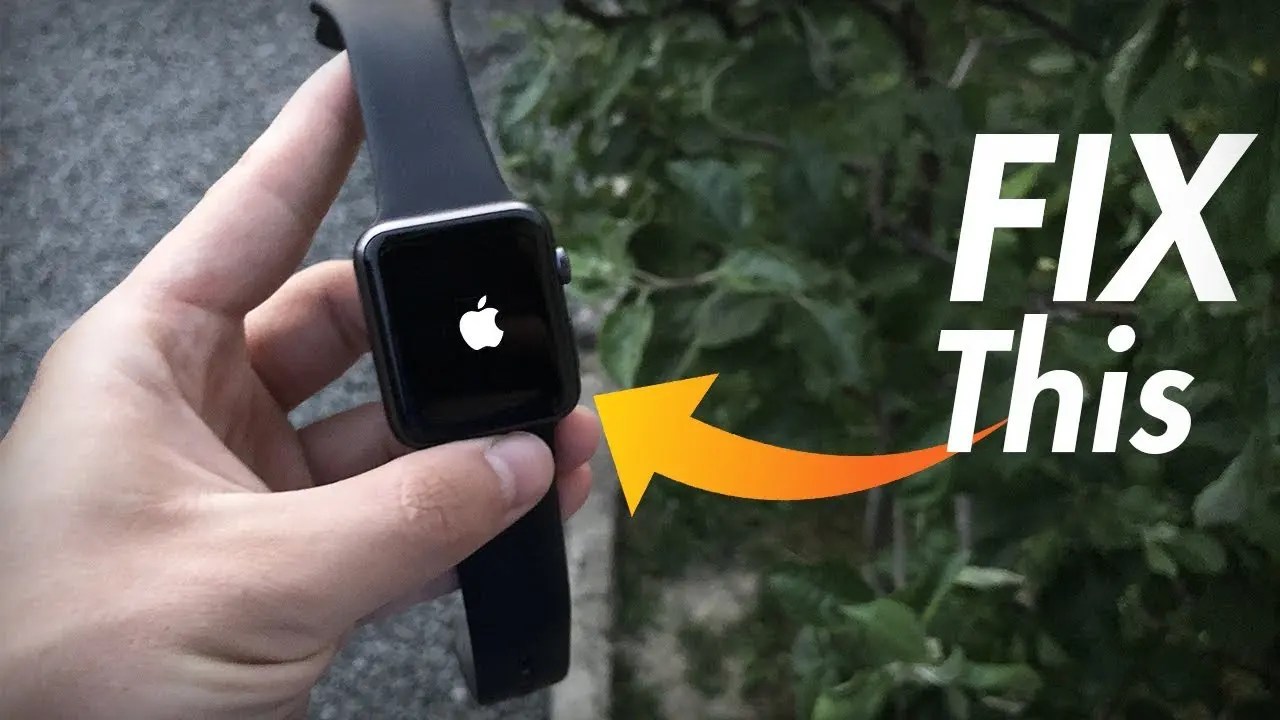
Is your Apple Watch stuck and on the Apple logo and you don’t know what to do? It is a sinking feeling that leaves you uneasy, and not a pleasant experience at all. The good newsis that we have got you covered with a temporary fix to start the watch and multiple solutions to fix the problem permanently.
Before getting into the possible fixes, let’s understand what causes the Apple Watch to get stuck on the Apple logo.
What Causes Apple Watch To Get Stuck On Apple Logo?
There are many reasons that can cause such an issue. However, before we look into the primary reasons, you should know that Apple Watch sometimes takes an inordinately long time to start, and people panic, assuming their Watch is stuck.
People have reported that their Apple Watch can take up to 3 minutes to start. If your Watch is on Apple Logo for more than three minutes, then it may indicate that there is some problem with it. The common reasons for such a problem are:
- Software Bug: A bug in your software or applications can make the services on your Apple Watch inaccessible, resulting in Apple Watch getting stuck on the Apple logo.
- Physical Damage: If you have recently dropped your Apple Watch or physically damaged it in any other way, then the hardwaremay be malfunctioning.
You can go through the quick solutions mentioned below to try to fix the issue and start using your Apple Watch again.
How To Fix An Apple Watch Stuck On Apple Logo
When your Apple Watch is stuck on the Apple logo, the only immediate option for you is to try to push it forward so that it starts; or reset it so that it boots again.
Don’t miss:5 Ways To Fix iPhone Stuck on Apple Logo
Hard Reset Your Apple Watch
Most of the time when your Apple Watch is stuck on the Apple logo, its software crashed while turning on and your Apple Watch is frozen. We can reboot a frozen Apple Watch by performing a hard reset, which forces your Apple Watch to abruptly turn off and back on.
To hard reset your Apple Watch, simultaneously press and hold the Digital Crown and the Side button. Release both buttons when the Apple logo appears in the center of the Apple Watch face.
Note:You may have to hold both buttons for 15-30 seconds before the Apple logo appears. After hard reseting your Apple Watch, you may have to wait a few minutes before it turns back on.
If the hard reset fixed your Apple Watch, that’s great! However, it’s important for you to know that a hard reset is almost always a temporary fix. When your Apple watch gets stuck on the Apple logo or freezes in general, there’s usually a deeper software issue causing the problem.
You could just hard reset your Apple Watch every time it freezes on the Apple logo, but we want to show you how to fix this problem so it doesn’t come back!
Ring Apple Watch Via Your iPhone
Go to Apple Watch and click on your Watch name. Next, click on the Find my Apple Watch and click on Play Sound.
This will make your Watch ring. Once you enter the system, go through the below solutions to permanently fix the Apple Watch stuck on the Apple logo problem.
Ensure That The Apple Watch Is Stuck On Logo
The VoiceOver mode in Apple Watches is for a visually impaired person. When it is enabled, the screen turns black after loading beyond the Apple logo, and all you can hear is the voice. So, if you have accidentally turned it on, you might see a blank screen on the Apple Watch and misinterpret the problem to be a stuck Apple Watch.
Turn Off Screen Curtain & VoiceOver Mode
If hard reset or ringing your Watch allowed you to access your Apple Watch, but the screen stays completely black, then follow the steps below to disable VoiceOver.
When the Apple Watch is On, ask Siri to disable VoiceOver. Siri will disable the VoiceOver for you and then your Watch will restart without any fuss. After this, you may see a normal screen on your Apple Watch.
If Siri cannot disable VoiceOver for you, then you can try doing it from your iPhone. Open the Watch app from your iPhone and then navigate to Accessibility. Click on VoiceOver, and then toggle the switch next to VoiceOver and Screen Curtain to disable it.
Try to reboot your Apple Watch and check if this solution resolves your issue.
No More Apple Logo!
You’ve fixed your Apple Watch and it’s no longer getting frozen on the Apple logo. Next time your Apple Watch is stuck on the Apple logo, you’ll know exactly how to fix the problem. I hope you’ll share this article on social mediaor leave me a comment down below if you have any other questions about your Apple Watch!

Daniel Barrett
Author
Daniel Barrett is a tech writer focusing on IoT, gadgets, software, and cryptocurrencies. With a keen interest in emerging technologies, Daniel offers expert analysis and commentary on industry trends. Follow him for authoritative insights into the latest tech innovations.
Latest Articles
Popular Articles