How To Update Roblox On Windows And Mac
Roblox is a popular gaming platform enjoyed by millions of users worldwide. However, like any other software, how to update Roblox on Windows and Mac requires regular updates to ensure it runs smoothly and stays up-to-date with new features and security patches.
Author:Daniel BarrettMar 30, 202323 Shares1101 Views

Roblox is a popular gamingplatform enjoyed by millions of users worldwide. However, like any other software, how to update Roblox on Windows and Macrequires regular updates to ensure it runs smoothly and stays up-to-date with new features and security patches.
If you're a Roblox player on Windows or Mac, you may be wondering how to update the platform to the latest version. In this article, we'll discuss the steps to update Roblox on Windows and Mac, so you can continue to enjoy the latest features and improvements.
Why You Should Keep Roblox Updated?
Keeping Roblox updated is important for several reasons.
Firstly, updates often include bug fixes, which can improve the performance and stability of the game. This can result in a smoother and more enjoyable gaming experience.
Secondly, updates may also introduce new features or content to the game. This can keep the game fresh and exciting for players, and provide them with new challenges and experiences.
Finally, updating Roblox ensures that you have the latest security patches, which can protect you from potential security threats and keep your personal information safe.
It's important to stay up-to-date with these security measures, especially when playing online games that involve interacting with other players.
Additionally, some updates may be required in order to continue playing Roblox. Certain features or games may require a minimum version of the game to be installed in order to function properly.
If you don't update your game, you may find that you are unable to access certain features or play certain games.
Furthermore, keeping Roblox updated can also help ensure compatibility with your device's operating system.
As new versions of operating systems are released, developers often need to update their apps and games in order to ensure compatibility. If you don't update Roblox, you may find that it no longer works properly on your device.
It's also worth noting that Roblox updates are typically free and easy to install. By simply checking for and downloading updates regularly, you can ensure that you are always running the latest version of the game.
This can save you from potential issues down the line, such as bugs or security vulnerabilities.
How To Update Roblox On Windows
Updating Roblox on Windows is a simple process, and should only take a few minutes to complete. Follow the steps below to update Roblox on your Windows computer:
- Launch the Roblox app on your Windows computer. If you don't have the app installed, you can download it from the Roblox website.
- Once the app is open, click on the gear icon in the top-right corner of the screen to open the settings menu.
- Select the "Settings" option from the drop-down menu.
- In the settings menu, click on the "About" tab to see the current version of Roblox that is installed on your computer.
- If an update is available, you will be prompted to download and install it. Click on the "Update" button to start the download and installation process.
- Once the update is complete, relaunch the Roblox app to ensure that the changes have taken effect.
If you encounter any issues while updating Roblox on your Windows computer, there are a few things you can try to fix the problem:
- Check your internet connection. A slow or unstable internet connection can cause issues with downloading and installing updates.
- Disable your antivirus software temporarily. Sometimes antivirus software can interfere with the update process, so disabling it temporarily may help.
- Reinstall the Roblox app. If all else fails, try uninstalling and reinstalling the Roblox app on your Windows computer.
- Clear your browser cache. If you are updating Roblox through your browser, clearing your cache can help resolve any issues that may be causing the update to fail.
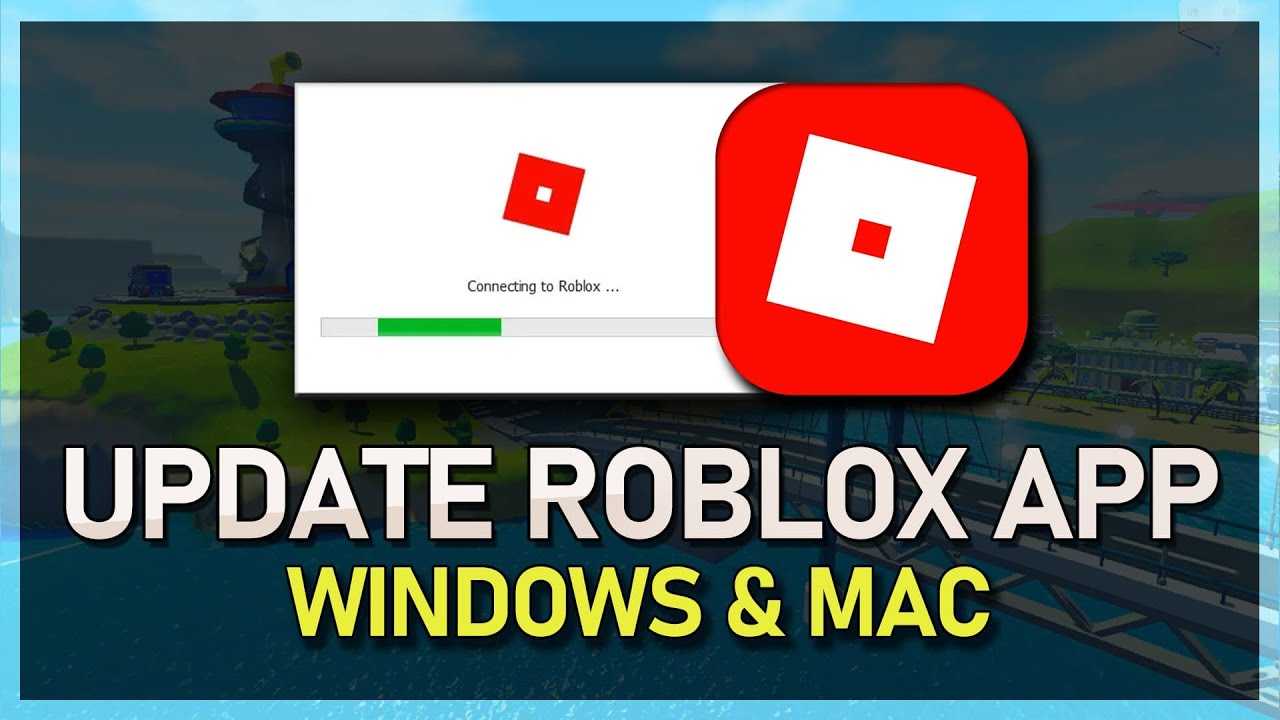
How To Update Roblox on Windows & Mac - Complete Guide
How To Update Roblox On Mac
To update Roblox on Mac, follow these steps:
- Open the Roblox app on your Mac computer.
- Click on the Roblox icon located in the top-left corner of the screen to open the Roblox menu.
- Click on the "About" option.
- If a new update is available, you'll see a message that says "A new update is available." Click on the "Update" button to start downloading and installing the update.
- Once the update is finished, click on the "Restart" button to restart the Roblox app and complete the update process.
How To Update Roblox On Mac And Fixed Update Error
Updating Roblox on a Mac is a simple process, and should only take a few minutes to complete. Follow the steps below to update Roblox on your Mac:
- Launch the Roblox app on your Mac. If you don't have the app installed, you can download it from the Roblox website.
- Once the app is open, click on the "Help" button in the top menu bar.
- Select "About Roblox" from the drop-down menu.
- In the window that appears, you will see the current version of Roblox that is installed on your Mac. If an update is available, you will be prompted to download and install it.
- Click the "Update" button to start the download and installation process.
- Once the update is complete, relaunch the Roblox app to ensure that the changes have taken effect.
If you encounter any issues while updating Roblox on your Mac, there are a few things you can try to fix the problem:
- Check your internet connection. A slow or unstable internet connection can cause issues with downloading and installing updates.
- Clear your browser cache. If you are updating Roblox through your browser, clearing your cache can help resolve any issues that may be causing the update to fail.
- Disable your antivirus software temporarily. Sometimes antivirus software can interfere with the update process, so disabling it temporarily may help.
- Reinstall the Roblox app. If all else fails, try uninstalling and reinstalling the Roblox app on your Mac.
By following these steps, you should be able to update Roblox on your Mac without encountering any issues.
People Also Ask
How Do I Update Roblox On My Windows Computer?
To update Roblox on your Windows computer, follow these steps:
- Launch the Roblox app.
- Click on the gear icon on the top right corner.
- Select "Settings" from the drop-down menu.
- Click on the "About" tab.
- Click on the "Check for Updates" button.
- If there is an update available, click on the "Update" button to start the process.
Can I Update Roblox On My Mac?
Yes, you can update Roblox on your Mac. Follow these steps:
- Open the Roblox app.
- Click on the Roblox menu on the top left corner of the screen.
- Select "About Roblox".
- Click on the "Check for Updates" button.
- If there is an update available, click on the "Update" button to start the process.
What Should I Do If Roblox Doesn't Update On My Windows Computer?
If Roblox doesn't update on your Windows computer, try the following:
- Check your internet connection.
- Restart the Roblox app and try again.
- Restart your computer and try again.
- Reinstall the Roblox app.
How Do I Know If I Have The Latest Version Of Roblox On My Mac?
To check if you have the latest version of Roblox on your Mac, follow these steps:
- Open the Roblox app.
- Click on the Roblox menu on the top left corner of the screen.
- Select "About Roblox".
- The version number of the app will be displayed. Compare it with the latest version available on the Roblox website to see if you have the latest version.
How Often Does Roblox Release Updates?
Roblox releases updates regularly to fix bugs and add new features to the platform. The frequency of updates can vary, but it's recommended to check for updates periodically to ensure you have the latest version installed.
Final Thought
Keeping your Roblox game up-to-date is crucial for a smooth and enjoyable gaming experience. Whether you're on Windows or Mac, how to update Roblox on Windows and Mac is a simple process that can be completed in just a few steps.
By following the instructions outlined in this article, you'll be able to ensure that you have the latest version of Roblox installed on your computer, giving you access to all the latest features and improvements.
So, keep your Roblox game updated and keep enjoying all the fun and excitement that this popular gaming platform has to offer!

Daniel Barrett
Author
Latest Articles
Popular Articles