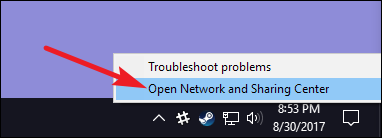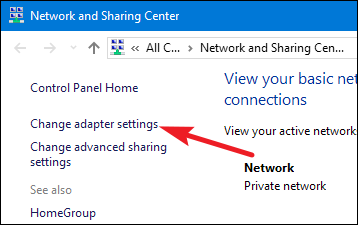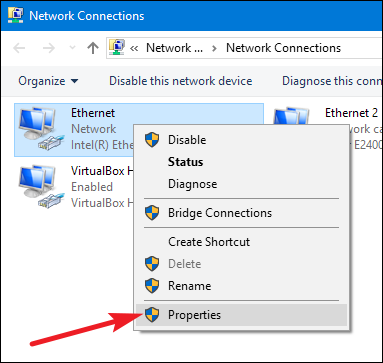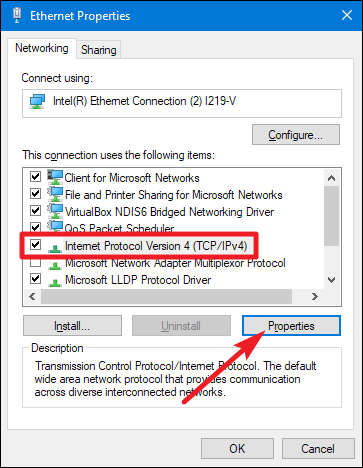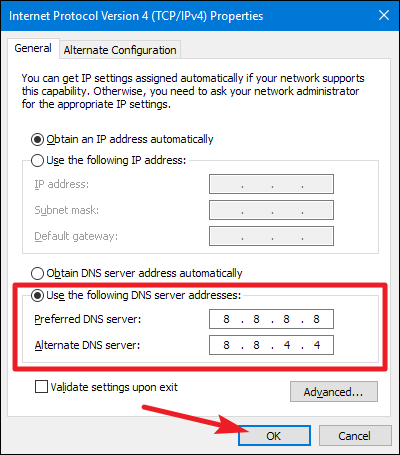How to Switch to OpenDNS or Google DNS
In this tutorial, we'll show you how to switch to OpenDNS or Google DNS. Using an alternate DNS service can help speed up your Internet connection.
Author:Daniel BarrettAug 19, 2022124.8K Shares1.8M Views
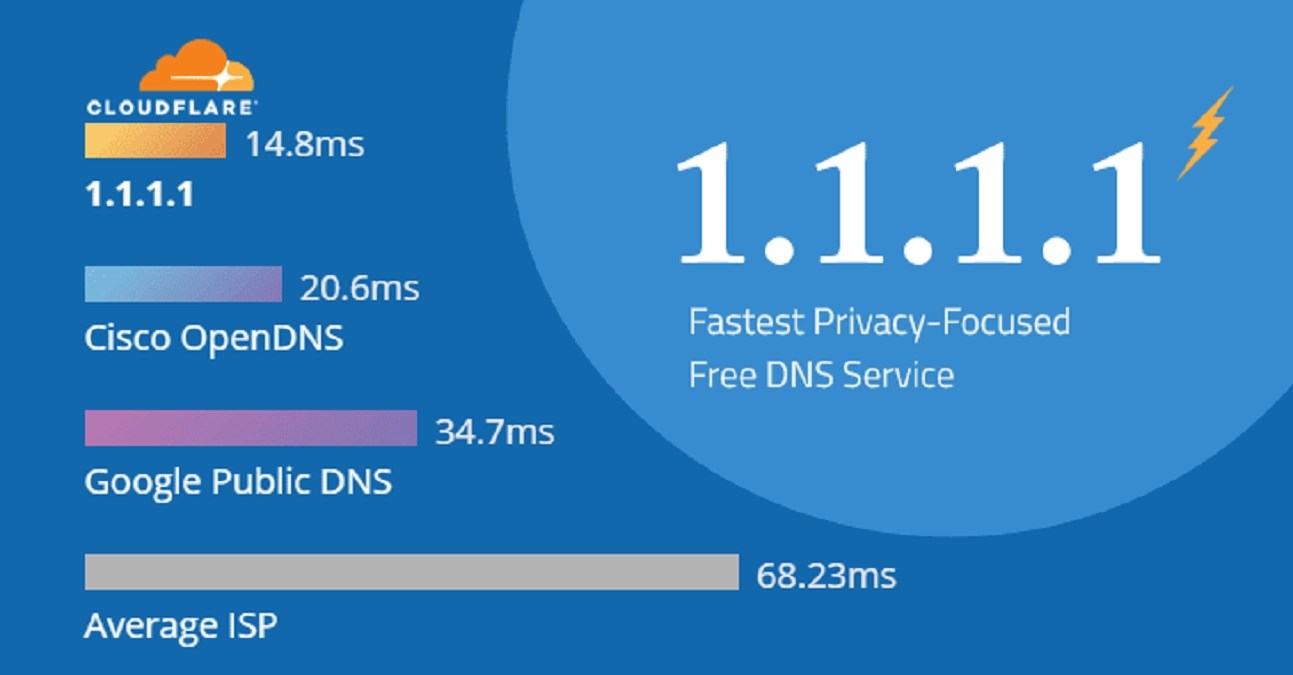
A DNS (short for Domain Name System) helps computers translate domain names into IP addresses. Every domain name has its own unique IP address, giving it an address on the Internet. When you type in a website address, for example, www.google.com, the DNS service translates the website into an IP address. Google and OpenDNS offer DNS services that can be used to replace the DNS service offered by your Internet service provider. Using an alternate DNS service can help speed up your Internet connection. In this tutorial, we’ll show you how to switch to OpenDNS or Google DNS.
How Do DNS Servers Work?
DNS servers work by matching the domain names you type into apps—like web browsers—to their associated IP address. When you type a domain name into your browser, for example, your PCcontacts the DNS servers it has listed, the server looks up the IP address for that domain name, and then the PC can fire off it’s browsing request to that IP address. The trouble is that most ISPs maintain DNS servers that can be a little on the slow and unreliable side. Google and OpenDNS both maintain their own, free, public DNS servers that are typically much faster and more reliable. You just have to tell your computer to use them.
Google Public DNS Services
You can access Google’s Public DNS services by changing your network settings to point to Google’s DNS servers found at “8.8.8.8” and “8.8.4.4.” Google claims using its DNS service can offer improvements in Internet speed, security and validity of results. Google only offers DNS resolution and the services cannot be used to host a domain or block websites. Google doesn’t require you to create an account to use their public DNS servers. If the domain you enter doesn’t exist, Google’s DNS resolution will return a DNS error message.
OpenDNS Services
OpenDNS offers DNS resolutions services just like Google Public DNS, but with added features. In addition to fast domain name resolution, OpenDNS also offers phishing and botnet protection, SmartCache, Web filtering, constant updates, a whitelist and blacklist mode, detailed statistics and typo correction. OpenDNS offers three levels of service: OpenDNS Home, OpenDNS Home VIP and OpenDNS FamilyShield. As of November 2013, the cost of OpenDNS VIP is $20 per year, while OpenDNS Home and FamilyShield are offered free of charge. OpenDNS FamilyShield is preconfigured to block adult and mature content not suitable for children. To use the basic OpenDNS service you can access the nameservers at “208.67.222.222” and “208.67.220.220.”
Also read: How To Find Your Windows 10 Product Key
What are the Differences Between Google Public DNS and OpenDNS?
Both Google Public DNS and OpenDNS offer fast domain name resolution services. Google and OpenDNS don’t require that you create an account to access their services. If you’d like to take advantage of OpenDNS’ premium features, you’ll have to sign up and create a free account with a username and password. An account is required for OpenDNS Home, VIP and FamilyShield. Without an account, you’ll just have access to its basic domain name resolution services. Google only provides domain name resolution and does not offer any statistics, parental controls or website filtering. To sign up for the OpenDNS VIP service you’ll have to pay the annual fee.
Changing Your DNS Provider
If you want to use Google Public DNS or OpenDNS services, you’ll have to configure your network settings to point to their nameservers. Setup instructions for both services can be found in the Resources section. Your Internet service provider should have its own DNS servers that are configured by default. You can choose to use Google Public DNS or OpenDNS as a secondary DNS server if you want to use your ISP’s DNS as your primary server. If you are unhappy with your provider’s services, you can use Google Public DNS or OpenDNS as your primary nameserver.
Your local internet service provider probably doesn’t have the fastest DNS servers. That can slow you down since your browser needs to look up the IP address of every website you try to view. Here is how to switch to either OpenDNS or Google DNS for faster browsing times.
Note: The techniques in this article work for only Windows 7, 8, and 10.
Right-click the network status icon in your system tray, and then click “Open the Network and Sharing Center” on the context menu.
In the “Network and Sharing Center” window, click the “Change adapter settings” link at the upper left.
In the “Network Connections” window, right-click the connection for which you want to change the DNS settings, and then click “Properties” on the context menu.
Now, in the properties window, select “Internet Protocol Version 4 (TCP / IPv4)” on the list, and then click the “Properties” button.
Switch to OpenDNS or Google DNS
Don’t miss:Explaining Airplane Mode And How It Works
The bottom half of the “Internet Protocol Version 4 (TCP / IPv4) Properties” window shows the DNS settings. Select the “Use the following DNS server addresses” option. Next, type in the IP addresses for the preferred and alternate DNS servers you want to use. Here are the IP addresses for Google DNS and Open DNS:
Google DNS
- Preferred: 8.8.8.8
- Alternate: 8.8.4.4
OpenDNS
- Preferred: 208.67.222.222
- Alternate: 208.67.220.220
We’re using Google DNS in our example, but feel free to use whichever you like. When you’ve typed in the addresses, click the “OK” button.
From now on, you should experience quicker and more reliable DNS lookups. While it’s not going to make your browser suddenly screamingly fast or anything, every little bit helps.
Editor’s picks:

Daniel Barrett
Author
Daniel Barrett is a tech writer focusing on IoT, gadgets, software, and cryptocurrencies. With a keen interest in emerging technologies, Daniel offers expert analysis and commentary on industry trends. Follow him for authoritative insights into the latest tech innovations.
Latest Articles
Popular Articles