How To Set Up Output To Multiple Speakers On MacOS
If you are someone who enjoys listening to music or watching movies on your Mac, you may have considered setting up multiple speakers to enhance your audio experience. However, the process of how to set up output to multiple speakers on MacOS may seem daunting at first.
Author:Daniel BarrettMar 27, 202369.2K Shares1.3M Views

If you are someone who enjoys listening to music or watching movies on your Mac, you may have considered setting up multiple speakers to enhance your audio experience. However, the process of how to set up output to multiple speakers on MacOSmay seem daunting at first.
Fortunately, it's relatively simple and can be done with just a few clicks. In this article, we will guide you through the steps to set up output to multiple speakers on MacOS.
Setting Up Output To Multiple Speakers On MacOS
If you want to set up output to multiple speakers on MacOS, there are several options available. In this article, we'll go over the steps to set up output to multiple speakers using AirPlay, Bluetooth, and wired connections.
Using AirPlay
AirPlay allows you to stream audio wirelessly from your Mac to compatible speakers. To use AirPlay to set up output to multiple speakers, follow these steps:
- Connect your Mac to your Wi-Fi network.
- Make sure your speakers are turned on and connected to the same Wi-Fi network as your Mac.
- Click on the speaker icon in the menu bar at the top of your screen.
- Select the "AirPlay" option from the drop-down menu.
- Choose the speakers you want to use for output.
If you have trouble connecting to AirPlay speakers, make sure they are compatible with your Mac and that they are running the latest firmware. You can also try resetting your Wi-Fi network or restarting your Mac.
Using Bluetooth
If your speakers support Bluetooth, you can connect them to your Mac and use them for output. Here's how to set up output to multiple speakers using Bluetooth:
- Turn on your Bluetooth speakers and put them in pairing mode.
- Click on the Apple menu and select "System Preferences."
- Click on "Bluetooth."
- Select "Turn Bluetooth On" if it is not already on.
- Click on "Pair" next to each speaker you want to use for output.
Note that some Bluetooth speakers may not support multiple connections, so check the manufacturer's specifications before attempting to connect them to your Mac.
Using Wired Connections
If you have multiple speakers with wired connections, you can use a splitter to send the audio output to multiple speakers. Here's how to set up output to multiple speakers using wired connections:
- Connect the splitter to your Mac's headphone jack or audio output port.
- Connect each speaker to the splitter.
- Adjust the volume on each speaker as necessary.
Note that using a splitter may result in reduced sound quality, especially if the splitter is of poor quality. You may also need to adjust the balance on each speaker to ensure that the sound is evenly distributed.
With these methods, you can easily set up output to multiple speakers on your Mac and enjoy your favorite audio content with a fuller sound.
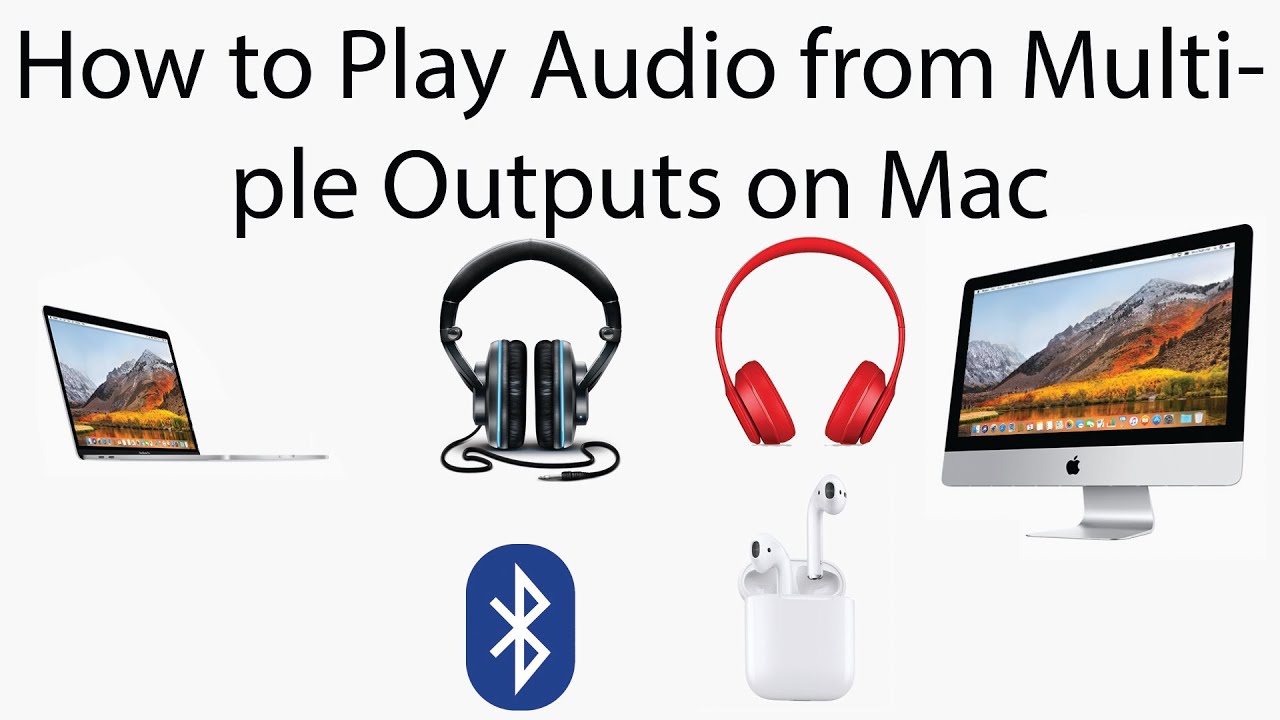
How to Play Audio from Multiple Outputs on Mac
When Would You Need To Set Up More Than One Audio Output?
There are several situations where you may need to set up more than one audio output on your Mac:
- Multiple users: If multiple users are sharing a Mac, each user may have their own preference for the audio output. In this case, each user can set up their own audio output to ensure that their audio is played through their preferred device.
- Multiple devices: You may have multiple audio devices connected to your Mac, such as external speakers or headphones. In this case, you may want to set up different outputs for different devices depending on where you want the audio to be played.
- Surround sound: If you have a surround sound system connected to your Mac, you may need to set up multiple outputs to ensure that the audio is played through all of the speakers in the system.
- Simultaneous playback: You may want to play audio through multiple devices simultaneously, such as playing music through both your Mac's built-in speakers and an external speaker system. In this case, you would need to set up multiple outputs to achieve this.
How To Set Up Multi-room Audio On MacOS?
To set up multi-room audio on macOS, follow these steps:
- Make sure all the speakers you want to use are connected to the same Wi-Fi network.
- Open the "Audio MIDI Setup" application on your Mac.
- Click the "+" button in the bottom left corner of the window and select "Create Multi-Output Device".
- Select the speakers you want to use in the list and click "OK".
- Adjust the volume levels of each speaker using the sliders.
- Open the "Sound" preference pane in System Preferences.
- Select the "Multi-Output Device" you just created as the output device.
You should now be able to play audio from your Mac through all the speakers you selected.
How Do I Connect Multiple Speakers To My Mac?
To connect multiple speakers to your Mac, follow these steps:
- Determine the type of connections your speakers support. If your speakers use a 3.5mm audio jack, you can plug them directly into your Mac's headphone port. If your speakers use USB, you can plug them into a USB port on your Mac. If your speakers use Bluetooth, you can pair them with your Mac.
- Connect the first set of speakers to your Mac using the appropriate cable. If you're using a 3.5mm audio jack, plug one end of the cable into the headphone port on your Mac and the other end into the audio input on your speakers. If you're using USB, plug the USB cable into your Mac and the other end into your speakers.
- Connect the second set of speakers to your Mac using the appropriate cable. If you're using a 3.5mm audio jack, plug one end of the cable into the audio input on your second set of speakers and the other end into the audio output on the first set of speakers. If you're using USB, plug the USB cable into your Mac and the other end into the second set of speakers.
- Open the Sound preferences pane in System Preferences.
- Click on the Output tab.
- Select the first set of speakers from the list of output devices.
- Hold down the Command key and click on the second set of speakers in the list.
- Click on the "Use Multi-Output Device" button.
- Adjust the balance between the two sets of speakers using the Balance slider.
Your Mac is now set up to output audio to multiple speakers.
People Also Ask
How Do I Connect Multiple Speakers To My Mac?
To connect multiple speakers to your Mac, you can either use wired connections or wireless options. For wired connections, you can use an audio splitter or an audio interface. For wireless options, you can use Bluetooth or AirPlay to connect multiple speakers to your Mac.
How Do I Set Up Output To Multiple Bluetooth Speakers On MacOS?
To set up output to multiple Bluetooth speakers on MacOS, you need to pair your Mac with the Bluetooth speakers first. Then, you can use the Audio MIDI Setup app to create an aggregate device and select the Bluetooth speakers as the output device.
How Do I Use AirPlay To Stream Music To Multiple Speakers On MacOS?
To use AirPlay to stream music to multiple speakers on MacOS, you need to make sure that your Mac and the AirPlay speakers are connected to the same Wi-Fi network. Then, you can use the AirPlay menu on your Mac to select multiple speakers as the output device.
How Many Speakers Can You Connect To A Mac?
The number of speakers you can connect to a Mac depends on the number of audio outputs your Mac has and the type of connections you use. If your Mac has only one audio output, you can use an audio splitter or an audio interface to connect multiple speakers. If your Mac has multiple audio outputs, you can connect a speaker to each output.
Can I Use Different Types Of Speakers For My Mac?
Yes, you can use different types of speakers for your Mac as long as they have compatible connections. For example, you can connect one speaker using a 3.5mm jack and another speaker using Bluetooth or AirPlay. Just make sure that you select the correct output device in the sound settings on your Mac.
Final Words
Setting up output to multiple speakers on macOS can be a useful solution for various situations. Whether you are hosting a party or just want to improve your listening experience, having multiple speakers can enhance your audio experience.
With the methods we discussed above, you can easily set up and control multiple speakers on your Mac.
We hope this guide has been helpful in enabling you to enjoy high-quality audio output across multiple speakers simultaneously.

Daniel Barrett
Author
Daniel Barrett is a tech writer focusing on IoT, gadgets, software, and cryptocurrencies. With a keen interest in emerging technologies, Daniel offers expert analysis and commentary on industry trends. Follow him for authoritative insights into the latest tech innovations.
Latest Articles
Popular Articles