How To Send Texts To Android Devices From Mac
How to send texts to Android devices from Mac can be a bit tricky, but it's not impossible. There are several methods you can use to make it work, from using the Android Messages web app to third-party apps and messaging apps.
Author:Daniel BarrettApr 03, 202332.1K Shares595.2K Views
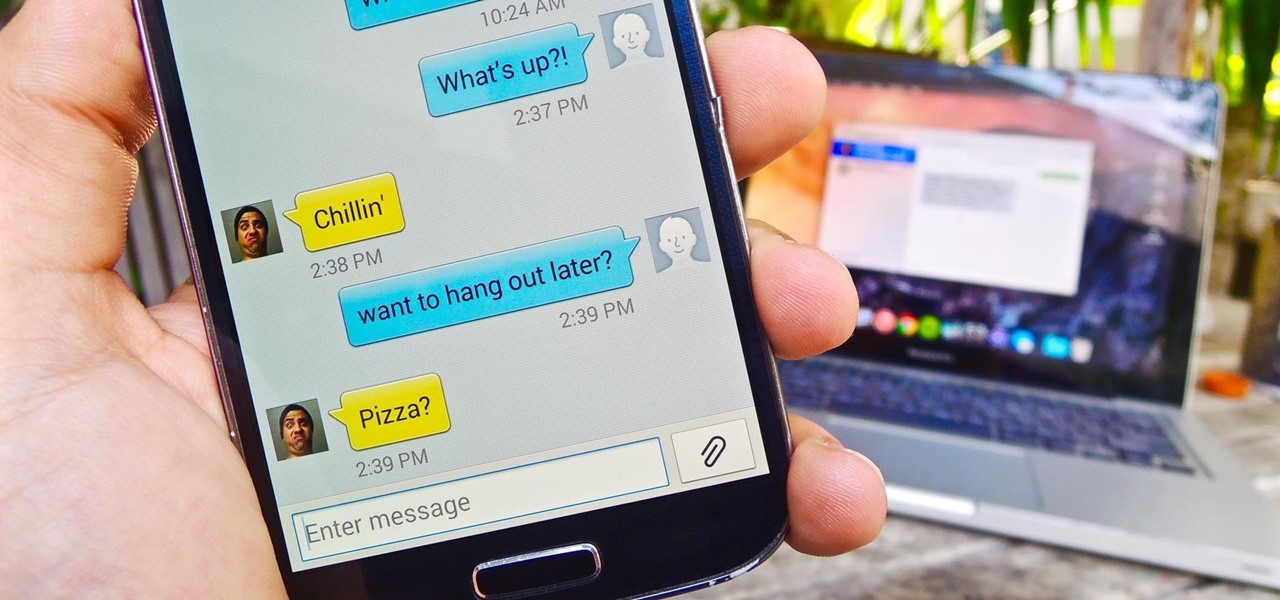
How to send texts to Android devices from Maccan be a bit tricky, but it's not impossible. There are several methods you can use to make it work, from using the AndroidMessages web app to third-party apps and messaging apps.
In this article, we'll explore some of the best ways to send texts to Android devices from your Mac.
How To Send Texts To Android Devices From Mac
Method 1 - Use The Android Messages Web App
The Android Messages web app is a great option for those who prefer to use their web browser to send texts from their Mac. Here's how to set it up:
- Open your web browser and go to the Android Messages website (https://messages.google.com/web/).
- On your Android device, open the Messages app and tap on the three-dot menu in the top-right corner. Then, select "Messages for web."
- Scan the QR code on the Android Messages website using your phone's camera.
- Once you're logged in, you can start sending texts from your Mac by typing them into the web app.
Method 2 - Use A Third-Party App
There are several third-party apps available that allow you to send texts from your Mac to your Android device. Here are a few popular options:
Pushbullet
Pushbullet is a popular app that allows you to send texts, links, files, and more between your devices. Here's how to use it to send texts:
- Download and install the Pushbullet app on your Android device.
- Download and install the Pushbullet desktop app on your Mac.
- Open the Pushbullet app on your Android device and sign in with your Google account.
- Open the Pushbullet app on your Mac and sign in with the same Google account.
- Click on the "SMS" tab in the Pushbullet desktop app and start typing your message.
AirDroid
AirDroid is another app that allows you to send texts, make phone calls, and access files on your Android device from your Mac. Here's how to set it up:
- Download and install the AirDroid app on your Android device.
- Download and install the AirDroid desktop app on your Mac.
- Open the AirDroid app on your Android device and sign in with your Google account.
- Open the AirDroid desktop app on your Mac and sign in with the same Google account.
- Click on the "Messages" tab in the AirDroid desktop app and start typing your message.
Method 3 - Use A Messaging App
If you prefer to use a messaging app to send texts, there are several options available. Here are a few popular choices:
WhatsApp is a popular messaging app that allows you to send texts, voice messages, and make phone calls. Here's how to use it to send texts from your Mac:
- Download and install the WhatsApp app on your Android device.
- Download and install the WhatsApp desktop app on your Mac.
- Open the WhatsApp app on your Android device and sign in with your phone number.
- Open the WhatsApp desktop app on your Mac and scan the QR code using your phone's camera.
- Once you're logged in, you can start sending texts from your Mac by typing them into the desktop app.
Telegram
Telegram is another messaging app that allows you to send texts, voice messages, and make phone calls. Here's how to use it to send texts from your Mac:
- Download and install the Telegram app on your Android device.
- Download and install the Telegram desktop app on your Mac.
- Open the Telegram app on your Android device and sign in with your phone number.
- Open the Telegram desktop app on your Mac and sign in with the same phone number.
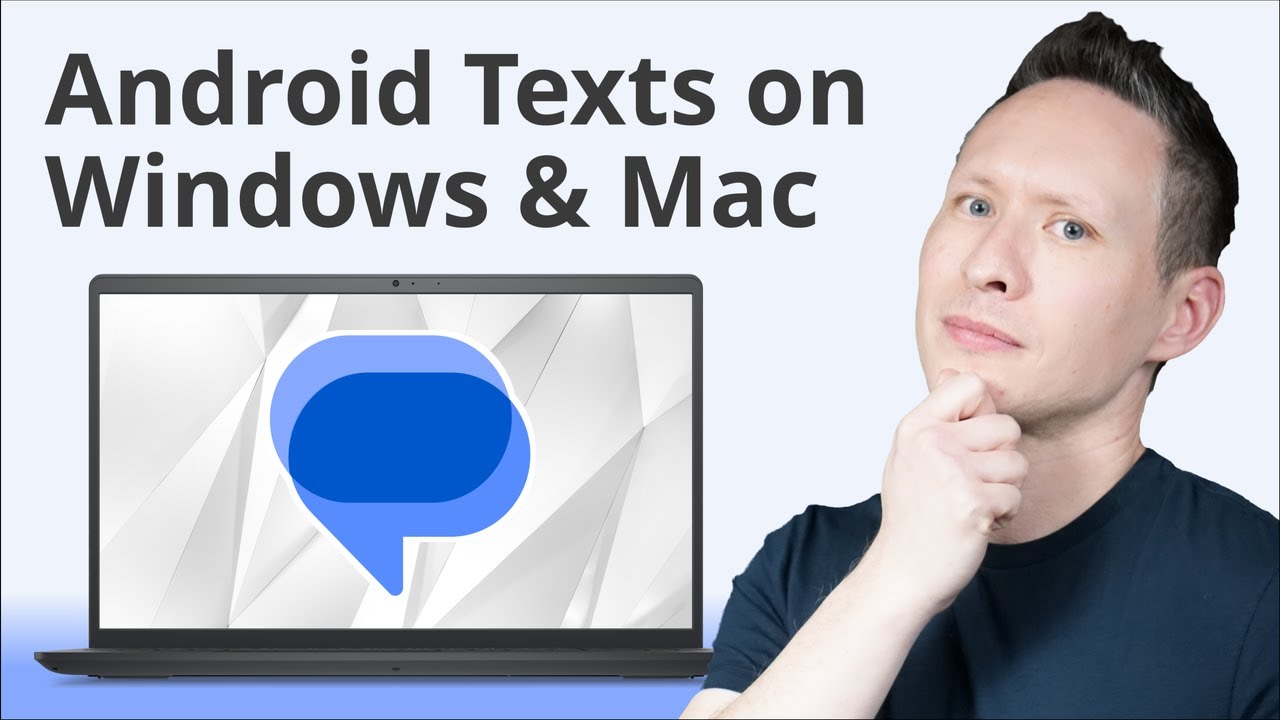
How to use Google Messenger on Mac & Windows
How To Text Android Devices From Mac Using IMessage
iMessage is a popular messaging service that allows you to send and receive messages from other Apple devices. However, it's not designed to work with Android devices. If you want to text Android devices from your Mac using iMessage, you'll need to follow these steps:
- Open the Messages app on your Mac.
- Click on "Messages" in the menu bar and select "Preferences."
- Click on the "Accounts" tab and sign in with your Apple ID.
- Once you're signed in, you can start sending texts to Android devices by typing in the phone number or email address of the recipient.
However, it's important to note that Android users may not be able to receive iMessages. In this case, you may want to consider using a different method to text Android devices from your Mac.
How To Text Android Devices From Mac Using Messages For Web
Messages for Web is a web-based version of the Android Messages app that allows you to send and receive text messages from your browser. Here's how to use it to text Android devices from your Mac:
- Open your web browser and go to the Messages for Web website (https://messages.google.com/web/).
- On your Android device, open the Messages app and tap on the three-dot menu in the top-right corner. Then, select "Messages for web."
- Scan the QR code on the Messages for Web website using your phone's camera.
- Once you're logged in, you can start sending texts from your Mac by typing them into the web app.
Messages for Web is a great option if you don't want to download a separate app to text Android devices from your Mac.
How To Fix Mac IMessage Not Sending To Android
If you're having trouble sending iMessages to Android devices from your Mac, there are a few things you can try to fix the issue:
- Make sure you're signed in to iMessage on your Mac and that your Apple ID is up-to-date.
- Verify that the recipient's phone number or email address is correct.
- Check your internet connection to make sure you're connected to the internet.
- Restart your Mac and try sending the message again.
If these steps don't work, you may want to consider using a different method to text Android devices from your Mac.
Reasons Of Mac IMessage Not Sending To Android
There are several reasons why iMessage may not be able to send messages to Android devices from your Mac:
- iMessage is designed to work with other Apple devices, so it may not be able to send messages to Android devices.
- The recipient's phone number or email address may be incorrect or not registered with iMessage.
- Your internet connection may be weak or not working properly.
- Your Mac's settings may not be configured correctly for iMessage.
- There may be a problem with the recipient's phone or internet connection that's preventing them from receiving the message.
By understanding these reasons, you can better troubleshoot any issues you may have with sending iMessages to Android devices from your Mac.
People Also Ask
How Can I Send Text Messages To An Android Device From My Mac Using Google Voice?
Google Voice is a popular service that allows you to make calls and send texts from your computer or mobile device. Here's how to send text messages to an Android device from your Mac using Google Voice:
- Open your web browser and go to the Google Voice website (voice.google.com).
- Sign in with your Google account.
- Click on the "Messages" icon to open the messaging window.
- Type in the phone number of the recipient and start typing your message.
- Hit "Send" when you're ready to send the message.
How Do I Send Text Messages To Android Devices From My Mac Using AirDroid?
AirDroid is a popular app that allows you to control your Android device from your computer. Here's how to use AirDroid to send text messages to Android devices from your Mac:
- Download and install the AirDroid app on your Android device.
- Sign in with your AirDroid account.
- Open the AirDroid web app on your Mac and sign in with your AirDroid account.
- Select the "Messages" tab and click on "New Message."
- Type in the phone number or contact name of the recipient and start typing your message.
- Hit "Send" when you're ready to send the message.
How Can I Send Text Messages To Android Devices From My Mac Using Pushbullet?
Pushbullet is a popular app that allows you to send and receive text messages from your computer or mobile device. Here's how to use Pushbullet to send text messages to Android devices from your Mac:
- Download and install the Pushbullet app on your Android device.
- Sign in with your Pushbullet account.
- Open the Pushbullet web app on your Mac and sign in with your Pushbullet account.
- Click on the "SMS" tab and select "New SMS."
- Type in the phone number or contact name of the recipient and start typing your message.
- Hit "Send" when you're ready to send the message.
How Do I Send Text Messages To Android Devices From My Mac Using MightyText?
MightyText is a popular app that allows you to send and receive text messages from your computer or mobile device. Here's how to use MightyText to send text messages to Android devices from your Mac:
- Download and install the MightyText app on your Android device.
- Sign in with your MightyText account.
- Open the MightyText web app on your Mac and sign in with your MightyText account.
- Click on the "New Message" button.
- Type in the phone number or contact name of the recipient and start typing your message.
- Hit "Send" when you're ready to send the message.
How Can I Troubleshoot Issues With Sending Text Messages To Android Devices From My Mac?
If you're having trouble sending text messages to Android devices from your Mac, there are a few things you can try:
- Make sure you're connected to the internet.
- Verify that the recipient's phone number or email address is correct.
- Check that your Mac's settings are configured correctly for the app or service you're using to send text messages.
- Restart your Mac and try sending the message again.
- If all else fails, try using a different app or service to send text messages to Android devices from your Mac.
Final Thought
As you can see, there are several options available if you want how to send texts to Android devices from Mac. Whether you prefer to use a web app, a third-party app, or a messaging app, there's a solution out there for you.
By following the steps outlined in this article, you can stay connected with your Android device even when you're using your Mac. So why not give it a try and start sending texts from your Mac today?

Daniel Barrett
Author
Daniel Barrett is a tech writer focusing on IoT, gadgets, software, and cryptocurrencies. With a keen interest in emerging technologies, Daniel offers expert analysis and commentary on industry trends. Follow him for authoritative insights into the latest tech innovations.
Latest Articles
Popular Articles