How To Easily Convert YouTube Videos To MP3 Files
In this walkthrough, we will be explaining how to easily convert YouTube videos to MP3 files. Click the link to read full guide.
Author:Daniel BarrettMay 22, 20228.1K Shares680.5K Views
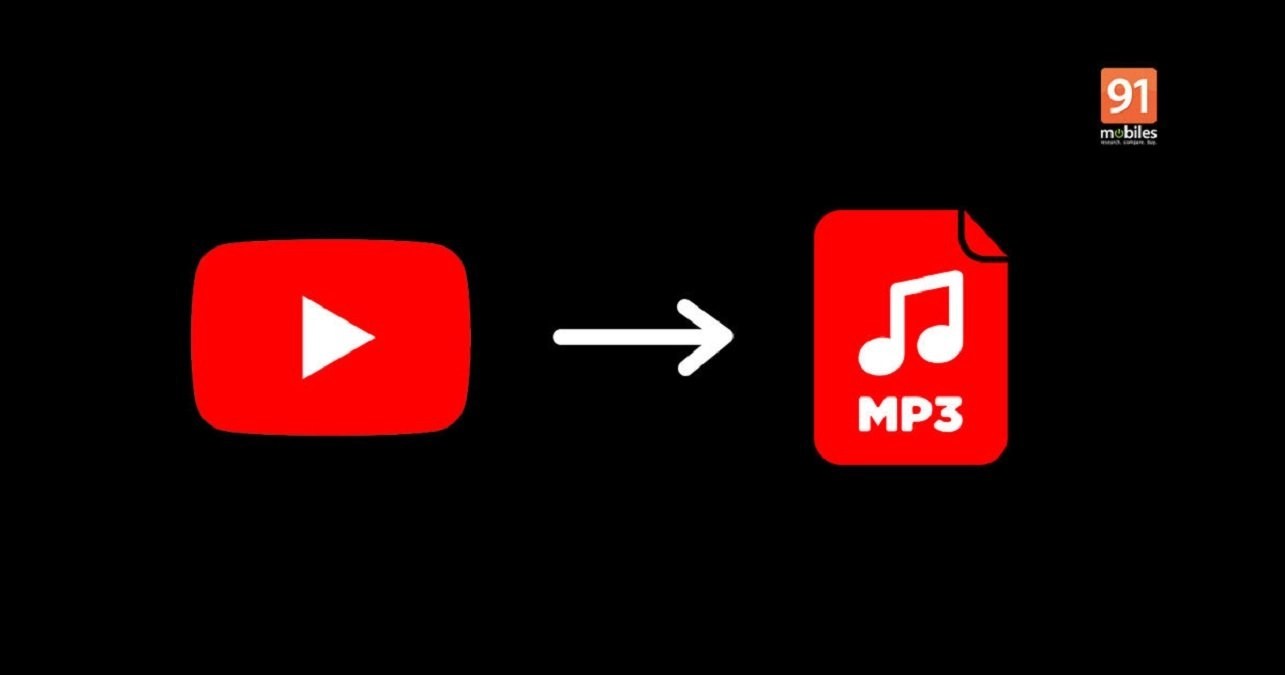
If you enjoy listening to music on YouTube, the right tool can help you listen to the audio portion of your favorite videos offline. Certain websites, software, and browser extensions can strip out the audio of any YouTube video and convert it into an MP3 file, which you can then save to your computer or mobile device. In this walkthrough, we will be explaining how to convert YouTube videos to MP3 files easily.
The best YouTube to MP3 converter right now is Any Video Converter Free – a feature-packed program that can handle just about any video format you can name and convert videos directly from YouTube or any other popular video hosting site.
However, if you only need to convert a couple of videos, a more lightweight tool might be better. That’s why we’ve also rounded up four more excellent YouTube to MP3 converters – so you can weigh up all the pros and cons and choose the very best one for you.
Legal Warning
Before diving in, though, let’s get one thorny issue out of the way. Is this type of conversion and download legal? That depends on the video. You can certainly convert and download your own personal YouTube videos and public domain and non-copyrighted videos; search YouTube for “public domain” and “non-copyrighted” content. But you can’t legally convert and download copyrighted videos without the owner’s permission.
With those caveats in mind, let’s check out how you can convert YouTube videos into audio files.
Convert YouTube Videos To MP3 Files
1. YouTube to MP3
Quick and convenient, YouTube to MP3 is a website where you can copy and paste the YouTube video URL you want to convert. Just add the link and click the Go button. Then, click the drop-down menu on the next screen and select the conversion format, such as MP3 or M4A.
With an MP3, you also select compression level, anywhere from 64 kbps to 320 kbps. The smaller the number, the smaller the file, but the poorer the quality. So unless you need to save space, you’ll want to choose a higher number.
Click the Convert button. After the conversion, click the Download button to save it to your PC, or you can save it to Dropbox if you prefer. Then play the file on your favorite music player.
2. Any Video Converter Free
If you’re looking for a fast, flexible YouTube to MP3 converter, this is your tool. You would be forgiven for judging Any Video Converter Free by its name and believing it to be a tool for converting from one video format to another. While this is part of what it can do, You can also use it to download videos from YouTube and save them as MP3s – exactly what we’re looking for!
YouTube to MP3 conversion is not the sole purpose of the program, so it’s relatively larger than you might expect, but this should not put you off (but take care not to install the optional adware during setup).
It seems almost overkill to use a powerful and versatile piece of software for just one task, but downloading MP3s is as simple as pasting in the URL of a YouTube video and waiting for the download to complete. You can then select MP3 as the output format and hit the Convert Now button. It’s a shame there’s no one-click option for converting YouTube to MP3, but it’s hardly a major hardship.
3. MP3Skull
MP3Skull easily converts YouTube videos to MP3 files without the usual ads, pop-ups, or other annoying obstacles that can get in your way. In addition, no registration or downloads are required.
Copy and paste the URL for the YouTube video in the appropriate field and click the Convert button. The conversions are reasonably quick though they naturally vary based on the length of the video. The site can even handle videos up to two hours long.
After the video has been converted, click the Download button to save the file as an MP3 and listen to it on your default music player.
4. ClipGrab
An utter delight of a program, ClipGrab makes converting from YouTube to MP3 nice and straightforward – aside from the bundling of the Opera browser, which is easy to skip if you’d rather avoid it.
The wonderfully simple interface gives you a pleasing hint of just how easy things will be right from the word go. For example, copy a YouTube URL to the clipboard, and ClipGrab will spring into action, offering to download the related video for you.
Even if this doesn’t happen – you might not yet have the program running, for instance – a quick paste into the relevant field is all it takes. You can then indicate that you are interested in downloading the audio as an MP3 before you click the ‘Grab this clip!’ button. The MP3 you seek will be yours in next to no time.
5. No Downloading Required: YouTube Music
Convert YouTube Videos To MP3 Files
If you just want to listen to YouTube music and don’t need an MP3 file, YouTube offers its app for listening to your favorite music. With YouTube Music for iOS/iPadOS and Android, you can browse and search for music from different artists, albums, and genres on YouTube. Unfortunately, you can’t download songs for use outside the app, but the YouTube Premium paid subscription will allow you to add offline listening.
Select your favorite artists, and the app spins up a playlist of recommended channels; popular videos are served up through a video hotlist. The app keeps track of the music and channels you access to return to them quickly. And you can create your library of favorite music.
The basic version of YouTube Music is free, but YouTube Music Premium is a paid option that strips out the ads, can play music in the background while you use your device, and lets you download music and playlists for offline listening within the app.
Editor’s picks:

Daniel Barrett
Author
Daniel Barrett is a tech writer focusing on IoT, gadgets, software, and cryptocurrencies. With a keen interest in emerging technologies, Daniel offers expert analysis and commentary on industry trends. Follow him for authoritative insights into the latest tech innovations.
Latest Articles
Popular Articles