How to Fix Unable to Connect to Disney Plus Error
In this article, we will talk about how to fix unable to connect to the Disney Plus error. Click the link to read the full guide.
Author:Daniel BarrettMay 01, 202287.1K Shares1.8M Views
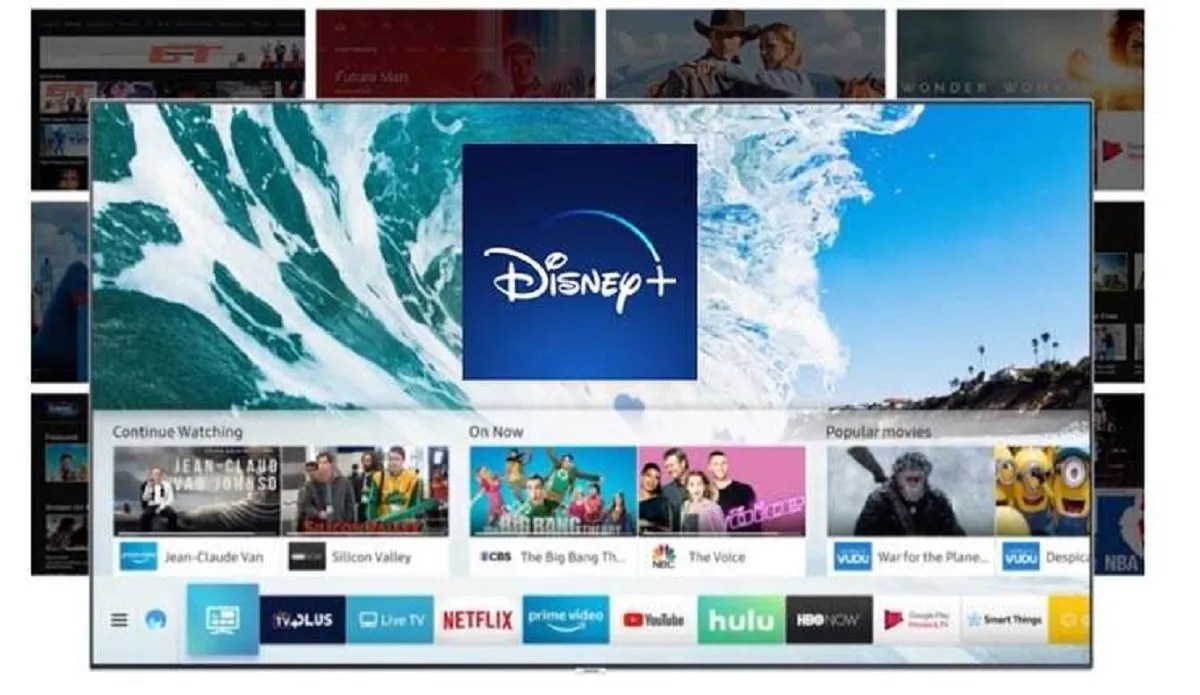
Disney plus is a movie streaming platform for relaxing your brain after a while of working. However, you’ve worked a lot, and you feel like relaxing yourself watching movies on Disney plus, but you keep seeing unable to connect to Disney plus an error message. In this article, we will talk about to fix unable to connect to the Disney Plus error.
How to Fix Unable to connect to Disney Plus Error
1. Check Disney Plus Servers.
You’ve been using your Disney plus for a long time, and you’ve never come across such an error. So then our first suggested solution is to check if the Disney Plus server is down.
Trying to watch a video while the server is down can’t work because watching a video communicates to the server. However, if the server is down, there’s no way to watch or make any activity until the server is up and running again.
To get this done on your own, use third-party tools called Downdetector. This tool can check if a server is down or not.
2. Check your Network Connection
- Open the Settings app.
- Go into Network & internet.
- Select Mobile network.
- Toggle Mobile data on.
If you’re outside your country or network coverage, also toggle Roaming on (this may incur extra charges).
3. Check If Your Device Is Supported.
Something you may receive is an ‘unable to connect to Disney Plus’ error on the app due to an incompatible device. Disney has a list of compatible devices to watch on their platform.
We strongly suggest you visit Disney Plus’s Help Center and check if your current device is listed in the compatible devices list. If your device is not on the list, kindly check the list and get yourself an affordable compatible device.
4. Re-Login to Your Account.
The down server can corrupt your data or trigger an unexpected bug or glitch that occurred on the Disney server. However, login out and logging back in can quickly fix such an issue. Follow the steps below to log out and log in back.
- First, launch Disney Plus on your device.
- Then, click on your Avatar to open your profile.
- Lastly, select the Log Out button to complete the process.
For web browser users, check out the steps below to log out of your account:
- First, launch your preferred browser and access Disney Plus’s official website.
- Click on your Avatar to view the drop-down menu.
- Finally, click on Log Out to sign out of your current session.
Editor’s pick:

Daniel Barrett
Author
Daniel Barrett is a tech writer focusing on IoT, gadgets, software, and cryptocurrencies. With a keen interest in emerging technologies, Daniel offers expert analysis and commentary on industry trends. Follow him for authoritative insights into the latest tech innovations.
Latest Articles
Popular Articles