How to Fix the Spotify Friend Activity not Working Error
his article teaches you how to fix the Spotify friend activity not working error. Spotify is one of the most famous online music streaming...
Author:Daniel BarrettJun 21, 202221.4K Shares973.6K Views
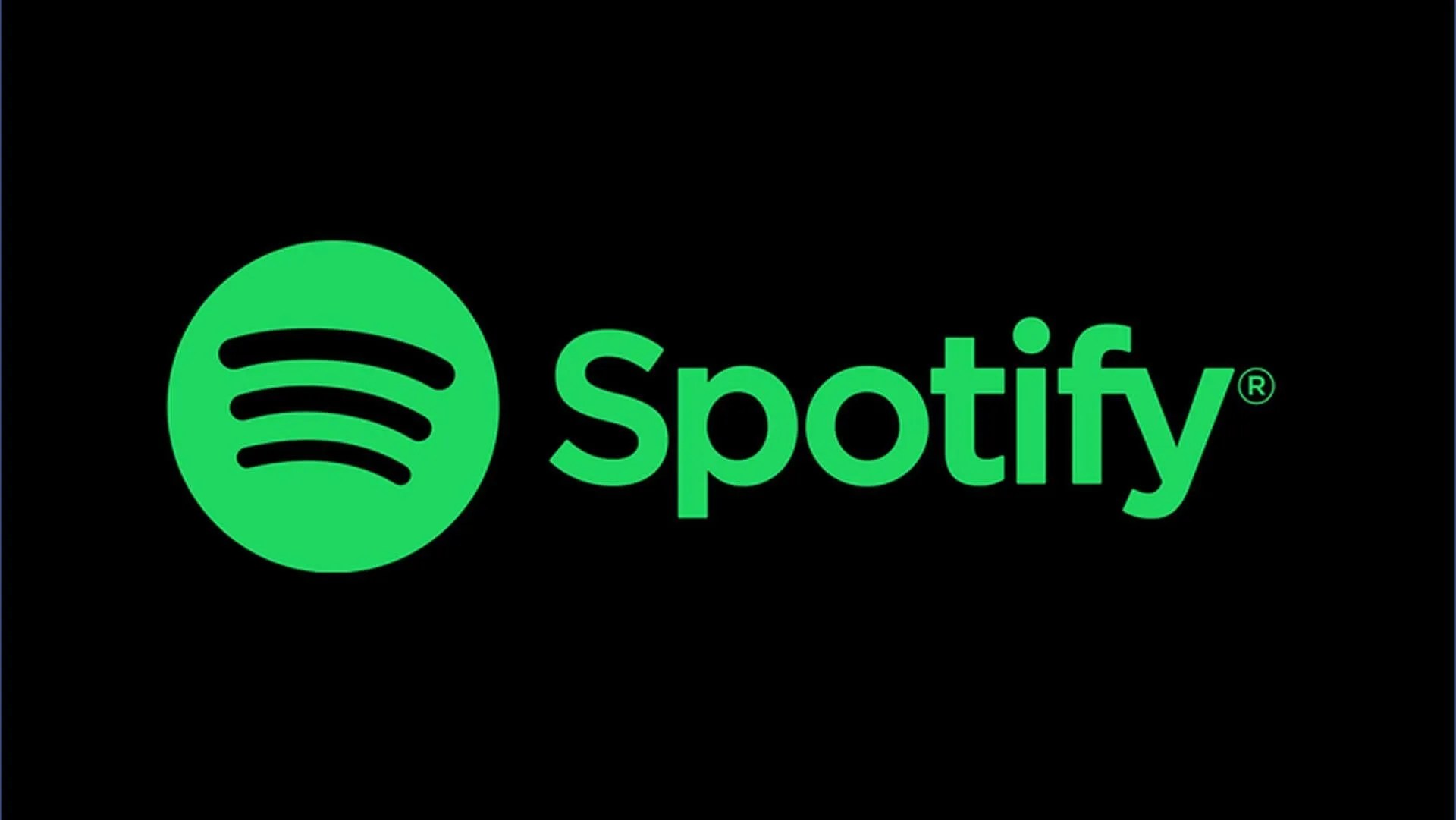
Spotify is one of the most famous online music streaming services that allows its users to follow friends with a common interest in music by initiating a feature called Friends Activity. However, Friend Activity enables you to view the listening activity of people you followed on Spotify. By default, Spotify enabled this feature to automatically display all your followed friend activities.
However, this feature can’t just stop working without reason. It’s well known that streaming services can get errors due to bugs and glitches. Many users complain about the same issue, and we’ve compiled ways to fix the error and get your Spotify features back on track. This article teaches you how to fix the Spotify friend activity not working error.
Method One: Double Check With Friends
Before considering this a bug or error, we advise you to double-check if the friend in question is currently broadcasting their listening activity with Friend Activity Feed. Some users do not enable this activity, and if not opting in, this activity will automatically turn off.
Due to privacy matters, Spotify has considered changing all accounts to “Do Not Share” since the feature is considered a privacy issue. However, many users are now choosing to use “Private Mode” to secure their accounts and stop people from viewing their activities on Spotify.
We recommend that you double-check with your friends to ensure that they have not enabled the ‘do not share’ mode on their Spotify accounts. However, if your friends have already configured the settings, move to the next step below.
However, before considering this, an error tries to double-check if the account you’re trying to view its activities is not on Private Mode. Now, let’s check if you haven’t mistakenly hidden the friend in question from the list. This also happens accidentally, making the person disappear from the friend list. Just follow the steps below once to turn on a friend’s activity just in case it is turned off.
- Click the down arrow located at the top right corner and go to Settings.
- Visit Display Option and enable the “See What your Friends are Playing” option.
- Now, check the Activity Tab and see if the friends are not hidden by mistake.
- Then, unhide the same person, and you will be able to watch their activity.
Method Two: Upgrade Spotify App to the Latest Version
Bugs can fill up an outdated version of Spotify with bugs, and this might disturb your streaming experience and remove some activities. Before trying other methods, upgrade your Spotify application to the latest version. Here’s how to do that in very simple steps:
- On your, Smartphone tries to locate the App Store or Play Store and click it open.
- Locate the search bar and type in Spotify.
- Once Spotify shows up, you will notice if there’s an update or not.
- Click the Update button and wait for it to update and install automatically.
- Once the installation is completed, close the app and relaunches it to check if the Friend Activity is back.
Method Three: Try to Delete And Re-install Spotify App
Removing and reinstalling the application will restore your app to default and makes it work like it used to. However, to do this, you can delete the application and follow the below steps to re-install it back:
- Click on App Store or Play Store, depending on your smartphone.
- Click the search bar and type in Spotify.
- Now, choose the install button and wait for the application to download and install automatically.
- Once the installation is done, open the app and start using it.
Editor’s picks:

Daniel Barrett
Author
Daniel Barrett is a tech writer focusing on IoT, gadgets, software, and cryptocurrencies. With a keen interest in emerging technologies, Daniel offers expert analysis and commentary on industry trends. Follow him for authoritative insights into the latest tech innovations.
Latest Articles
Popular Articles