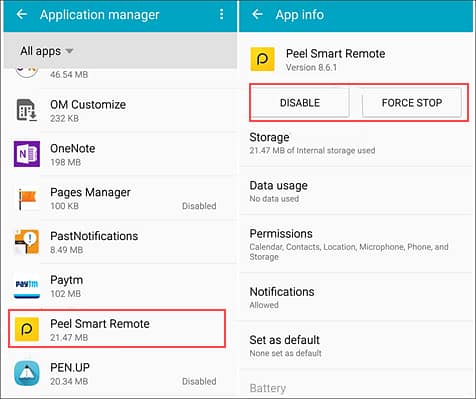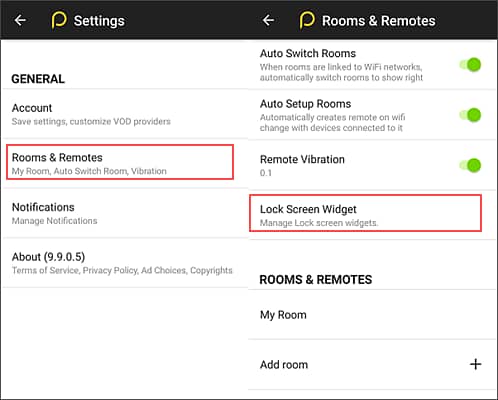What Is Peel Remote And How To Disable The App From Your Phone
In this tutorial, we will be explaining what Peel remote is and how to disable the app from your phone. Click the link to read full guide.
Author:Daniel BarrettAug 16, 202224960 Shares623999 Views
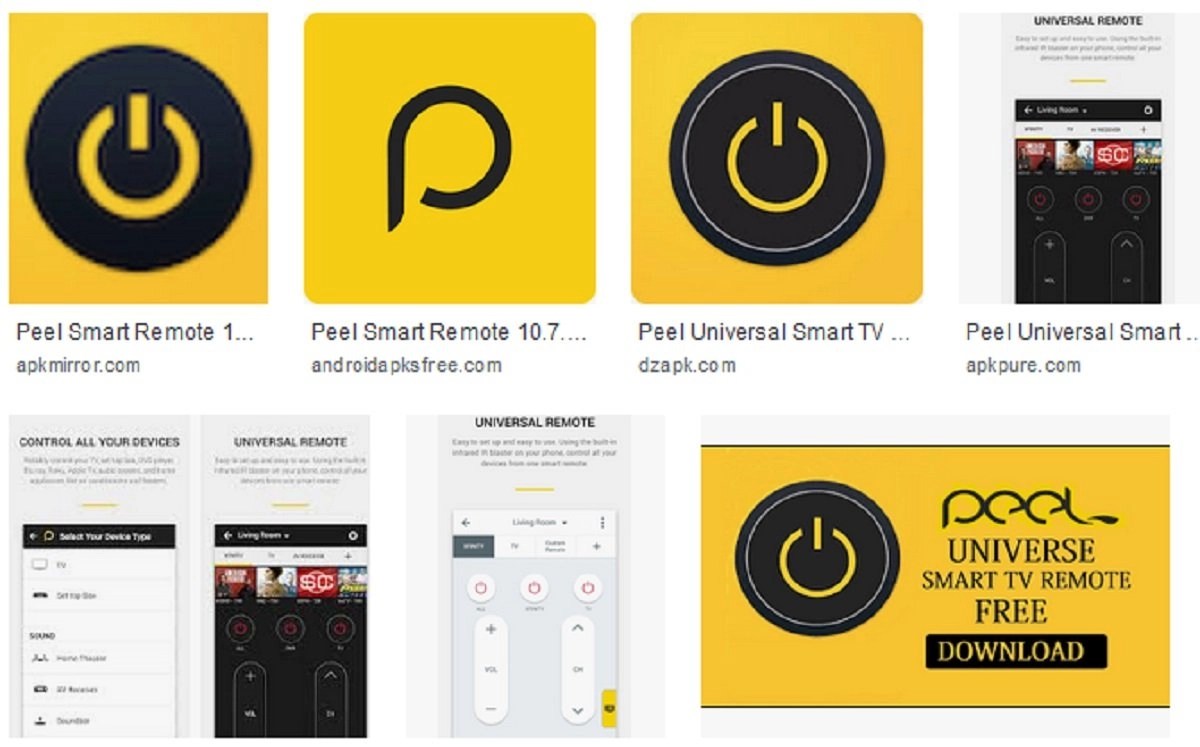
The Androiddevices come with a lot of exciting and fun features. But alas, every good thing would always have downsides to it. For Android, one of such downsides is the Infrared blaster. While this feature is useful to others, some can be a nuisance. It is used to control your TV, AC, or any such devices. In this tutorial, we will be explaining what Peel remote is and how to disable the app from your phone.
If your device has an IR port, you might have this app. This app comes pre-installed for Samsung, HTC, and a few other devices that have IR ports. Although it’s a pretty useful app, recent updates have upset users with ads and lock screen overlays. If you are also facing such an issue and want to uninstall or disable the Peel remote app altogether, we will help you.
How To Disable/Uninstall Peel Remote App From Your Android Device
- Firstly, navigate to Settings.
- Now tap on Apps, scroll through the list, and find the Peel Smart Remote application.
- Next, tap on Force Stop and then tap on Disable.
- Now navigate back to Settings > Apps and select the 3-dot button and then tap on Special access on your Samsung device or search for “draw over” in Settings and toggle off the permission for Peel Smart Remote on other OEM devices.
- Next, select Appear on top and toggle off the permission for Peel Smart Remote on your Samsung device or search for “modify settings” in Settings and then switch off the permission for the Peel Smart remote again on other OEM devices.
- Lastly, return and select Change system settings and toggle off the permission for the Peel Remote application.
When you disable the app, it will be restored to the original factory version and won’t appear in the app drawer. Repeat the above steps and select “Enable” to enable it again.
This would no longer show up on the lock screen or any other area of your Android device.
Avoiding the Unethical Lock Screen
There’s also a workaround if you don’t want to disable the Peel Remote App. All you need is to:
- Firstly, navigate to Application Settings.
- Then select the Rooms and Remotes option.
- Then proceed to Lock Screen Widget and disable it.
And it’s a wrap. Those are the three steps you need to avoid getting ads on your Android device. You don’t have to install a custom ROM leaving your warranty invalid.
Editor’s picks:

Daniel Barrett
Author
Latest Articles
Popular Articles