The 403 Forbidden Error and How to Fix it
This article explains what the 403 error is and how to fix it. The 403 Forbidden Error happens when the web page that you’re trying to...
Author:Daniel BarrettJun 11, 2022968 Shares242024 Views
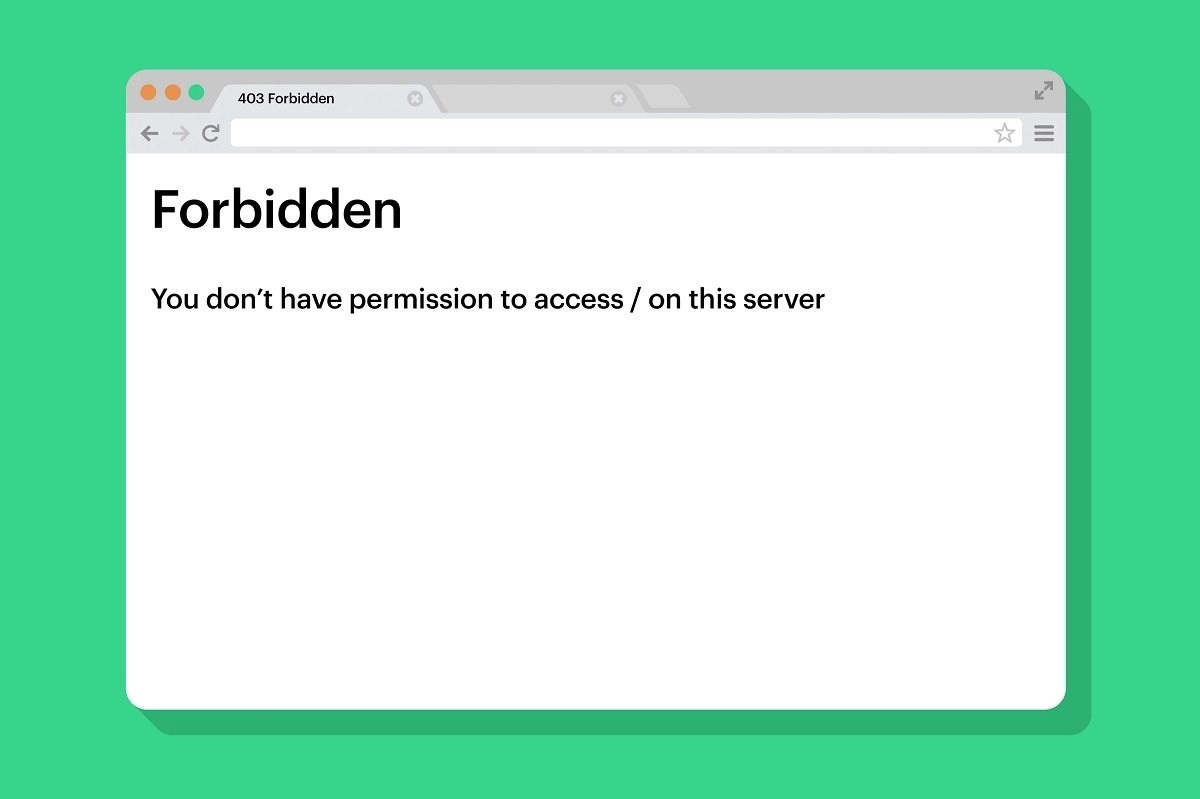
The 403 Forbidden Error happens when the web page (or another resource) you’re trying to open in your web browser is a resource you’re not allowed to access. It’s called a 403 error because that’s the web server’s HTTP status code to describe that kind of error.
You usually get this error for one or two reasons. The first is that the owners of the webserver have appropriately set up access permissions and that you’re not allowed access to the resource. The second reason is that the owners of the webserver have improperly set up permissions, and you’re getting denied access when you really shouldn’t be.
Like with 404 errors and 502 errors, website designers can customize how a 403 error looks. So, you might see different-looking 403 pages on different websites. Websites might also use slightly different names for this error. For example, you might see things like:
- 403 Forbidden
- HTTP 403
- Forbidden
- HTTP Error 403 – Forbidden
- HTTP Error 403.14 – Forbidden
- Error 403
- Forbidden: You don’t have permission to access [directory] on this server.
- Error 403 – Forbidden etc.
Cause of 403 Forbidden Errors
They’re almost always caused by issues where you’re trying to access something you don’t have access to. So the error is essentially saying, “Go away and don’t come back here.”
Microsoft IIS web servers provide more specific information about the cause of 403 Forbidden errors by suffixing a number after the 403, as in HTTP Error 403.14 – Forbidden, which means Directory listing denied.
How to Fix the 403 Forbidden Error
Check for URL errors and make sure you’re specifying an actual web page file name and extension, not just a directory. Most websites are configured to disallow directory browsing, so a 403 Forbidden message when trying to display a folder instead of a specific page is normal and expected.
This is, by far, the most common reason for a website to return the 403 Forbidden error. Therefore, before investing time in the troubleshooting below, be sure you fully explore this possibility.
The vast majority of the time, there’s not much you can do to fix things on your end. Sometimes, it’s a temporary error; sometimes, it isn’t. Still, there are some things you can try.
Refresh the Page
Refreshing the page is always worth a shot. Many times the 403 error is temporary, and a simple refresh might do the trick. Most browsers use the F5 key to refresh and also provide a Refresh button somewhere on the address bar. It doesn’t fix the problem very often, but it takes just a second to try.
Double Check the Address
The most common reason for a 403 error is a mistyped URL. First, ensure that the address you are trying to access is for a web page or file, not a directory. For example, a regular URL would end in .com, .php, .org, and .html, or have an extension, while a directory URL would usually end with a “/.”
Most servers are configured to disallow directory browsing for security reasons. When they’re properly configured, you’re redirected to another page. When they’re not, you might see a 403 error.
Clear Your Browser Cookies and Cache
Issues with a cached version of the page you’re viewing could be causing 403 Forbidden issues.
Log in to the website, assuming it’s possible and appropriate. The error message could mean that you need additional access before you can view the page.
Typically, a website produces a 401 Unauthorized error when special permission is required, but a 403 Forbidden is sometimes used instead.
Check if You Have Permission to Access The URL
If you’re trying to access a website that requires you to log in before seeing the content, that might be causing the issue. Typically, servers are configured to show you an error, letting you know you must be logged in to access the content.
But some improperly configured servers might throw a 403 error instead. Try to log into the website (if possible) and see if the error goes away.
Also read: Slow Internet Connection On Mac? Fix Now!
Contact the Website
The 403 error may be a mistake, everyone else is seeing it, too, and the website isn’t yet aware of the problem.
How to Tell if a Website is Down for Everyone or Just You
Most sites have support-based accounts on social networking sites, making it easy to get a hold of them. Some even have support email addresses and telephone numbers.
Twitter is usually abuzz with talk when a site goes down completely, especially if it’s a popular one. The best way to focus on talking about a downed site is by searching for #websitedown on Twitter, as in #amazondown or #facebookdown. While this trick certainly won’t work if Twitter is down with a 403 error, it’s great for checking on the status of other downed sites.
Contact Your ISP
If you can confirm that the website in question is working for others but not for you, then the public IP may address your ISP provided you (or your whole ISP) has been blocked. You can try contacting them and letting them know about the problem. It’s not a very likely solution, but they might be able to help.
Try Again Later
If none of the simple solutions we’ve talked about work, you can always wait a while and come back later. Since 403 Errors are caused by issues with the website in question most of the time, it’s likely someone is already working on the problem.
Editor’s picks:

Daniel Barrett
Author
Latest Articles
Popular Articles