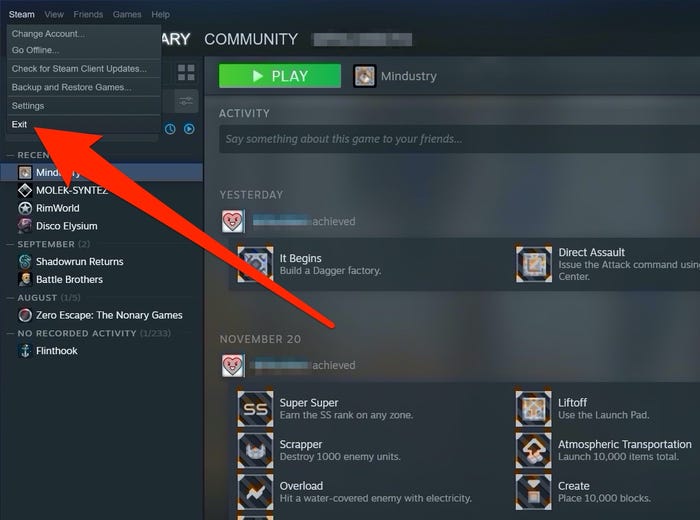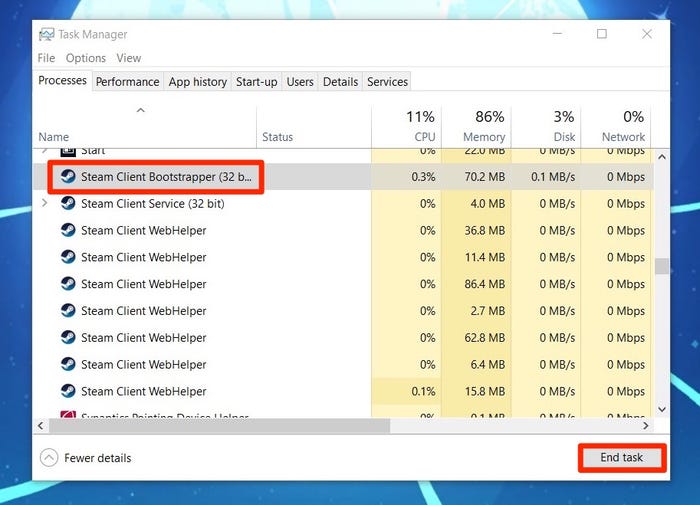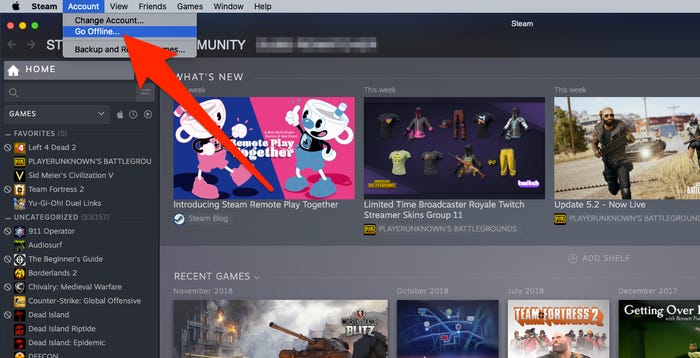3 Easy Ways to Restart Steam Gaming App
This article explains 3 easy ways you can restart the Steam gaming app. Click to read the full guide...
Author:Daniel BarrettSep 07, 20221474 Shares86726 Views
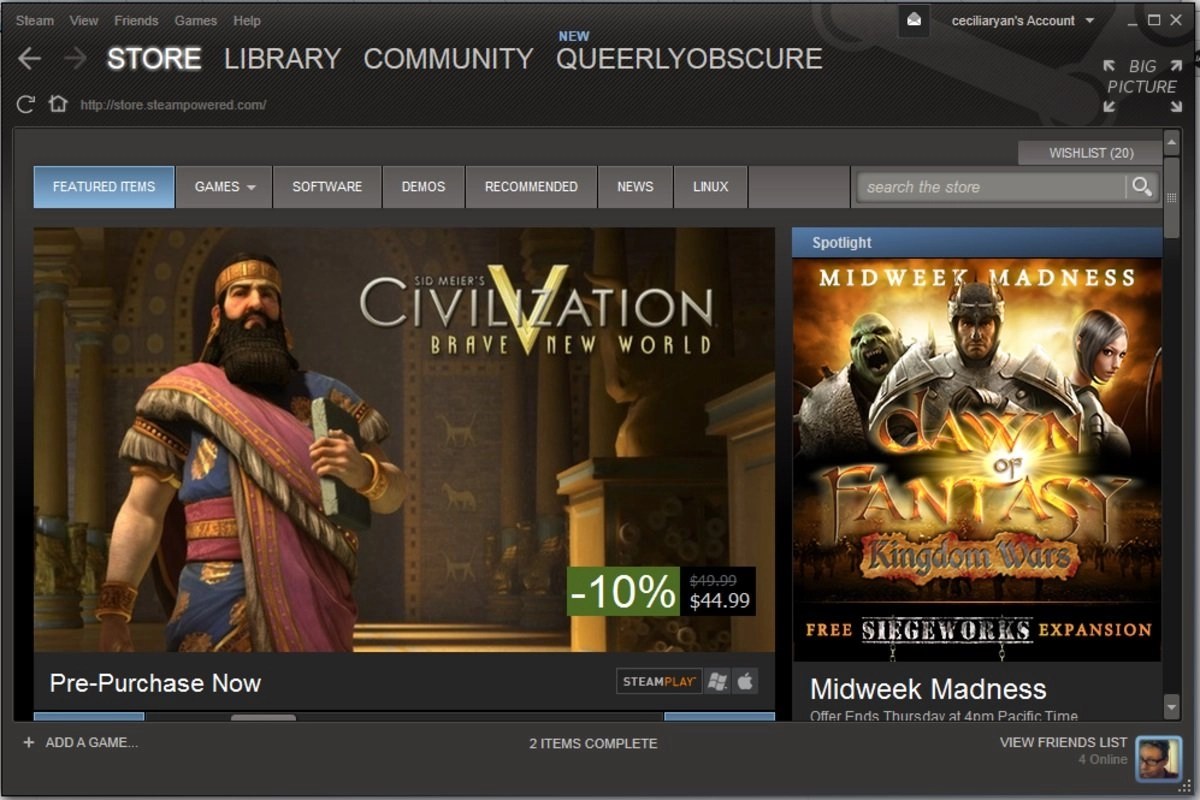
How To Restart SteamGamingApp– There are many reasons for restarting the Steam app. Some people want to fix some issues on the app by restarting, while some users want to switch the app to offline mode or online mode.
You’ll need to restart Steam if it’s offline to switch it to online mode. Or, if your Steam app is in online mode, you’ll need to restart it to put it in offline mode. Whatever your purpose is, you can try the following ways to restart the Steam app on Windows 10.
Restart from Within the App
- Open Steam and then click the Steam tab at the window’s top-left corner to open a drop-down menu.
- Choose the Exit option from the drop-down menu.
- Open Steam again.
Now you can check if the issues on Steam are solved.
How to Restart Steam When it’s Frozen
If Steam is frozen, you can use your computer’s force-quit menus to close it.
- Press Command + Option + Escape on an Apple computer to open the Force Quit menu. In Windows 10, press Ctrl + Alt + Delete on Windows to open the Windows Security menu, and then select “Task Manager.”
- Select “Steam” in the list of applications on a Mac, and then click the blue “Force Quit” button.
- In Windows, find “Steam Client Bootstrapper” in the default “Processes” tab and select “End task” at the bottom right of the window.
- Once Steam has been forcibly closed, it can be reopened as normal.
Restart Steam into Offline/Online Mode
- Open the Steam app and move to the Steam tab at the top-left corner.
- Choose the Go Offlineoption from the drop-down menu.
- On the Steam prompt window, select the START IN OFFLINE MODE option.
Then the Steam app will be restarted into offline mode. If you want to restart it into online mode, you need to choose the Go Online option from the drop-down menu and choose the START IN ONLINE MODE option on the Steam prompt window.
(Image Credit: William Antonelli/Business Insider)
Editor’s picks:

Daniel Barrett
Author
Latest Articles
Popular Articles