How to Fix the “There Was A Problem Resetting Your PC” Error in Windows 10 and 8
PC Resetting Error: In this article, we will be discussing solutions to ‘There was a problem in resetting Windows 10 and 8. Click to read more.
Author:Daniel BarrettMay 18, 2022239 Shares238720 Views
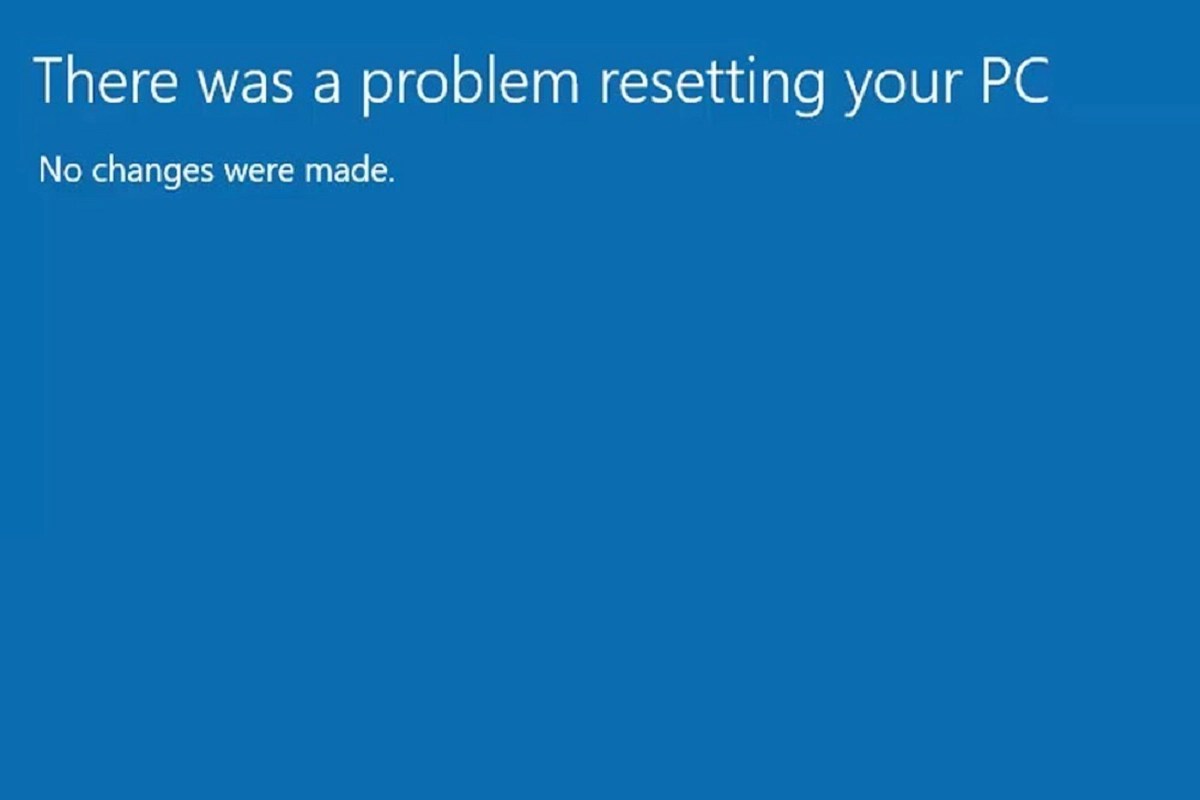
PCResetting Error: In this article, we will be discussing solutions to ‘There was a problem in resetting Windows 10 and 8.
Windows tends to automatically fix issues whenever there’s a problem in the booting system. However, when windows can not fix it by itself, you may need to reset/refresh the computer. But at most times, you can encounter some errors while resetting/refreshing Windows 10.
An error such as: ‘There was a problem refreshing your PC. No changes were made / There was a problem resetting your PC’.
How Can I Fix ‘There Was A Problem Resetting Your PC Error?
There are two ways to fix such an error on windows 10. These solutions also work for Windows 8 and 8.1
1. Problem Resetting Your PC’ In Windows 10 and 8 Using Command Prompt
- Go to Settings
- Click on Update & Security
- Select Recovery
- Click on Advanced startup
- Select Restart now.
- In the new window, select Troubleshoot.
- Click on Advanced options.
- Then Command prompt.
- Next, choose the administrator account.
- Now provide the details for the admin account you selected in the previous step.
- Lastly, in the Command Prompt window, type the following commands and press Enter key after each:
- Close the Command Prompt window, and it will redirect you to the Windows Recovery Environment screen.
- Select the Continue option to get into your OS.
After a reboot, A message will show ‘There was a problem resetting your PC’ issue is solved already.
2. Clean Install Windows 10/8/8.1 Using Media Creation Tool
- Click here to create an installation media for Windows 10 /8.1/8 using the Media Creation Tool.
- Now Insert the installation media you created, and restart your PC.
- On the Install Windows screen, choose Repair your computer.
- On the Choose an option screen, select Troubleshoot.
- Then proceed to Safe Mode.
Editor’s picks:

Daniel Barrett
Author
Latest Articles
Popular Articles