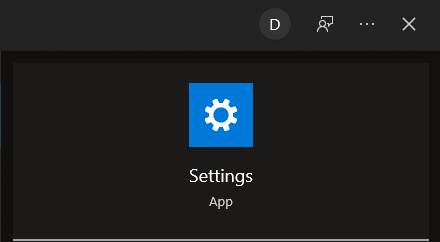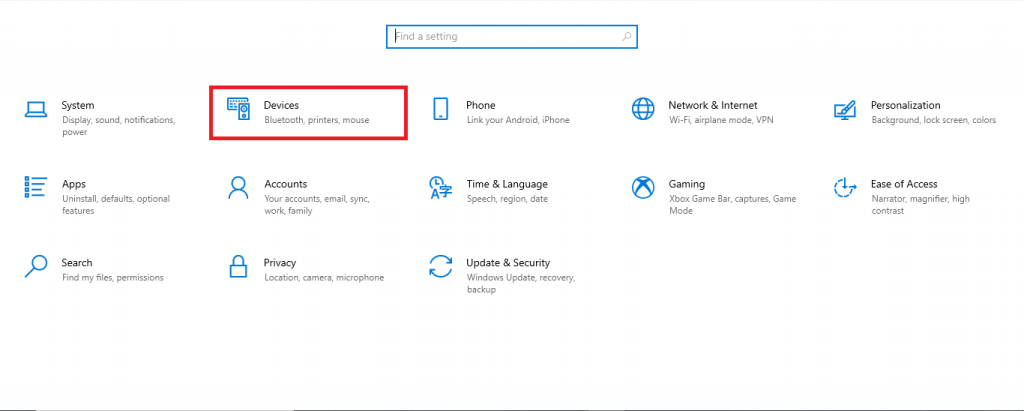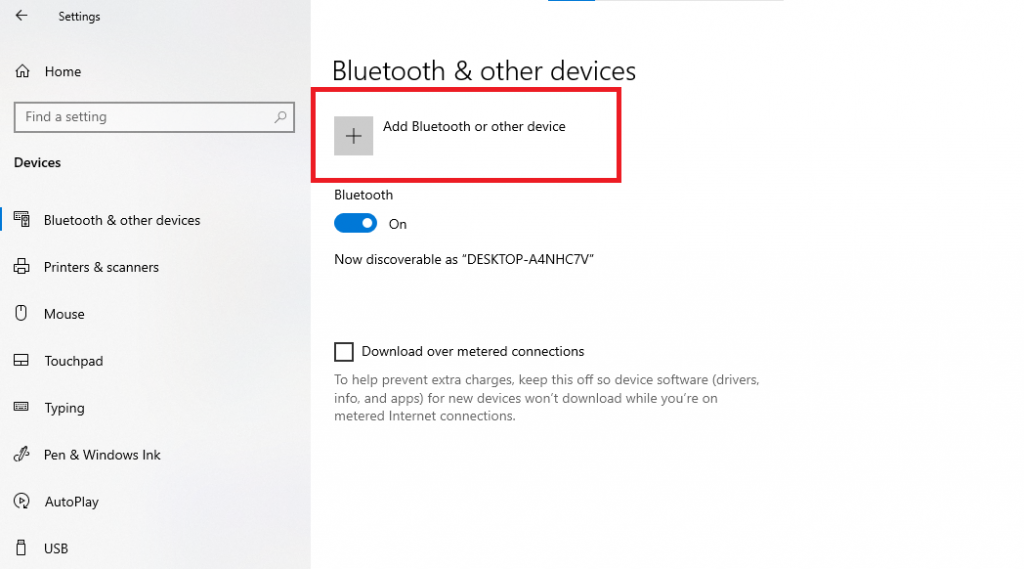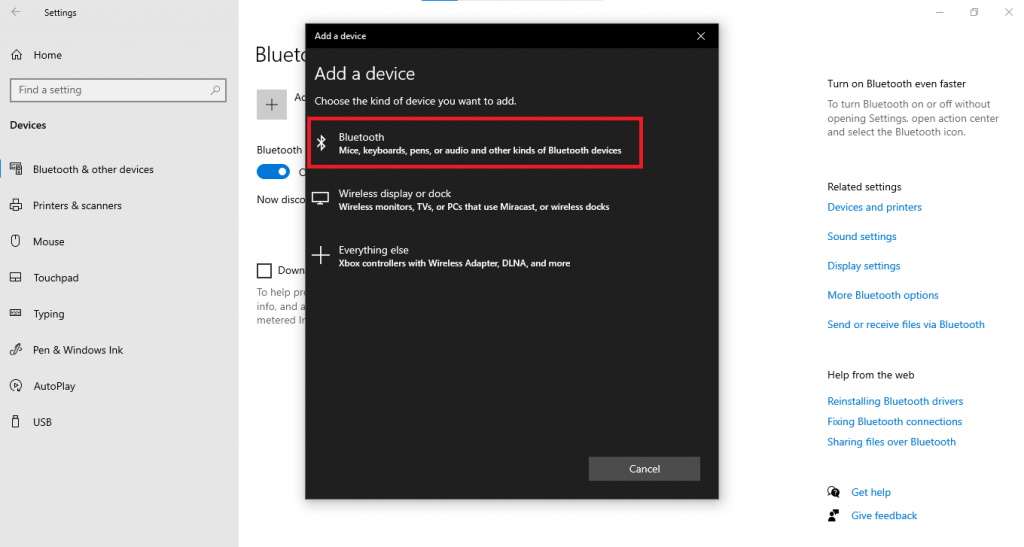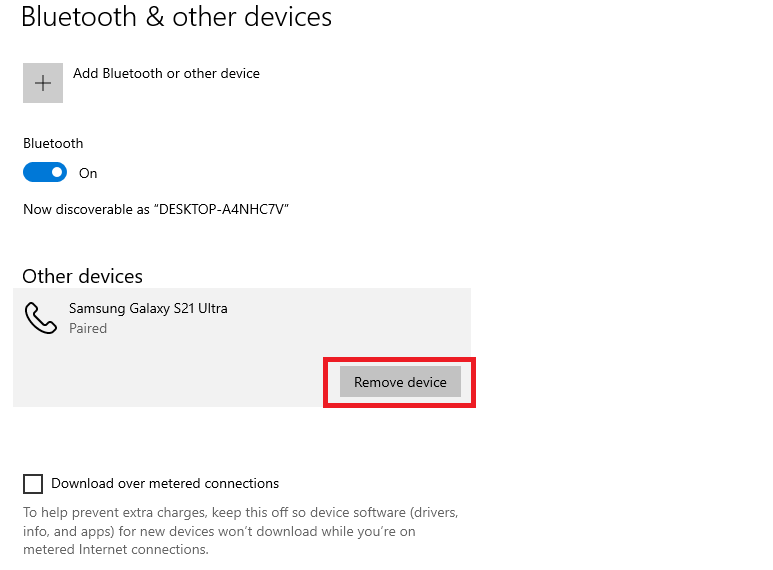How to Manage Bluetooth Devices in Windows 10
In this article, we'll help you manage the Bluetooth devices on Windows 10. Managing the increasing wireless traffic on your Bluetooth...
Author:Daniel BarrettMay 29, 2022752 Shares250803 Views
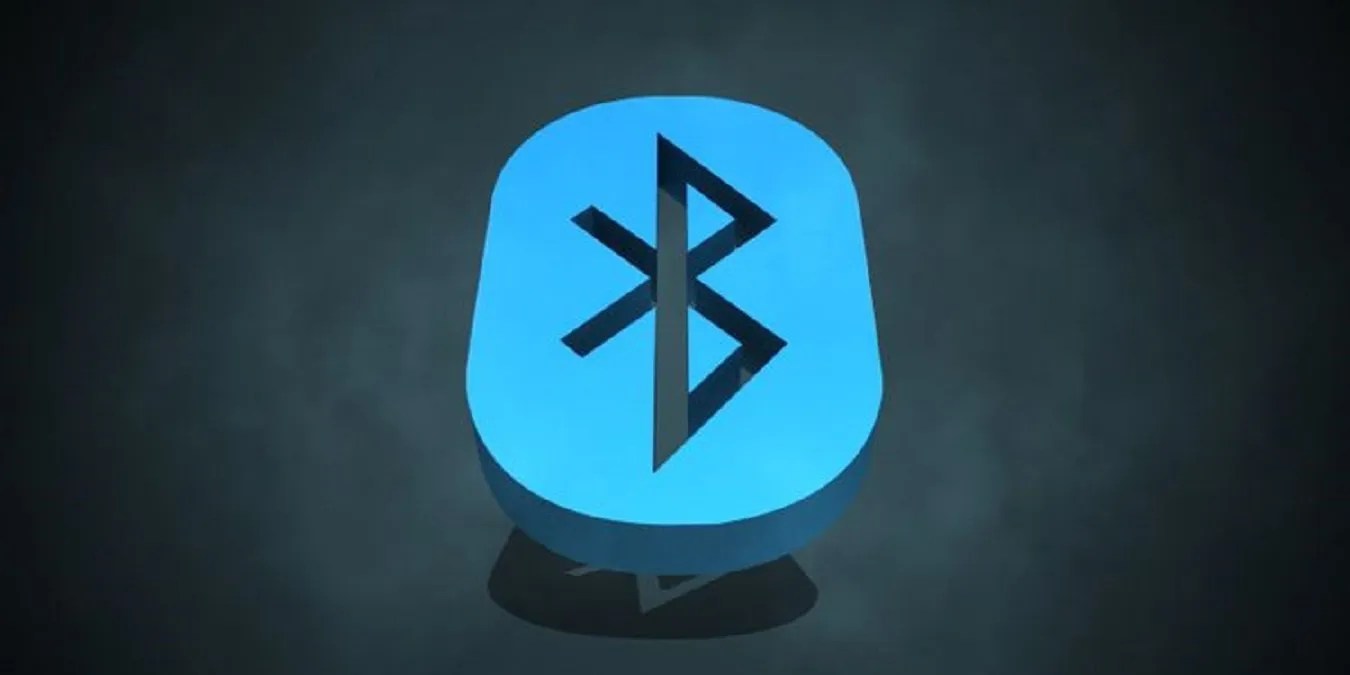
How to Manage Bluetooth Devices in Windows 10– Bluetooth wireless technology allows you to quickly connect peripherals to your computer to send and receive data over a short distance.
What Bluetooth lacks in some areas, like file transfer, makes up for a seamless connection between wireless devices, such as wireless controllers, headphones, and other devices.
Bluetooth is built into a wide range of wireless accessories, including phones, headphones, speakers, fitness trackers, printers, and more — and Windows 10 makes it super easy to add and remove these devices using the Settings app.
In this article, we’ll help you manage the increasing wireless traffic on your computer’s Bluetooth by showing you how to manage your Bluetooth device collection.
How to Connect a New Bluetooth Device Using Settings
To connect a new peripheral to your computer using Bluetooth, use the following steps:
- Open the Settings app on your computer. You can search “setting” in Start.
- In Settings, Click on Devices.
- Click on Bluetooth & other devices, then click Add Bluetooth or other devices.
- Again click Bluetooth, and it should appear in the list. Click it to pair it.
How to Disconnect a Bluetooth Device Using Settings
To disconnect a Bluetooth peripheral from your computer, use the following steps:
- Open Settings -> Devices -> Bluetooth & other devices.
- Select the device you want to disconnect.
- Click the Remove device button.
- Click the Yes button to confirm.
Once you’ve completed the steps, the device will no longer be connected to your computer, but you can always use the instructions mentioned above to reconnect.
Editor’s picks:

Daniel Barrett
Author
Latest Articles
Popular Articles