What to Do if Safari Keeps Crashing on iPad, iPhone or Mac
This article explains what to do when Apple's Safari web browser isn't working properly. Does Safari keep crashing on your Mac, iPhone or...
Author:Daniel BarrettAug 24, 20221658 Shares127501 Views
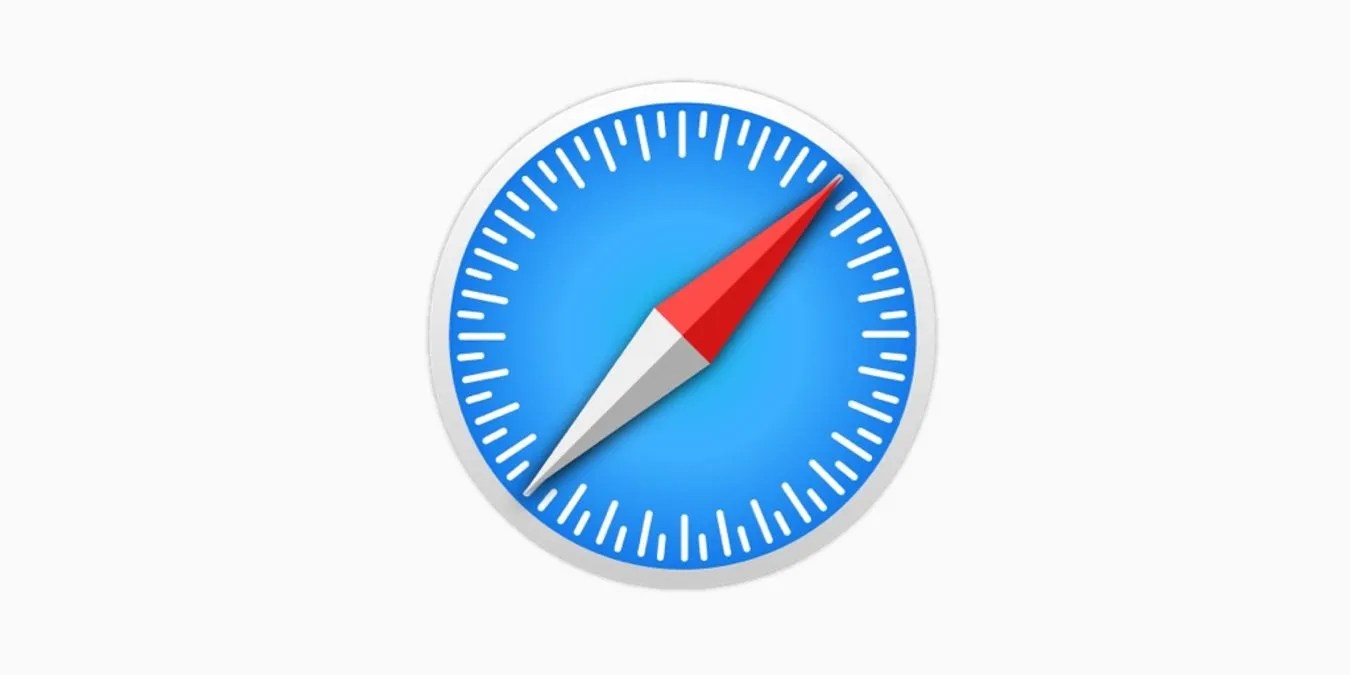
Does Safari keep crashing on your Mac, iPhoneor iPad? Is Safari running so slowly on your Mac that you can’t use it properly? Is Safari just closing on your iPad without warning? Don’t worry, we can help fix the issue. This article explains what to do when Apple’s Safari web browser isn’t working properly.
Why Does Safari Keep Crashing?
It is not easy to know why exactly Safari crashes unless you send a report to Apple Genius to analyze the crash reports, which seems to be practically impossible.
- Numerous Windows or tabs opened at once.
- The website that you are working on, has overloaded Safari with its plugin use or processing demands.
- A lot of caches and cookies can be the reason.
- An outdated extension can be the culprit.
- You have an older version of Safari
- Your Mac might be running slow.
- Something fishy with the webpage you are trying to open.
- Mac can be low on storage space.
- Problem with a plugin.
- Other applications running along.
- Number of tabs or windows has exceeded by a large number.
- Old version of the operating system.
How to Fix Safari When it Crashes?
When Safari stops responding, the first thing that would be required is Patience. Sometimes, the poor browser might need a minute to get the things in place. To speed up the process, try and close other applications to let Safari get back to life. If nothing happens, then follow these steps:
The first thing to check is how many tabs you have open in Safari. Including any sites you might have ‘Pinned’ in Safari on your Mac.
Close all the tabs. Should content of one of these tabs continue to run in the background, then it might be causing an issue. Each tab or Safari window takes up a little space in memory. Have too many tabs open and Safari starts fighting for resources with other apps, and it ends up running far more slowly than it should.
Note: Common sign of too much background processes running is if your computer heats up real quick with the fan running wild.
How to Close Multiple Tabs in Safari on the Mac
- Hold down the Option/Alt key and click on File.
- Choose: Close Other Tab (if you don’t press Option/Alt you will only see Close This Tab.
- Every page other than the one you are looking at will be closed.
Now force quit Safari by pressing Control Key along with the mouse cursor clicking on Safari icon in the dock. Choose Quit or Force Quit. It is the best way to fix the Safari not responding and further we can look for the deep-rooted reason.
Safari Update
Check if Safari is updated to the latest version. To do that, relaunch the app. Now go to the top right corner and choose Safari > About. A window will open, you can see the Safari version listed. If it is not the updated version, go to the Mac App Store and update it to the latest version.
If Safari crashes on opening, it might be the case of older versions which is no longer compatible with the system. When we update it, the issues can be resolved quickly.
Cookies and Caches
One of the reasons for crashing could be cookies and caches on Safari. Go to History and then choose “Clear History and Website Data”. You will get a prompt asking to clear history, cookies and other website data for the last hour, today, today and yesterday and all history. Click on all history and then Clear History.
Note: This will delete all the history on your Safari along with cache, and this could fix crashing issues. It is good to make it a habit of clearing cache and history daily to avoid the issue in future.
Unwanted Extententions
You can also remove unwanted extensions from Safari to avoid the issue. For that, go to Safari-> Preferences. It is one of the reasons for Safari crashes on opening or Safari freezing on Mac.
On the window opened, go to the Extensions tab. You will get a list of extensions that you have enabled or installed in your Safari. To remove unwanted extensions, click the “Uninstall” button. You can also uncheck the “enable” box for extensions which are not used frequently. If you think any of the installed extensions are responsible for the crash, try uninstalling the app. Also keeping them up to date is a healthy way to reduce their load on Safari.
If any of the fixes don’t work for you, then Safari might not be at fault. If you are using an Older Mac machine, and if the startup disk is running out of disk space, then it could not be the issue of Safari.
What to do if the Above Methods are not Working for You
In this case, Safari keeps crashing on Mac, but none of the above methods seems to work. We recommends using TuneupMyMac, which is an excellent software to fix all performance-related issues on Mac.
TuneupMyMac comes equipped with various useful tools to clear out the junk, temporarily saved files etc. to make space in disk storage. It also helps in clearing out the redundant applications which can hog up a lot of space.
As you run the scan, you will get the scan summary which shows all of the unwanted cache files, temporary files etc. Click on Clean Now to get rid of the junk quickly.
As you recover disk storage space, your Mac performance will improve. TuneupMyMac will also help in fixing the Safari crashes on opening issues.
Editor’s picks:

Daniel Barrett
Author
Latest Articles
Popular Articles