How to Fit it when Roku is not Working on Sharp TV
This article explains how to set it when Roku is not working on Sharp TV. If you are also facing this issue, don't fret...
Author:Daniel BarrettMay 29, 202285301 Shares1332829 Views
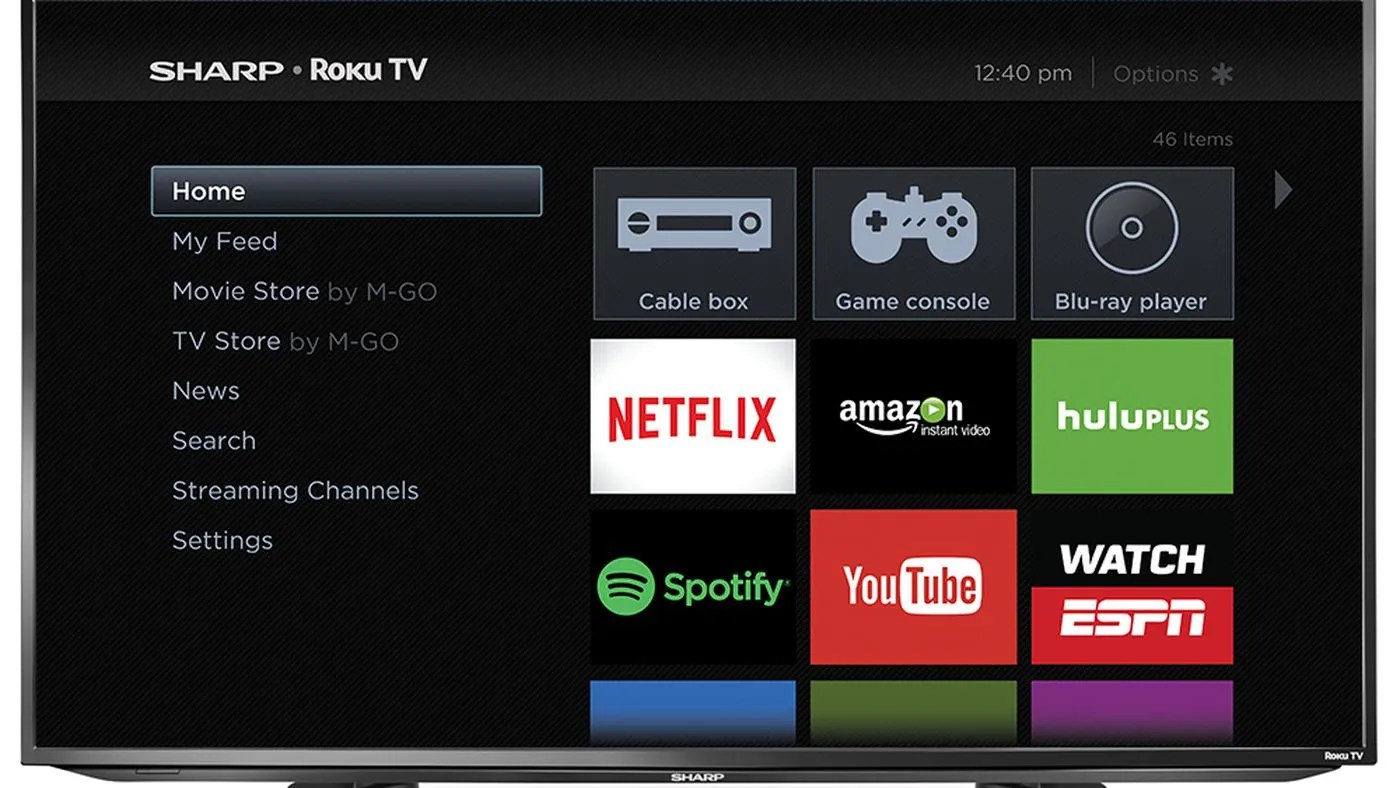
Sharp Roku TVs allow you to enjoy streaming your favorite movies and TV shows without needing to plug in a separate device. However, there have been recent reports on several online forums, such as Quora and Reddit, about Roku not working on Sharp TV.
If you are also facing this issue, don’t fret, Roku TV can be quickly fixed. This article explains how to set it when Roku is not working on Sharp TV.
Update Your Sharp TV
Updating your Sharp TV firmware will help eliminate any software-related glitches or bugs. Follow the steps below to update the Roku interface.
- Press the ‘Home’ button on your Roku remote.
- Navigate to ‘Settings > System > System Update’.
- Select ‘Check Now.’
- If an update is available, confirm the installation.
Check the Connecting Cables
If Roku is not working on your Sharp TV, double-check the power cord and ensure it fits snugly into your TV and a wall outlet. You should also try plugging the TV into another outlet to see if a dead outlet is an issue.
Hard Reset your Sharp Roku TV
A hard reset is very effective at clearing bugs and glitches that may have occurred within the TV. This is done by completely discharging the TV and wiping all temporary memory.
It’s worth pointing out that a hard reset does not erase any of your saved preferences or downloaded content.
How to hard reset your Sharp Roku TV:
- Unplug the TV from the wall power.
- Disconnect any devices from the TV.
- Press and hold the ‘Power’ button on the TV for 30 seconds.
- Wait a further 10 minutes for the TV to fully discharge.
- Plug the TV back in and reconnect your devices.
Check for Remote Interference
Your Roku remote could be experiencing interference with the infrared (IR) connection to your TV. Sometimes this spottiness requires multiple presses to the power or home buttons before the TV responds. Also, point the remote directly at the TV, and you aren’t too far away.
Reset Your Roku Remote
Unplug your TV, remove the remote batteries, and wait 5 seconds before reseating them. Sometimes, removing and reinserting the batteries can fix an unresponsive remote. You could also swap the batteries with a new set to cover your bases.
Reset the Network on your TV
It would help if you also tried resetting the network settings on your TV. You can find the Network reset option under ‘Advanced System Settings
Here’s how:
- Press the ‘Home’ button on your remote.
- Navigate to ‘Settings > System > Advanced System Settings > Network Connection Reset’.
- Select ‘Reset Connection.’
Check the Batteries
It may seem simple, but you should check the batteries in your remote. You can either check the current batteries in a different device or buy new batteries to see if this solves the problem.
Re-Pair the Remote
Sometimes the remote may need to be paired again to your TV. To re-pair, the remote, follow the steps below.
- Restart your TV by unplugging it for 5 seconds.
- Once your TV is plugged in again, please turn it on and wait for the home screen to load.
- Restart your remote by removing and then reinserting the batteries.
- Press and hold the ‘Pair’ button for 5 seconds to re-pair the remote (small button in the battery compartment).
Also read:

Daniel Barrett
Author
Latest Articles
Popular Articles