iPhone Camera not Working? Here’s Why and How to Fix it
There might be two reasons why your smartphone camera is not working. In this article, we explain why iPhone Camera is not working and how to fix the issue
Author:Daniel BarrettSep 09, 20223705 Shares123511 Views
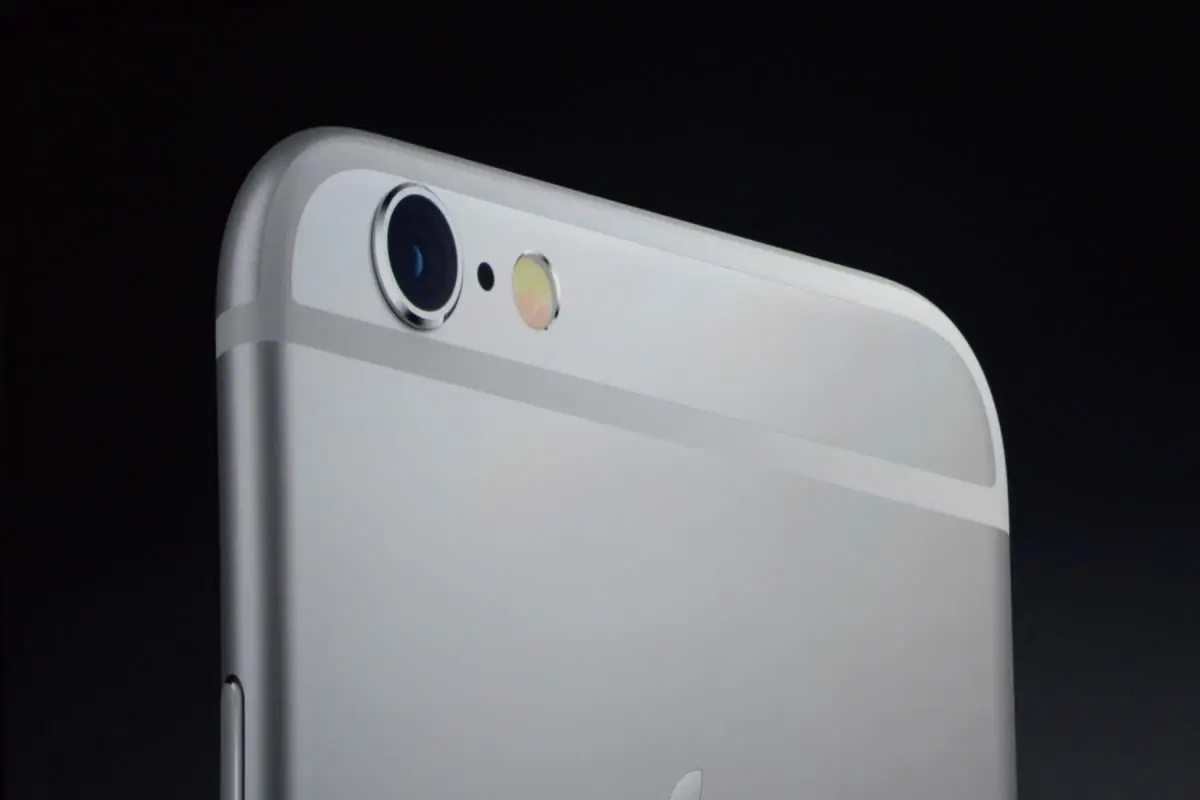
In today’s world, no one would like to buy a smartphone if they didn’t have a camera on it or even a device with a low-quality camera. However, what good is your iPhonewhen the camera isn’t working? This article will explain how to fix an iPhone camera that’s not working.
Why is My Camera not Working?
There might be two reasons why your smartphone camera is not working, and this is either a software or hardwareproblem. Firstly, you’ll need to locate the issue by starting a video chatting app like FaceTime or other video call apps. Then, call a friend and check if both cameras work fine. If yes, you face a software issue that can be easily fixed.
Note:If you continue to see a black screen on your camera, we recommend contacting the Apple support center.
iPhone Camera Shows a Black Screen
Solution 1: Force Close The Camera App
Once you notice the screen shows a black image or closed lens, force close the camera app. Double click the Home button and swipe up to close the camera app on iPhone 8earlier, and swipe up to the middle of the screen on an iPhone Xor later.
Solution 2: Reset your iPhone
One of the easiest ways to fix the iPhone camera problem is by resetting your smartphone to the default settings. Go to Settings > General > Reset > Reset All Settings. It will return your iPhone to the default factory settings.
Solution 3: Restart your iPhone
According to a user’s report, restarting your device solves the iPhone camera issue. Press the Home and Power/Sleep buttons simultaneously and wait for the Apple logo to appear. Let both buttons go simultaneously, and your iPhone will restart. Your data won’t be affected. Check the Camera app after your device boot up.
iPhone Photos Are Blurry or Out of Focus
Solution 1: Ensure the Front and Back Camera Lenses are Clean
Use a dry microfiber cloth to clean or wipe away smudges or fingerprints. If there’s any debris or dirt behind the glass, take your iPhone to an Apple Store or Authorized Service Provider for a repair.
Solution 2: Remove any Metallic or Magnetic
iPhone cases or camera accessories can interfere with the optical image stabilization on an iPhone 6S Plus, iPhone 7, iPhone X, or later iPhones. This might cause your iPhone camera not to focus or make it blurry. We recommend removing all metallic or magnetic.
iPhone Flash not Working
Although there are pictures that look good without a flashlight, sometimes you need extra light for dark environments. If your flash isn’t working, follow the highlighted steps below:
- If your iPhone is in a case or bumper, remove it
- Tap the lightning bolt in the upper left of the screen and make sure the flash is On.
- Ensure the flash lens is clean and free from any obstructions. Use a polishing cloth to clean it.
- Turn on the Flashlight from the Control Center. If it works well, your camera flash is also ok.
Editor’s picks:
Jump to
Why is My Camera not Working?
iPhone Camera Shows a Black Screen
Solution 1: Force Close The Camera App
Solution 2: Reset your iPhone
Solution 3: Restart your iPhone
iPhone Photos Are Blurry or Out of Focus
Solution 1: Ensure the Front and Back Camera Lenses are Clean
Solution 2: Remove any Metallic or Magnetic
iPhone Flash not Working

Daniel Barrett
Author
Latest Articles
Popular Articles