IPhone 14 Force Restart Not Working? Here’s How To Do It Properly
However, sometimes even force restarting doesn't work, which can be frustrating. iPhone 14 force restart not working? Here’s how to do it properly.
Author:Daniel BarrettMar 29, 202337 Shares968 Views
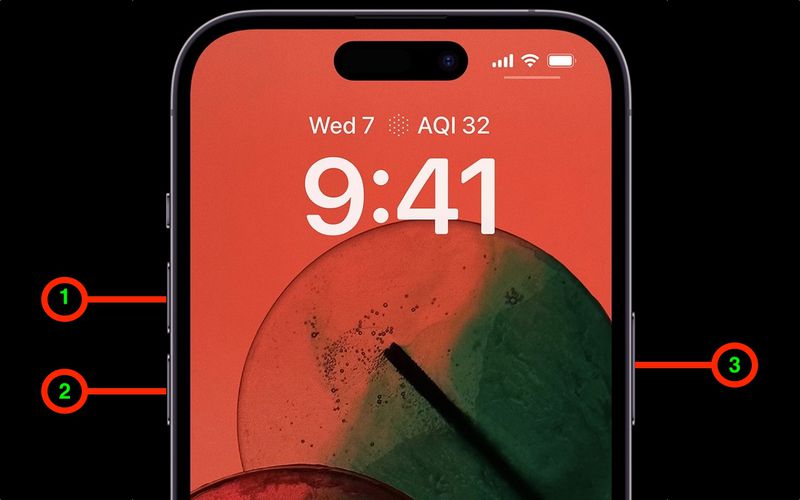
If you're an iPhone14 user and you're experiencing issues with your device, you may need to perform a force restart to fix the problem. However, sometimes even force restarting doesn't work, which can be frustrating. iPhone 14 force restart not working? Here’s how to do it properly.
In this article, we'll guide you on how to properly force restart your iPhone 14 and troubleshoot any issues you may encounter if it's not working.
What Is A Force Restart?
A force restart is a procedure that forcibly restarts an electronic device, such as a smartphone or a computer, by interrupting its power source and initiating a reboot.
This is often used as a troubleshooting step when a device is frozen or unresponsive, or when there are other issues that cannot be resolved through normal methods.
In the case of an iPhone 14, force restarting can be a helpful way to resolve any software-related problems that may be causing the device to malfunction.
How To Force Restart Your IPhone 14
Here are the steps to force restart your iPhone 14:
- Press and release the volume up button.
- Press and release the volume down button.
- Press and hold the side button until the Apple logo appears on the screen.
If your iPhone 14 is still not responding or frozen, try the following tips before attempting a force restart again:
- Make sure your iPhone 14 has enough battery power. If the battery is low, try charging it for at least 30 minutes before attempting a force restart.
- Check if there's a software update available for your iPhone 14. Updating your iPhone's software can sometimes fix issues that cause it to freeze or become unresponsive.
- If your iPhone 14 is connected to a computer or charger, disconnect it and try the force restart again.
What To Do If Force Restart Still Isn't Working
If force restarting your iPhone 14 is not working, there could be several reasons for it. Here are some steps you can take to troubleshoot the issue:
- Check for software updates- Make sure your iPhone 14 is up to date with the latest software updates. This can often fix issues with your device.
- Charge your device - If your iPhone 14 doesn't have enough battery, it might not be able to force restart. Charge your device and try force restarting again.
- Try a different method- If the traditional method of force restarting isn't working, try a different method. For example, you can try connecting your iPhone 14 to a computer and force restarting it using iTunes.
- Contact Apple Support- If none of the above solutions work, it might be time to contact Apple Support. They can help you diagnose the issue and provide a solution.
It's important to note that force restarting should only be used as a last resort when troubleshooting issues with your iPhone 14. If you're experiencing persistent issues, it's always a good idea to reach out to Apple Support for assistance.

iPhone 14 Pro: How to Force Restart / Reset
How To Put Your IPhone 14 Into Recovery Mode
If your iPhone 14 is still not responding after a force restart, you may need to put it into Recovery Mode. Here's how:
- Connect your iPhone 14 to your computer using a Lightning cable.
- Open Finder (on a Mac running macOS Catalina or later) or iTunes (on a PCor a Mac running macOS Mojave or earlier).
- Press and quickly release the Volume Up button.
- Press and quickly release the Volume Down button.
- Press and hold the Side button until you see the Recovery Mode screen.
Once you see the Recovery Mode screen, you can release the Side button. Your computer should then detect your iPhone 14 in recovery mode and prompt you to restore or update your device.
How To Perform A Simple Restart On IPhone 14
If your iPhone 14 is not frozen and you simply want to restart it, you can perform a simple restart by following these steps:
- Press and hold the Side button until the "slide to power off" slider appears on the screen.
- Drag the slider to the right to turn off your iPhone 14.
- After a few seconds, press and hold the Side button again until the Apple logo appears on the screen.
- Release the Side button and wait for your iPhone 14 to restart.
Performing a simple restart can help resolve minor software issues and is a good first step to try before resorting to a force restart or Recovery Mode.
What Causes Force Restart Not To Work On IPhone 14?
Several factors can prevent force restart from working on an iPhone 14. One common cause is hardwaredamage or malfunction, such as a damaged battery or a broken power button.
Another possible cause is software issues, such as a corrupted operating systemor a malfunctioning app that is preventing the device from responding to the force restart command.
Additionally, if the iPhone 14 is already in recovery mode or is connected to a computer, force restart may not work.
In some cases, the issue may also be related to user error, such as not following the proper steps to perform a force restart.
How To Fix An Unresponsive IPhone 14 After Force Restart?
If your iPhone 14 is still unresponsive after a force restart, you can try the following steps:
- Charge your iPhone - If the battery of your iPhone is completely drained, it may not turn on immediately after a force restart. Try charging your iPhone for at least 30 minutes before attempting to turn it on again.
- Update iOS - Make sure your iPhone is running the latest version of iOS. Go to Settings > General > Software Update to check for any available updates. If an update is available, install it.
- Restore your iPhone- If your iPhone is still unresponsive after trying the above steps, you may need to restore your iPhone. Connect your iPhone to your computer and open iTunes. Select your iPhone and click on the "Restore iPhone" button. This will erase all data on your iPhone, so make sure you have a backup before proceeding.
- Contact Apple Support- If none of the above steps work, contact Apple Support for further assistance. They may recommend that you take your iPhone to an Apple Store or authorized service provider for repair.
Note: Before attempting any of the above steps, make sure to backup your iPhone data to iCloud or your computer, as restoring your iPhone will erase all data.
People Also Ask
How Can I Tell If My IPhone 14 Needs A Force Restart?
If your iPhone 14 is unresponsive or not working as expected, you may need to perform a force restart. Some signs that your iPhone 14 may need a force restart include:
- The screen is frozen or unresponsive
- The device is stuck on the Apple logo
- The device is stuck in a continuous restart loop
What Is The Difference Between A Force Restart And A Regular Restart On IPhone 14?
A regular restart on an iPhone 14 simply involves powering off the device and then turning it back on.
A force restart, on the other hand, is a more aggressive form of restarting the device that can help resolve issues with unresponsiveness or freezing.
To force restart an iPhone 14, you need to press a combination of buttons and hold them until the device restarts.
Why Isn't My IPhone 14 Force Restart Working?
If you're trying to force restart your iPhone 14 and it isn't working, there could be several reasons for this. Some possible reasons include:
- You're not pressing the buttons in the correct sequence
- One or more of the buttons you're pressing is malfunctioning
- There is a hardware issue with the device that is preventing a force restart
Can A Force Restart Cause Data Loss On IPhone 14?
Performing a force restart on your iPhone 14 should not cause any data loss. However, if you were in the middle of working on a document or file that was not saved, you may lose that unsaved work if the device shuts down or restarts.
What Should I Do If A Force Restart Doesn't Fix The Problem On My IPhone 14?
If you've tried to force restart your iPhone 14 and it still isn't working properly, there may be a deeper issue with the device that requires further troubleshooting.
Some steps you can try include restoring the device from a backup or contacting Apple support for assistance.
Final Words
iPhone 14 force restart not working? Here’s how to do it properly. There are a few steps you can take to troubleshoot the issue.
Try connecting your device to a power source, ensuring that the buttons are being pressed correctly, and attempting the force restart several times.
If none of these methods work, it may be necessary to seek assistance from an Apple Support professional.
By following these steps and taking advantage of Apple's support resources, you can ensure that your iPhone 14 stays in top working condition and that you are able to effectively troubleshoot any issues that arise.
Jump to
What Is A Force Restart?
How To Force Restart Your IPhone 14
What To Do If Force Restart Still Isn't Working
How To Put Your IPhone 14 Into Recovery Mode
How To Perform A Simple Restart On IPhone 14
What Causes Force Restart Not To Work On IPhone 14?
How To Fix An Unresponsive IPhone 14 After Force Restart?
People Also Ask
Final Words

Daniel Barrett
Author
Latest Articles
Popular Articles